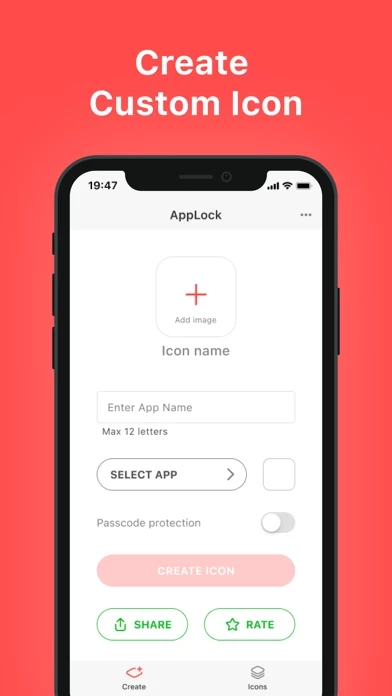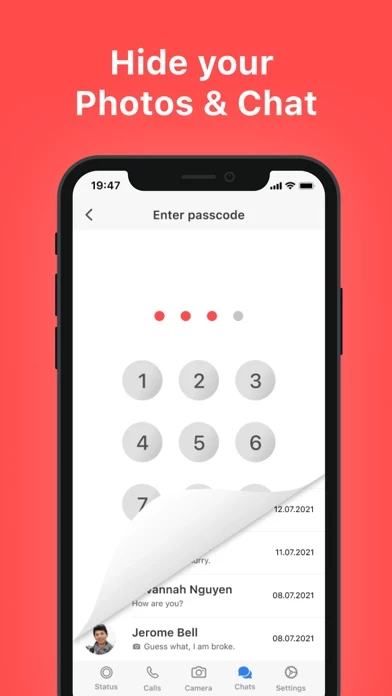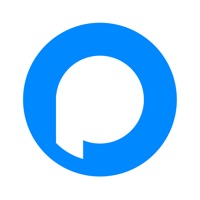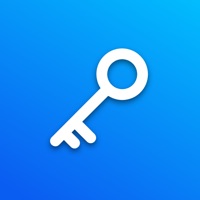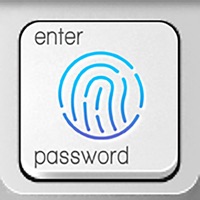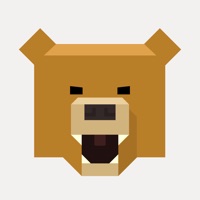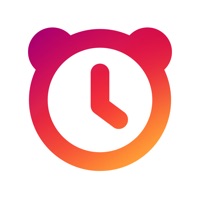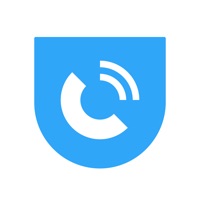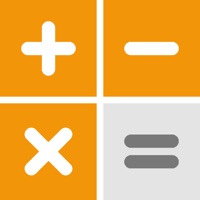How to Delete AppLock
Published by Brilic Media LLCWe have made it super easy to delete AppLock - Lock Screen Patterns account and/or app.
Table of Contents:
Guide to Delete AppLock - Lock Screen Patterns
Things to note before removing AppLock:
- The developer of AppLock is Brilic Media LLC and all inquiries must go to them.
- Check the Terms of Services and/or Privacy policy of Brilic Media LLC to know if they support self-serve account deletion:
- Under the GDPR, Residents of the European Union and United Kingdom have a "right to erasure" and can request any developer like Brilic Media LLC holding their data to delete it. The law mandates that Brilic Media LLC must comply within a month.
- American residents (California only - you can claim to reside here) are empowered by the CCPA to request that Brilic Media LLC delete any data it has on you or risk incurring a fine (upto 7.5k usd).
- If you have an active subscription, it is recommended you unsubscribe before deleting your account or the app.
How to delete AppLock account:
Generally, here are your options if you need your account deleted:
Option 1: Reach out to AppLock via Justuseapp. Get all Contact details →
Option 2: Visit the AppLock website directly Here →
Option 3: Contact AppLock Support/ Customer Service:
- Verified email
- Contact e-Mail: [email protected]
- 9.52% Contact Match
- Developer: ASTER PLAY
- E-Mail: [email protected]
- Website: Visit AppLock Website
Option 4: Check AppLock's Privacy/TOS/Support channels below for their Data-deletion/request policy then contact them:
- https://sites.google.com/view/applock-icons-changer/privacy-policy
- https://sites.google.com/view/applock-icons-changer/terms-and-conditions
*Pro-tip: Once you visit any of the links above, Use your browser "Find on page" to find "@". It immediately shows the neccessary emails.
How to Delete AppLock - Lock Screen Patterns from your iPhone or Android.
Delete AppLock - Lock Screen Patterns from iPhone.
To delete AppLock from your iPhone, Follow these steps:
- On your homescreen, Tap and hold AppLock - Lock Screen Patterns until it starts shaking.
- Once it starts to shake, you'll see an X Mark at the top of the app icon.
- Click on that X to delete the AppLock - Lock Screen Patterns app from your phone.
Method 2:
Go to Settings and click on General then click on "iPhone Storage". You will then scroll down to see the list of all the apps installed on your iPhone. Tap on the app you want to uninstall and delete the app.
For iOS 11 and above:
Go into your Settings and click on "General" and then click on iPhone Storage. You will see the option "Offload Unused Apps". Right next to it is the "Enable" option. Click on the "Enable" option and this will offload the apps that you don't use.
Delete AppLock - Lock Screen Patterns from Android
- First open the Google Play app, then press the hamburger menu icon on the top left corner.
- After doing these, go to "My Apps and Games" option, then go to the "Installed" option.
- You'll see a list of all your installed apps on your phone.
- Now choose AppLock - Lock Screen Patterns, then click on "uninstall".
- Also you can specifically search for the app you want to uninstall by searching for that app in the search bar then select and uninstall.
Have a Problem with AppLock - Lock Screen Patterns? Report Issue
Leave a comment:
What is AppLock - Lock Screen Patterns?
this app - Icon Creator is an app that can create the icon and install it into your phone’s Home Screen. If you don’t like those boring icons of the apps, change them and make your device more special! FEATURES - Use pictures from the Photo Library as icon skins, customize icons, and change them all as you want - Different styles themes, easy to change and to create your own ones - Set the icons' names as you like - Customize your home screen with custom icons! - No Ads Privacy policy: https://sites.google.com/view/this app-icons-changer/privacy-policy Terms: https://sites.google.com/view/this app-icons-changer/terms-and-conditions Support: this [email protected]