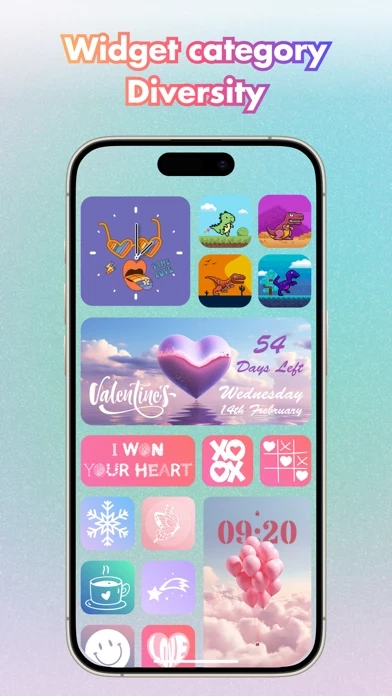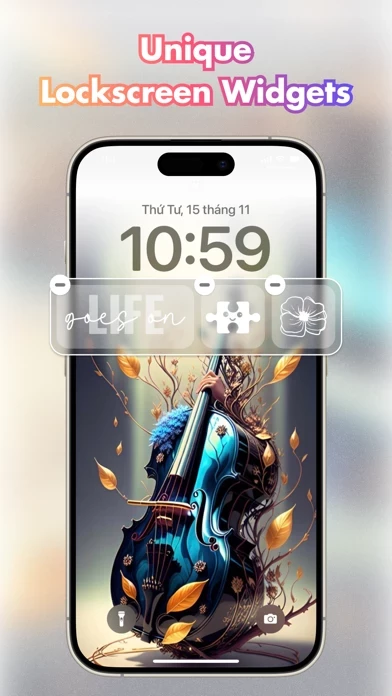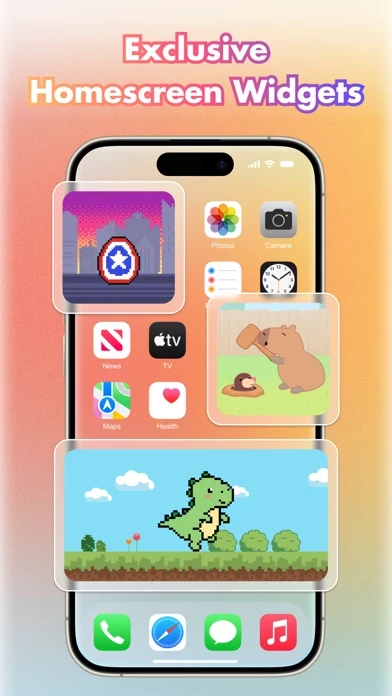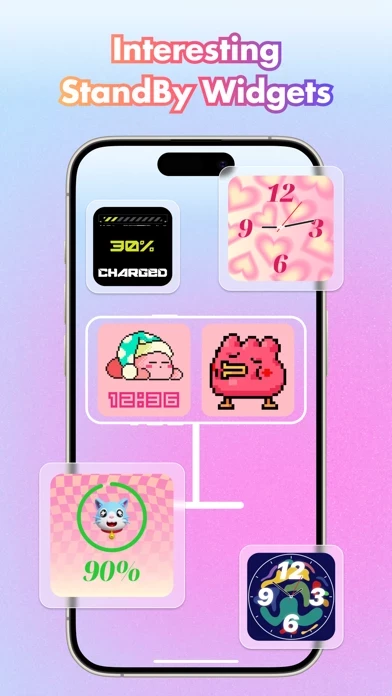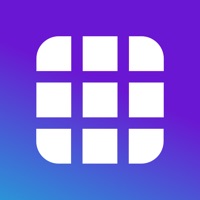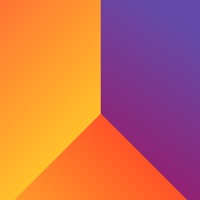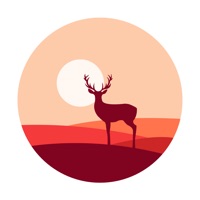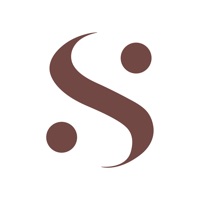How to Delete eWidget
Published by Linh Dan Le on 2024-05-30We have made it super easy to delete eWidget: Top Color Widgets account and/or app.
Table of Contents:
Guide to Delete eWidget: Top Color Widgets
Things to note before removing eWidget:
- The developer of eWidget is Linh Dan Le and all inquiries must go to them.
- Check the Terms of Services and/or Privacy policy of Linh Dan Le to know if they support self-serve account deletion:
- Under the GDPR, Residents of the European Union and United Kingdom have a "right to erasure" and can request any developer like Linh Dan Le holding their data to delete it. The law mandates that Linh Dan Le must comply within a month.
- American residents (California only - you can claim to reside here) are empowered by the CCPA to request that Linh Dan Le delete any data it has on you or risk incurring a fine (upto 7.5k usd).
- If you have an active subscription, it is recommended you unsubscribe before deleting your account or the app.
How to delete eWidget account:
Generally, here are your options if you need your account deleted:
Option 1: Reach out to eWidget via Justuseapp. Get all Contact details →
Option 2: Visit the eWidget website directly Here →
Option 3: Contact eWidget Support/ Customer Service:
- 66.67% Contact Match
- Developer: Growing Inc.
- E-Mail: [email protected]
- Website: Visit eWidget Website
- 70.59% Contact Match
- Developer: YIFU
- E-Mail: [email protected]
- Website: Visit YIFU Website
Option 4: Check eWidget's Privacy/TOS/Support channels below for their Data-deletion/request policy then contact them:
*Pro-tip: Once you visit any of the links above, Use your browser "Find on page" to find "@". It immediately shows the neccessary emails.
How to Delete eWidget: Top Color Widgets from your iPhone or Android.
Delete eWidget: Top Color Widgets from iPhone.
To delete eWidget from your iPhone, Follow these steps:
- On your homescreen, Tap and hold eWidget: Top Color Widgets until it starts shaking.
- Once it starts to shake, you'll see an X Mark at the top of the app icon.
- Click on that X to delete the eWidget: Top Color Widgets app from your phone.
Method 2:
Go to Settings and click on General then click on "iPhone Storage". You will then scroll down to see the list of all the apps installed on your iPhone. Tap on the app you want to uninstall and delete the app.
For iOS 11 and above:
Go into your Settings and click on "General" and then click on iPhone Storage. You will see the option "Offload Unused Apps". Right next to it is the "Enable" option. Click on the "Enable" option and this will offload the apps that you don't use.
Delete eWidget: Top Color Widgets from Android
- First open the Google Play app, then press the hamburger menu icon on the top left corner.
- After doing these, go to "My Apps and Games" option, then go to the "Installed" option.
- You'll see a list of all your installed apps on your phone.
- Now choose eWidget: Top Color Widgets, then click on "uninstall".
- Also you can specifically search for the app you want to uninstall by searching for that app in the search bar then select and uninstall.
Have a Problem with eWidget: Top Color Widgets? Report Issue
Leave a comment:
What is eWidget: Top Color Widgets?
this app: Top Widget, Wallpaper makes adding aesthetic and handy widgets to your home screen and lock screen easy, free combination of 200+ widgets iOS 17, iOS 16 already supported: Routine Monitor, Digital widgets, Gif, Photos, Todo list, X panel, Countdown day, Calendar, Quotes, Sound, Zodiac signs, etc., all meet your needs. In addition to widgets, eWidgets offers a plethora of themes, wallpapers, and additional features to elevate the trendiness and personalization of your phone screen. Main features of this app: Top Widget, Wallpaper: - Widgets for Home screen and Lock screen: Unlock a world of personalization with the all-new feature for iOS 16 and 17 Lock Screen Widgets, providing the essential information at a glance. Explore a variety of creative designs and enjoy full customization options. ● New iOS17 Widgets: Routine Monitor, Digital frend ● Countdown ● Quotes & Custom Text ● Icons ● Gifs ● Photo ● Time ● Time, Date ● Zodiac signs Along with many more widgets to discover....