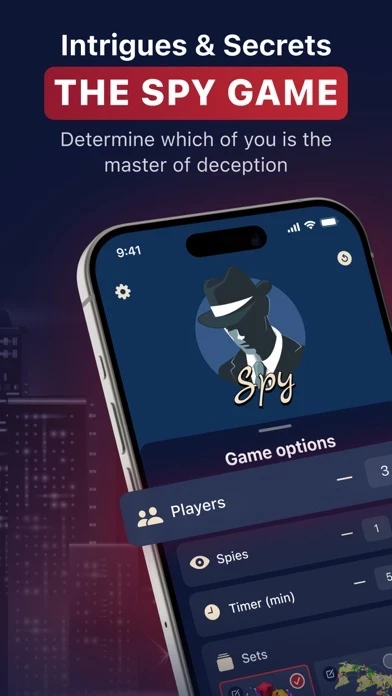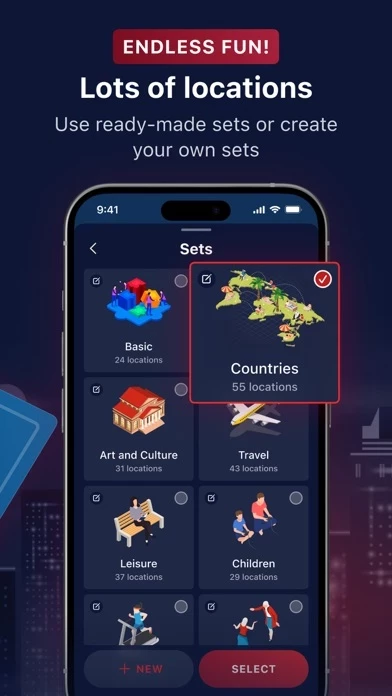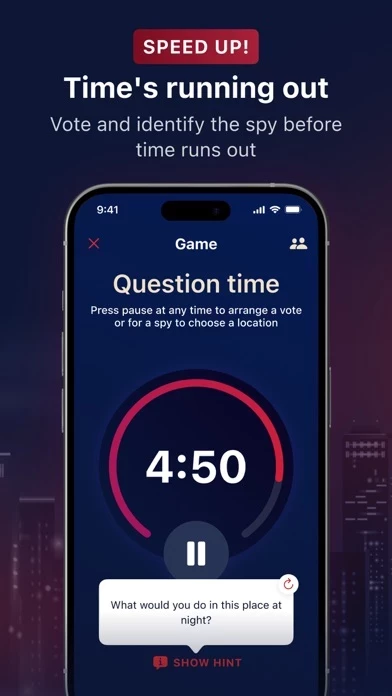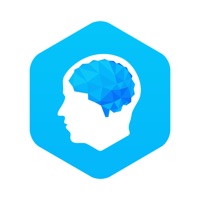How to Delete Spy
Published by Aidos Madiev on 2023-12-29We have made it super easy to delete Spy - Group Party Game account and/or app.
Table of Contents:
Guide to Delete Spy - Group Party Game
Things to note before removing Spy:
- The developer of Spy is Aidos Madiev and all inquiries must go to them.
- Check the Terms of Services and/or Privacy policy of Aidos Madiev to know if they support self-serve account deletion:
- Under the GDPR, Residents of the European Union and United Kingdom have a "right to erasure" and can request any developer like Aidos Madiev holding their data to delete it. The law mandates that Aidos Madiev must comply within a month.
- American residents (California only - you can claim to reside here) are empowered by the CCPA to request that Aidos Madiev delete any data it has on you or risk incurring a fine (upto 7.5k usd).
- If you have an active subscription, it is recommended you unsubscribe before deleting your account or the app.
How to delete Spy account:
Generally, here are your options if you need your account deleted:
Option 1: Reach out to Spy via Justuseapp. Get all Contact details →
Option 2: Visit the Spy website directly Here →
Option 3: Contact Spy Support/ Customer Service:
- 50% Contact Match
- Developer: appsdevgames
- E-Mail: [email protected]
- Website: Visit Spy Website
Option 4: Check Spy's Privacy/TOS/Support channels below for their Data-deletion/request policy then contact them:
- https://docs.google.com/document/d/1aY0TdyCzRU_0PNgs889y5-iezZdbvuE74nWyneg6PPM/edit?usp=sharing
- https://docs.google.com/document/d/1BvuGHqC5LIK7SjwiQvnHEyEtuaXFmF_4POkhj-km1zU/edit#heading=h.fi8181mpja0
*Pro-tip: Once you visit any of the links above, Use your browser "Find on page" to find "@". It immediately shows the neccessary emails.
How to Delete Spy - Group Party Game from your iPhone or Android.
Delete Spy - Group Party Game from iPhone.
To delete Spy from your iPhone, Follow these steps:
- On your homescreen, Tap and hold Spy - Group Party Game until it starts shaking.
- Once it starts to shake, you'll see an X Mark at the top of the app icon.
- Click on that X to delete the Spy - Group Party Game app from your phone.
Method 2:
Go to Settings and click on General then click on "iPhone Storage". You will then scroll down to see the list of all the apps installed on your iPhone. Tap on the app you want to uninstall and delete the app.
For iOS 11 and above:
Go into your Settings and click on "General" and then click on iPhone Storage. You will see the option "Offload Unused Apps". Right next to it is the "Enable" option. Click on the "Enable" option and this will offload the apps that you don't use.
Delete Spy - Group Party Game from Android
- First open the Google Play app, then press the hamburger menu icon on the top left corner.
- After doing these, go to "My Apps and Games" option, then go to the "Installed" option.
- You'll see a list of all your installed apps on your phone.
- Now choose Spy - Group Party Game, then click on "uninstall".
- Also you can specifically search for the app you want to uninstall by searching for that app in the search bar then select and uninstall.
Have a Problem with Spy - Group Party Game? Report Issue
Leave a comment:
What is Spy - Group Party Game?
The game "this app" is an exciting social-psychological game designed for a group of 3 to 8 people, ideal for parties, family gatherings or friendly gatherings. In the game, each participant is secretly dealt cards with identical locations (e.g. restaurant, space station, pirate ship), but one of the participants receives a "this app" card without knowing the location. The this app's job is to guess where the other players are by asking tricky questions and analyzing the answers. The other players try to identify the this app by exchanging questions and answers in such a way that their questions and answers are understandable only to those who know the location. These questions and answers must be streamlined enough that the this app cannot easily guess the location, but at the same time specific enough that the participants can figure out the this app among them. The game requires skill in lying, discernment, and the ability to ask tricky questions and give ambiguous answers. "this app" ends either when the this app guess...