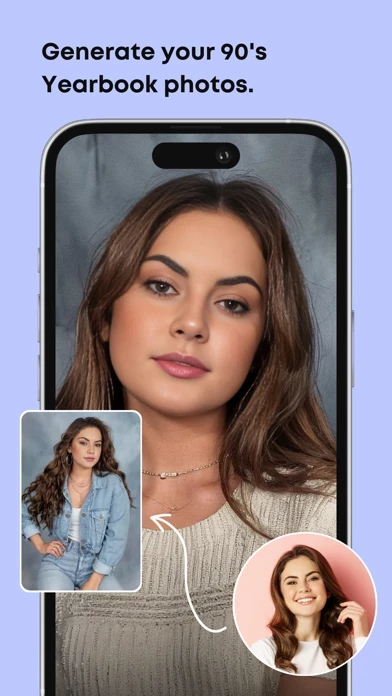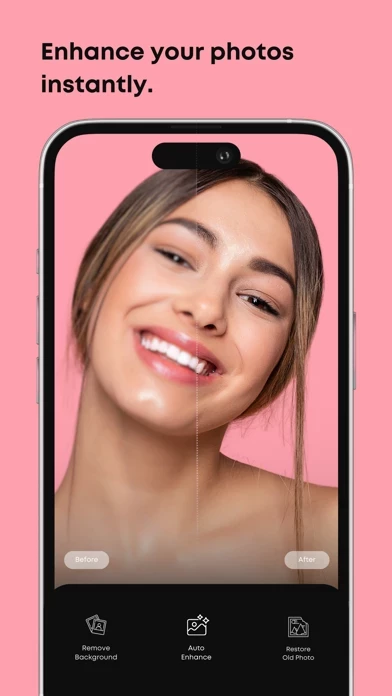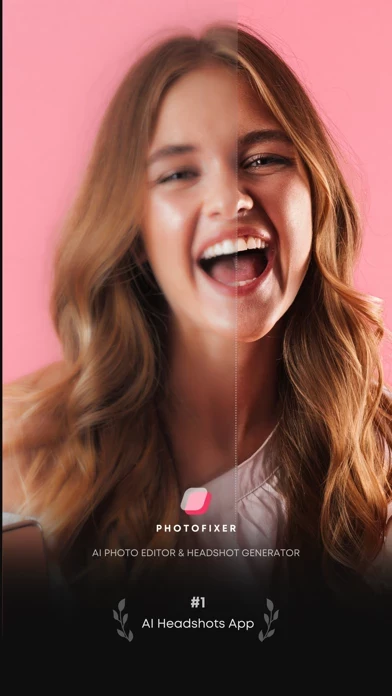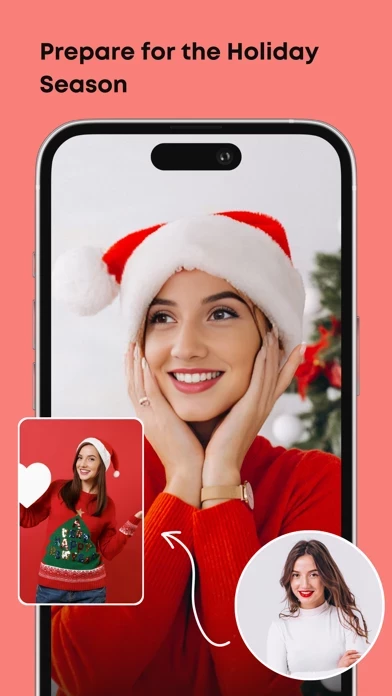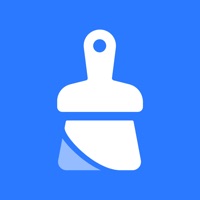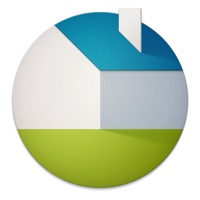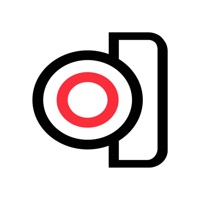How to Delete AI Professional Headshot Pro
Published by Appskilled SARL on 2024-05-29We have made it super easy to delete AI Professional Headshot Pro account and/or app.
Table of Contents:
Guide to Delete AI Professional Headshot Pro
Things to note before removing AI Professional Headshot Pro:
- The developer of AI Professional Headshot Pro is Appskilled SARL and all inquiries must go to them.
- Under the GDPR, Residents of the European Union and United Kingdom have a "right to erasure" and can request any developer like Appskilled SARL holding their data to delete it. The law mandates that Appskilled SARL must comply within a month.
- American residents (California only - you can claim to reside here) are empowered by the CCPA to request that Appskilled SARL delete any data it has on you or risk incurring a fine (upto 7.5k usd).
- If you have an active subscription, it is recommended you unsubscribe before deleting your account or the app.
How to delete AI Professional Headshot Pro account:
Generally, here are your options if you need your account deleted:
Option 1: Reach out to AI Professional Headshot Pro via Justuseapp. Get all Contact details →
Option 2: Visit the AI Professional Headshot Pro website directly Here →
Option 3: Contact AI Professional Headshot Pro Support/ Customer Service:
- Verified email
- Contact e-Mail: [email protected]
- 57.14% Contact Match
- Developer: Dmitrii Solovev
- E-Mail: [email protected]
- Website: Visit AI Professional Headshot Pro Website
- 57.14% Contact Match
- Developer: Plus Apps Bilisim Teknolojileri Ltd.
- E-Mail: [email protected]
- Website: Visit Plus Apps Bilisim Teknolojileri Ltd. Website
How to Delete AI Professional Headshot Pro from your iPhone or Android.
Delete AI Professional Headshot Pro from iPhone.
To delete AI Professional Headshot Pro from your iPhone, Follow these steps:
- On your homescreen, Tap and hold AI Professional Headshot Pro until it starts shaking.
- Once it starts to shake, you'll see an X Mark at the top of the app icon.
- Click on that X to delete the AI Professional Headshot Pro app from your phone.
Method 2:
Go to Settings and click on General then click on "iPhone Storage". You will then scroll down to see the list of all the apps installed on your iPhone. Tap on the app you want to uninstall and delete the app.
For iOS 11 and above:
Go into your Settings and click on "General" and then click on iPhone Storage. You will see the option "Offload Unused Apps". Right next to it is the "Enable" option. Click on the "Enable" option and this will offload the apps that you don't use.
Delete AI Professional Headshot Pro from Android
- First open the Google Play app, then press the hamburger menu icon on the top left corner.
- After doing these, go to "My Apps and Games" option, then go to the "Installed" option.
- You'll see a list of all your installed apps on your phone.
- Now choose AI Professional Headshot Pro, then click on "uninstall".
- Also you can specifically search for the app you want to uninstall by searching for that app in the search bar then select and uninstall.
Have a Problem with AI Professional Headshot Pro? Report Issue
Leave a comment:
What is AI Professional Headshot Pro?
AI Professional Headshot Pro: Elevate Your Image Transform your photos into professional-grade headshots and captivating portraits with the power of AI. Whether you're updating your LinkedIn profile, creating a polished resume, or simply want to look your best online, AI Professional Headshot Pro is your all-in-one solution. Key Features That Make You Stand Out: AI Professional Headshot Generator: Instantly generate stunning, high-resolution headshots that make a lasting impression. AI Portrait Generator: Craft artistic and expressive portraits that capture your unique personality. AI Background Remover: Effortlessly remove distracting backgrounds and replace them with professional backdrops. AI Photo Enhancer & Unblur: Enhance image quality, sharpen blurry photos, and restore details to make your pictures pop. AI Old Photo Restore: Bring new life to cherished memories by repairing and restoring old, damaged photos. AI Colorize Photo: Transform black and white photos into vibrant, f...