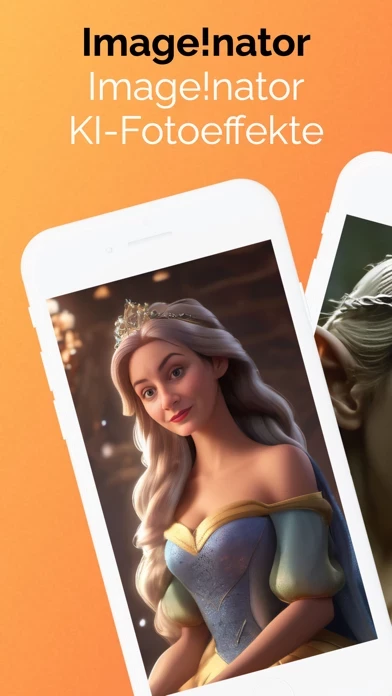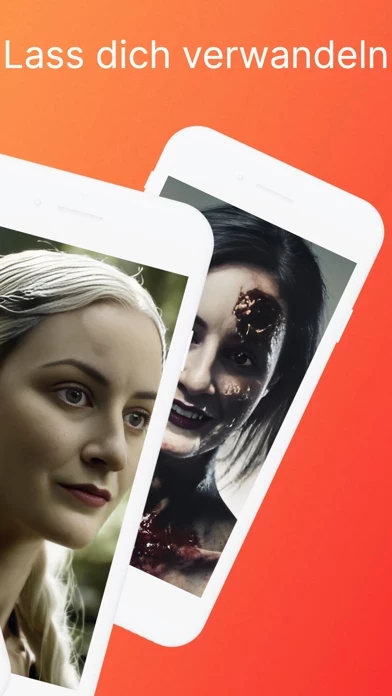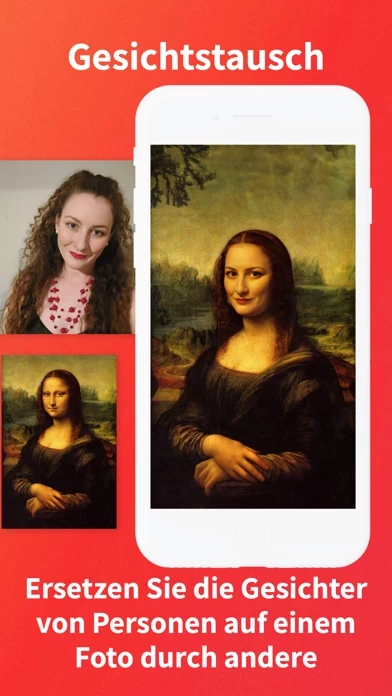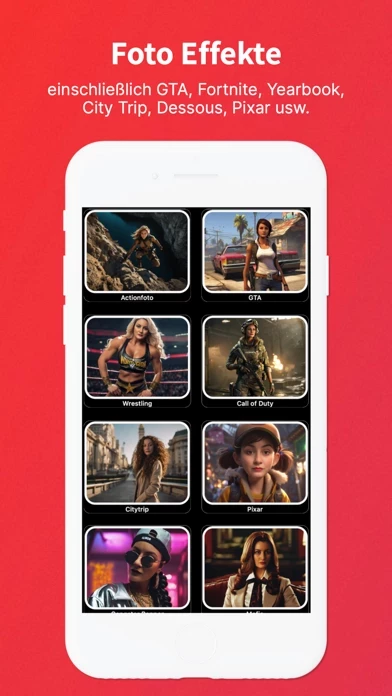How to Delete Imagenator
Published by Michael Knochen on 2024-07-31We have made it super easy to delete Imagenator: AI Photo Generator account and/or app.
Table of Contents:
Guide to Delete Imagenator: AI Photo Generator
Things to note before removing Imagenator:
- The developer of Imagenator is Michael Knochen and all inquiries must go to them.
- Check the Terms of Services and/or Privacy policy of Michael Knochen to know if they support self-serve account deletion:
- Under the GDPR, Residents of the European Union and United Kingdom have a "right to erasure" and can request any developer like Michael Knochen holding their data to delete it. The law mandates that Michael Knochen must comply within a month.
- American residents (California only - you can claim to reside here) are empowered by the CCPA to request that Michael Knochen delete any data it has on you or risk incurring a fine (upto 7.5k usd).
- If you have an active subscription, it is recommended you unsubscribe before deleting your account or the app.
How to delete Imagenator account:
Generally, here are your options if you need your account deleted:
Option 1: Reach out to Imagenator via Justuseapp. Get all Contact details →
Option 2: Visit the Imagenator website directly Here →
Option 3: Contact Imagenator Support/ Customer Service:
- 25% Contact Match
- Developer: Deep Art AI GmbH
- E-Mail: [email protected]
- Website: Visit Imagenator Website
Option 4: Check Imagenator's Privacy/TOS/Support channels below for their Data-deletion/request policy then contact them:
*Pro-tip: Once you visit any of the links above, Use your browser "Find on page" to find "@". It immediately shows the neccessary emails.
How to Delete Imagenator: AI Photo Generator from your iPhone or Android.
Delete Imagenator: AI Photo Generator from iPhone.
To delete Imagenator from your iPhone, Follow these steps:
- On your homescreen, Tap and hold Imagenator: AI Photo Generator until it starts shaking.
- Once it starts to shake, you'll see an X Mark at the top of the app icon.
- Click on that X to delete the Imagenator: AI Photo Generator app from your phone.
Method 2:
Go to Settings and click on General then click on "iPhone Storage". You will then scroll down to see the list of all the apps installed on your iPhone. Tap on the app you want to uninstall and delete the app.
For iOS 11 and above:
Go into your Settings and click on "General" and then click on iPhone Storage. You will see the option "Offload Unused Apps". Right next to it is the "Enable" option. Click on the "Enable" option and this will offload the apps that you don't use.
Delete Imagenator: AI Photo Generator from Android
- First open the Google Play app, then press the hamburger menu icon on the top left corner.
- After doing these, go to "My Apps and Games" option, then go to the "Installed" option.
- You'll see a list of all your installed apps on your phone.
- Now choose Imagenator: AI Photo Generator, then click on "uninstall".
- Also you can specifically search for the app you want to uninstall by searching for that app in the search bar then select and uninstall.
Have a Problem with Imagenator: AI Photo Generator? Report Issue
Leave a comment:
What is Imagenator: AI Photo Generator?
**Transform Your Photos with this app: The Ultimate AI Photo Editor** ### Picture Perfection Awaits with this app's Filters and Photo Editing Tools Turn your ordinary **photos** into extraordinary works of art using this app, the groundbreaking **AI photo generator** that’s transforming the creative landscape. With our extensive suite of **photo editing effects**, creating stunning visual masterpieces has never been easier. Whether you're seeking entertainment with **funny face filters**, or embracing the charm of a **vintage photo editor**, this app opens a world of creative possibilities. ### Discover Unlimited Creativity with Custom Filters for Pictures Dive into our library packed with unique and imaginative **filters for pictures** to match every mood and aesthetic. From the cinematic appeal of our “Mafia” filter to the scenic allure of “City Trip,” unleash your artistic potential. Elevate your professional side with the “Business” filter or amp up the excitement with...