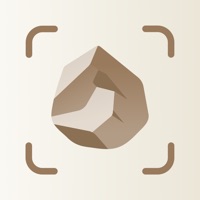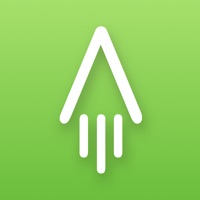How to Delete Rock ID
Published by AIBY on 2024-06-19We have made it super easy to delete Rock ID - Stone Identifier account and/or app.
Table of Contents:
Guide to Delete Rock ID - Stone Identifier
Things to note before removing Rock ID:
- The developer of Rock ID is AIBY and all inquiries must go to them.
- Check the Terms of Services and/or Privacy policy of AIBY to know if they support self-serve account deletion:
- Under the GDPR, Residents of the European Union and United Kingdom have a "right to erasure" and can request any developer like AIBY holding their data to delete it. The law mandates that AIBY must comply within a month.
- American residents (California only - you can claim to reside here) are empowered by the CCPA to request that AIBY delete any data it has on you or risk incurring a fine (upto 7.5k usd).
- If you have an active subscription, it is recommended you unsubscribe before deleting your account or the app.
How to delete Rock ID account:
Generally, here are your options if you need your account deleted:
Option 1: Reach out to Rock ID via Justuseapp. Get all Contact details →
Option 2: Visit the Rock ID website directly Here →
Option 3: Contact Rock ID Support/ Customer Service:
- 63.64% Contact Match
- Developer: Next Vision Limited
- E-Mail: [email protected]
- Website: Visit Rock ID Website
- 100% Contact Match
- Developer: AIBY Inc.
- E-Mail: [email protected]
- Website: Visit AIBY Inc. Website
Option 4: Check Rock ID's Privacy/TOS/Support channels below for their Data-deletion/request policy then contact them:
- http://aiby.mobi/rockid_ios/terms/
- http://aiby.mobi/rockid_ios/privacy/
- http://aiby.mobi/rockid_ios/support/
*Pro-tip: Once you visit any of the links above, Use your browser "Find on page" to find "@". It immediately shows the neccessary emails.
How to Delete Rock ID - Stone Identifier from your iPhone or Android.
Delete Rock ID - Stone Identifier from iPhone.
To delete Rock ID from your iPhone, Follow these steps:
- On your homescreen, Tap and hold Rock ID - Stone Identifier until it starts shaking.
- Once it starts to shake, you'll see an X Mark at the top of the app icon.
- Click on that X to delete the Rock ID - Stone Identifier app from your phone.
Method 2:
Go to Settings and click on General then click on "iPhone Storage". You will then scroll down to see the list of all the apps installed on your iPhone. Tap on the app you want to uninstall and delete the app.
For iOS 11 and above:
Go into your Settings and click on "General" and then click on iPhone Storage. You will see the option "Offload Unused Apps". Right next to it is the "Enable" option. Click on the "Enable" option and this will offload the apps that you don't use.
Delete Rock ID - Stone Identifier from Android
- First open the Google Play app, then press the hamburger menu icon on the top left corner.
- After doing these, go to "My Apps and Games" option, then go to the "Installed" option.
- You'll see a list of all your installed apps on your phone.
- Now choose Rock ID - Stone Identifier, then click on "uninstall".
- Also you can specifically search for the app you want to uninstall by searching for that app in the search bar then select and uninstall.
Have a Problem with Rock ID - Stone Identifier? Report Issue
Leave a comment:
What is Rock ID - Stone Identifier?
If you’re looking for an app to help you identify rocks and track your mineral collection, you’ve struck gold! Rock ID is an ultimate package of features that lets you manage your assortment of rocks and pick up some essential geology facts along the way. 1. Identify any unknown stones and minerals instantly! Having a hard time trying to identify the weird rock you’ve come across? Unsure if you’re about to purchase a genuine obsidian stone or a worthless imitation? Let Rock ID solve the mystery for you! Just snap a picture of any stone or mineral, and the app’s rock identifier will effortlessly recognize it. Rock ID can even distinguish a real diamond from a fake one. 2. Learn more about various types of rocks! Eager to get to know your rocks in a more effective way? Rock ID can help you with that! Each mineral, gem, rock, and stone in the app’s vast catalog has a descriptive profile. There, you can learn the composition of different rocks, their origin, and if they’re considered v...