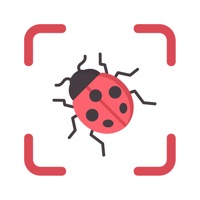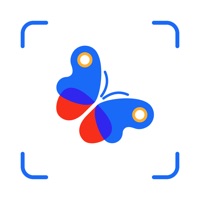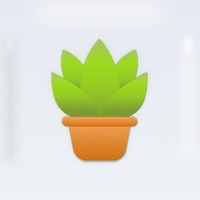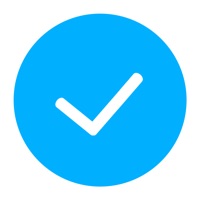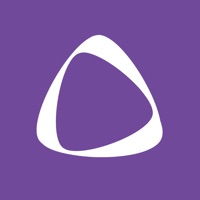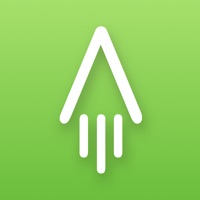How to Delete Crystal Identifier & Rock App
Published by PIN DM LTDWe have made it super easy to delete Crystal Identifier & Rock App account and/or app.
Guide to Delete Crystal Identifier & Rock App
Things to note before removing Crystal Identifier & Rock App:
- The developer of Crystal Identifier & Rock App is PIN DM LTD and all inquiries must go to them.
- Check the Terms of Services and/or Privacy policy of PIN DM LTD to know if they support self-serve account deletion:
- Under the GDPR, Residents of the European Union and United Kingdom have a "right to erasure" and can request any developer like PIN DM LTD holding their data to delete it. The law mandates that PIN DM LTD must comply within a month.
- American residents (California only - you can claim to reside here) are empowered by the CCPA to request that PIN DM LTD delete any data it has on you or risk incurring a fine (upto 7.5k usd).
- If you have an active subscription, it is recommended you unsubscribe before deleting your account or the app.
How to delete Crystal Identifier & Rock App account:
Generally, here are your options if you need your account deleted:
Option 1: Reach out to Crystal Identifier & Rock App via Justuseapp. Get all Contact details →
Option 2: Visit the Crystal Identifier & Rock App website directly Here →
Option 3: Contact Crystal Identifier & Rock App Support/ Customer Service:
- 54.55% Contact Match
- Developer: Next Vision Limited
- E-Mail: [email protected]
- Website: Visit Crystal Identifier & Rock App Website
- 61.02% Contact Match
- Developer: Energetic Worlds, LLC
- E-Mail: [email protected]
- Website: Visit Energetic Worlds, LLC Website
Option 4: Check Crystal Identifier & Rock App's Privacy/TOS/Support channels below for their Data-deletion/request policy then contact them:
- https://docs.google.com/document/d/1gPhNPt5tWIs_rGgXb1jo4mcer-BCMrqSTBqYyDuvpTA/edit?usp=sharing
- https://docs.google.com/document/d/1iVFuZY4m7zh2ylmzIjeoz6cPmCm3A0S_k1LOzmTegv0/edit?usp=sharing
*Pro-tip: Once you visit any of the links above, Use your browser "Find on page" to find "@". It immediately shows the neccessary emails.
How to Delete Crystal Identifier & Rock App from your iPhone or Android.
Delete Crystal Identifier & Rock App from iPhone.
To delete Crystal Identifier & Rock App from your iPhone, Follow these steps:
- On your homescreen, Tap and hold Crystal Identifier & Rock App until it starts shaking.
- Once it starts to shake, you'll see an X Mark at the top of the app icon.
- Click on that X to delete the Crystal Identifier & Rock App app from your phone.
Method 2:
Go to Settings and click on General then click on "iPhone Storage". You will then scroll down to see the list of all the apps installed on your iPhone. Tap on the app you want to uninstall and delete the app.
For iOS 11 and above:
Go into your Settings and click on "General" and then click on iPhone Storage. You will see the option "Offload Unused Apps". Right next to it is the "Enable" option. Click on the "Enable" option and this will offload the apps that you don't use.
Delete Crystal Identifier & Rock App from Android
- First open the Google Play app, then press the hamburger menu icon on the top left corner.
- After doing these, go to "My Apps and Games" option, then go to the "Installed" option.
- You'll see a list of all your installed apps on your phone.
- Now choose Crystal Identifier & Rock App, then click on "uninstall".
- Also you can specifically search for the app you want to uninstall by searching for that app in the search bar then select and uninstall.
Have a Problem with Crystal Identifier & Rock App? Report Issue
Leave a comment:
Reviews & Common Issues: 1 Comments
By Mark cloyd ormeg
1 year agoI need a refund it went straight to purchase the subscription give me my moneyback
What is Crystal Identifier & Rock App?
Advanced scanner for crystals, rocks and minerals. Identify the crystal using only 1 photo. Take a picture of a mineral or upload a photo of it and get info about the found crystal in a few seconds. The app can be useful for geologists and rock miners. Privacy Policy: https://docs.google.com/document/d/1gPhNPt5tWIs_rGgXb1jo4mcer-BCMrqSTBqYyDuvpTA/edit?usp=sharing Term of Use: https://docs.google.com/document/d/1iVFuZY4m7zh2ylmzIjeoz6cPmCm3A0S_k1LOzmTegv0/edit?usp=sharing