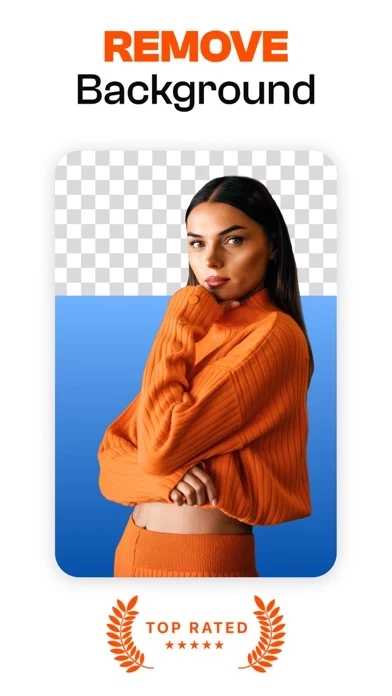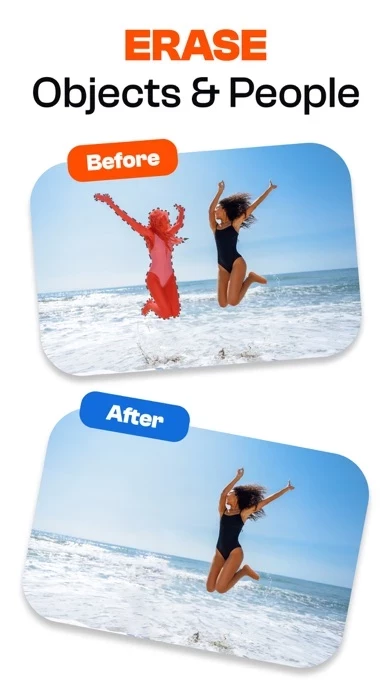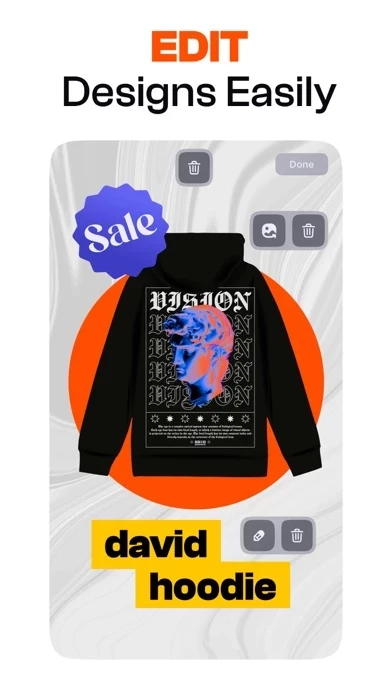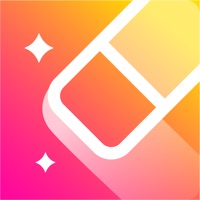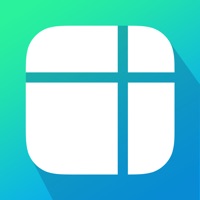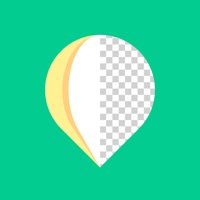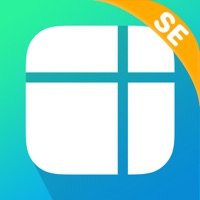How to Delete Background Remover
Published by PlusMinusOne, Inc. on 2023-12-30We have made it super easy to delete Background Remover: AI Eraser account and/or app.
Table of Contents:
Guide to Delete Background Remover: AI Eraser
Things to note before removing Background Remover:
- The developer of Background Remover is PlusMinusOne, Inc. and all inquiries must go to them.
- Check the Terms of Services and/or Privacy policy of PlusMinusOne, Inc. to know if they support self-serve account deletion:
- Under the GDPR, Residents of the European Union and United Kingdom have a "right to erasure" and can request any developer like PlusMinusOne, Inc. holding their data to delete it. The law mandates that PlusMinusOne, Inc. must comply within a month.
- American residents (California only - you can claim to reside here) are empowered by the CCPA to request that PlusMinusOne, Inc. delete any data it has on you or risk incurring a fine (upto 7.5k usd).
- If you have an active subscription, it is recommended you unsubscribe before deleting your account or the app.
How to delete Background Remover account:
Generally, here are your options if you need your account deleted:
Option 1: Reach out to Background Remover via Justuseapp. Get all Contact details →
Option 2: Visit the Background Remover website directly Here →
Option 3: Contact Background Remover Support/ Customer Service:
- 54.17% Contact Match
- Developer: Photo Editor & Collage Maker
- E-Mail: [email protected]
- Website: Visit Background Remover Website
Option 4: Check Background Remover's Privacy/TOS/Support channels below for their Data-deletion/request policy then contact them:
- https://tiny-search-f5e.notion.site/Pixy-AI-Terms-and-Conditions-7095b9b7edcd4ad792337f705e909cce?pvs=4
- https://tiny-search-f5e.notion.site/Privacy-Policy-of-Pixy-AI-d64008ba59764a82ab9732149a1d7216?pvs=4
*Pro-tip: Once you visit any of the links above, Use your browser "Find on page" to find "@". It immediately shows the neccessary emails.
How to Delete Background Remover: AI Eraser from your iPhone or Android.
Delete Background Remover: AI Eraser from iPhone.
To delete Background Remover from your iPhone, Follow these steps:
- On your homescreen, Tap and hold Background Remover: AI Eraser until it starts shaking.
- Once it starts to shake, you'll see an X Mark at the top of the app icon.
- Click on that X to delete the Background Remover: AI Eraser app from your phone.
Method 2:
Go to Settings and click on General then click on "iPhone Storage". You will then scroll down to see the list of all the apps installed on your iPhone. Tap on the app you want to uninstall and delete the app.
For iOS 11 and above:
Go into your Settings and click on "General" and then click on iPhone Storage. You will see the option "Offload Unused Apps". Right next to it is the "Enable" option. Click on the "Enable" option and this will offload the apps that you don't use.
Delete Background Remover: AI Eraser from Android
- First open the Google Play app, then press the hamburger menu icon on the top left corner.
- After doing these, go to "My Apps and Games" option, then go to the "Installed" option.
- You'll see a list of all your installed apps on your phone.
- Now choose Background Remover: AI Eraser, then click on "uninstall".
- Also you can specifically search for the app you want to uninstall by searching for that app in the search bar then select and uninstall.
Have a Problem with Background Remover: AI Eraser? Report Issue
Leave a comment:
What is Background Remover: AI Eraser?
◉ Download Pixy! No subscription, no ads, the "only FREE" background remover & object eraser for iPhone. Introducing Pixy, your go to professional-grade photo editing tool without the need for any training! With Pixy, you can effortlessly elevate your images and create captivating compositions using a full suite of photo-editing features. Discover endless possibilities with tools like background and object removal, shape clipping, cropping, text overlays, filters, photo merging, logo and watermark additions, and so much more. Unleash your creativity and transform your photos like a pro with our intuitive digital photo editing app. ◉ Pre-order Special: Download Pixy for FREE, no ads no subscription, no gimmicks. Free for all! HERE IS WHAT PIXY CAN DO! ◉ REMOVE BACKGROUND Easily clip out objects of any shape, no matter how complex, with our innovative Magic Cut tool. It automatically separates objects from their backgrounds, even handling curly hair like a breeze! ◉ ERASE OBJECT...