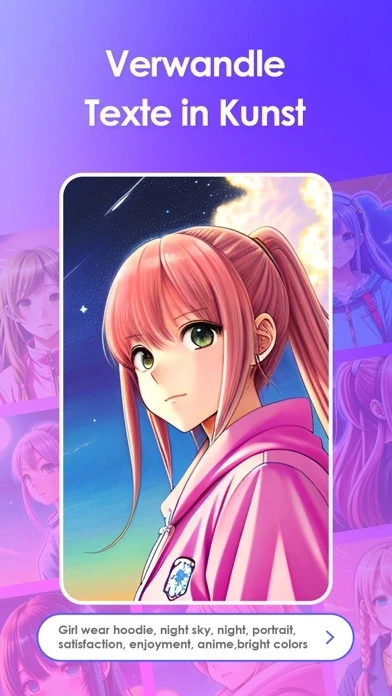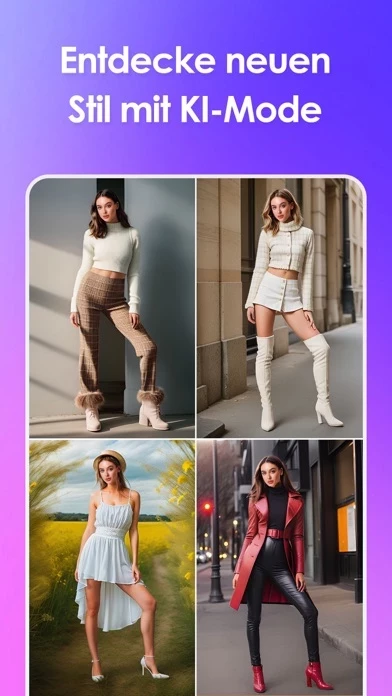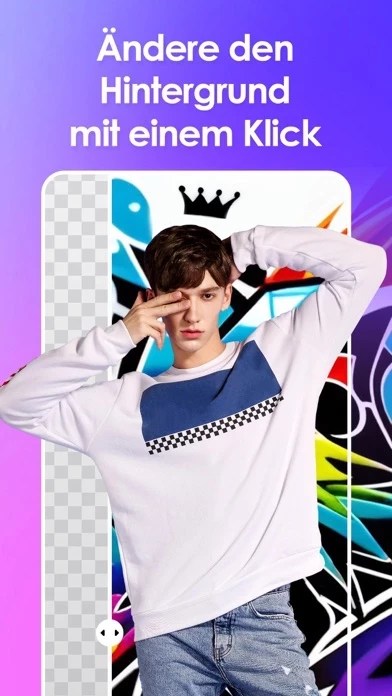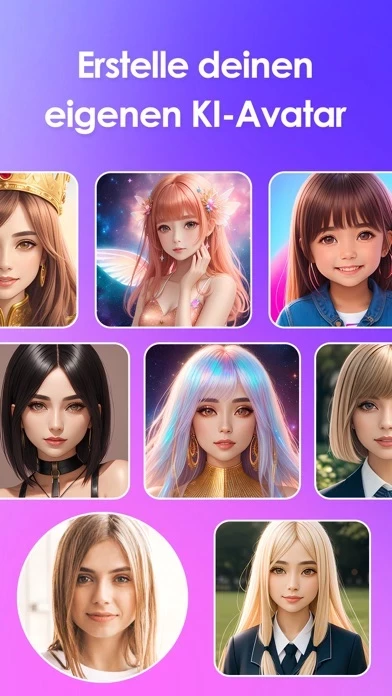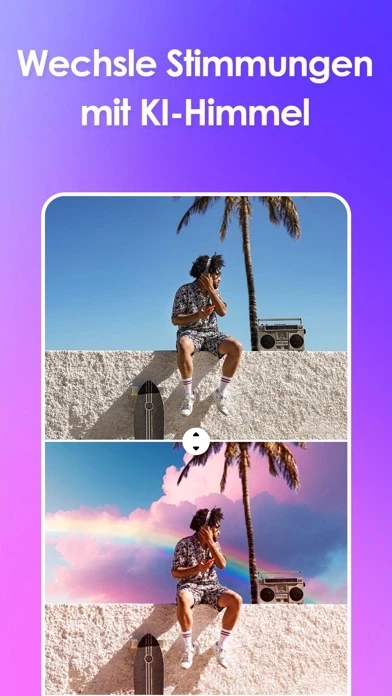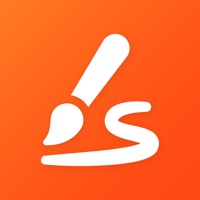How to Delete Vivid AI
Published by CyberLink on 2024-02-02We have made it super easy to delete Vivid AI: Art Generator account and/or app.
Table of Contents:
Guide to Delete Vivid AI: Art Generator
Things to note before removing Vivid AI:
- The developer of Vivid AI is CyberLink and all inquiries must go to them.
- Check the Terms of Services and/or Privacy policy of CyberLink to know if they support self-serve account deletion:
- Under the GDPR, Residents of the European Union and United Kingdom have a "right to erasure" and can request any developer like CyberLink holding their data to delete it. The law mandates that CyberLink must comply within a month.
- American residents (California only - you can claim to reside here) are empowered by the CCPA to request that CyberLink delete any data it has on you or risk incurring a fine (upto 7.5k usd).
- If you have an active subscription, it is recommended you unsubscribe before deleting your account or the app.
How to delete Vivid AI account:
Generally, here are your options if you need your account deleted:
Option 1: Reach out to Vivid AI via Justuseapp. Get all Contact details →
Option 2: Visit the Vivid AI website directly Here →
Option 3: Contact Vivid AI Support/ Customer Service:
- 100% Contact Match
- Developer: Cyberlink Corp
- E-Mail: [email protected]
- Website: Visit Vivid AI Website
- 76.92% Contact Match
- Developer: PicUP.Ai
- E-Mail: [email protected]
- Website: Visit PicUP.Ai Website
Option 4: Check Vivid AI's Privacy/TOS/Support channels below for their Data-deletion/request policy then contact them:
*Pro-tip: Once you visit any of the links above, Use your browser "Find on page" to find "@". It immediately shows the neccessary emails.
How to Delete Vivid AI: Art Generator from your iPhone or Android.
Delete Vivid AI: Art Generator from iPhone.
To delete Vivid AI from your iPhone, Follow these steps:
- On your homescreen, Tap and hold Vivid AI: Art Generator until it starts shaking.
- Once it starts to shake, you'll see an X Mark at the top of the app icon.
- Click on that X to delete the Vivid AI: Art Generator app from your phone.
Method 2:
Go to Settings and click on General then click on "iPhone Storage". You will then scroll down to see the list of all the apps installed on your iPhone. Tap on the app you want to uninstall and delete the app.
For iOS 11 and above:
Go into your Settings and click on "General" and then click on iPhone Storage. You will see the option "Offload Unused Apps". Right next to it is the "Enable" option. Click on the "Enable" option and this will offload the apps that you don't use.
Delete Vivid AI: Art Generator from Android
- First open the Google Play app, then press the hamburger menu icon on the top left corner.
- After doing these, go to "My Apps and Games" option, then go to the "Installed" option.
- You'll see a list of all your installed apps on your phone.
- Now choose Vivid AI: Art Generator, then click on "uninstall".
- Also you can specifically search for the app you want to uninstall by searching for that app in the search bar then select and uninstall.
Have a Problem with Vivid AI: Art Generator? Report Issue
Leave a comment:
What is Vivid AI: Art Generator?
Vivid AI — Step into a world of limitless imagination! Get ready for some serious fun with Vivid AI, the most powerful AI Art Generator and Photo Editor App on the market. Whether you're an aspiring artist or simply looking to add a touch of magic to your digital content, you can easily make your photos truly amazing with our AI powered editing features — the possibilities are limitless. With incredible features such as Magic Avatar, AI Fashion, Sky Transformer, and Background Editor, Vivid AI empowers you to effortlessly bring your wildest artistic visions to life! Our AI generator turns your photos into stunning portraits with thousands of possible styles. Just upload your pictures, and let our AI generator do the rest! Vivid AI Features: FUN WITH AI TOOLS • Explore endless styles, content, and more • Generate funny portraits • Turn daily pics into stunning new images • Edit photos of custom magic avatars(AI avatar) and go viral on your socials • Find out how you’d look...