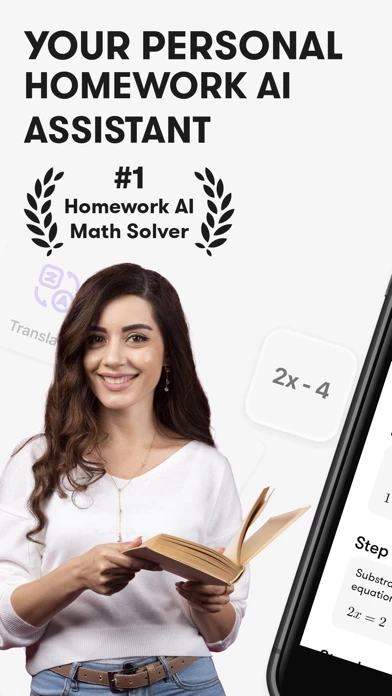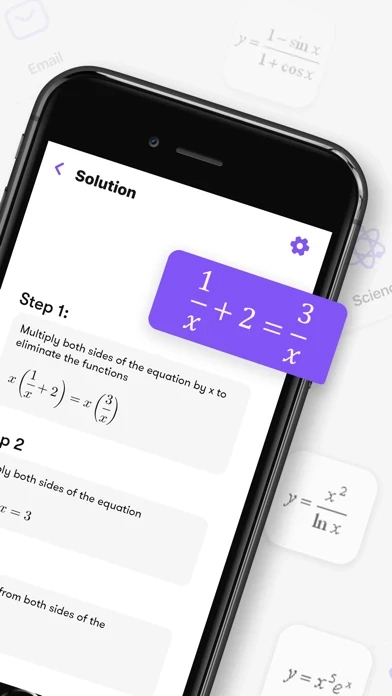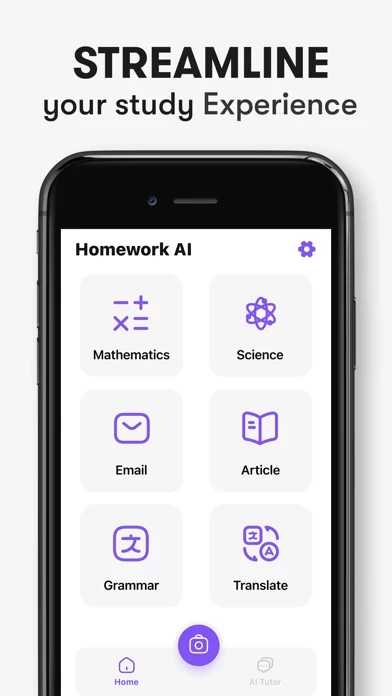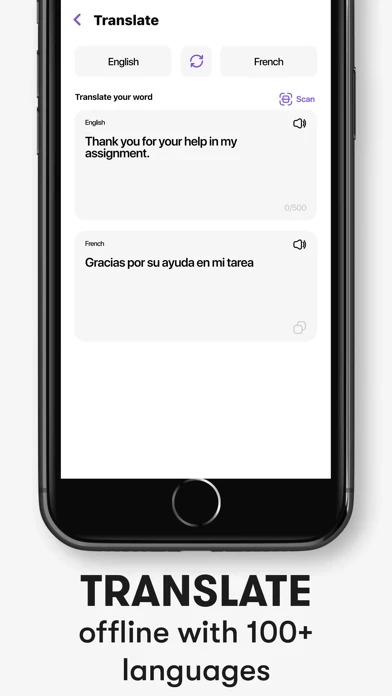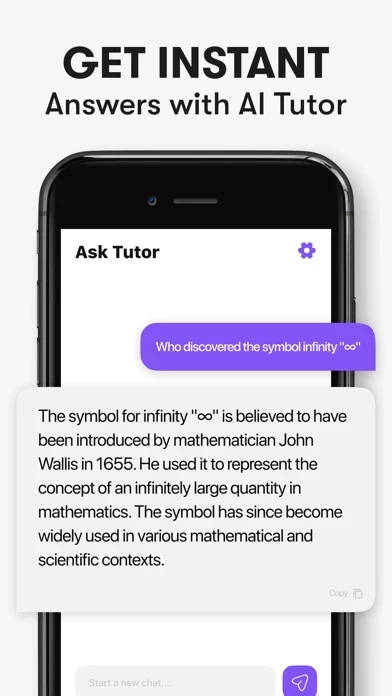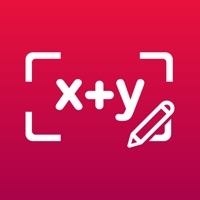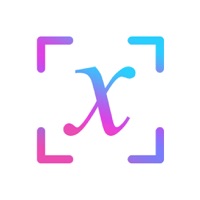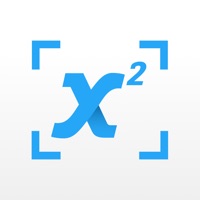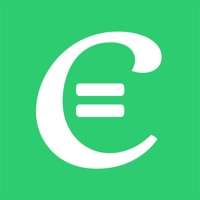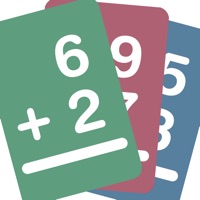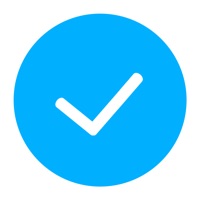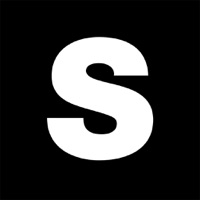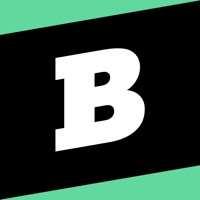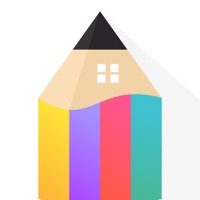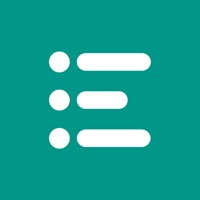How to Delete Homework AI
Published by Netron on 2024-08-31We have made it super easy to delete Homework AI - Math Helper account and/or app.
Table of Contents:
Guide to Delete Homework AI - Math Helper
Things to note before removing Homework AI:
- The developer of Homework AI is Netron and all inquiries must go to them.
- Check the Terms of Services and/or Privacy policy of Netron to know if they support self-serve account deletion:
- Under the GDPR, Residents of the European Union and United Kingdom have a "right to erasure" and can request any developer like Netron holding their data to delete it. The law mandates that Netron must comply within a month.
- American residents (California only - you can claim to reside here) are empowered by the CCPA to request that Netron delete any data it has on you or risk incurring a fine (upto 7.5k usd).
- If you have an active subscription, it is recommended you unsubscribe before deleting your account or the app.
How to delete Homework AI account:
Generally, here are your options if you need your account deleted:
Option 1: Reach out to Homework AI via Justuseapp. Get all Contact details →
Option 2: Visit the Homework AI website directly Here →
Option 3: Contact Homework AI Support/ Customer Service:
- 31.58% Contact Match
- Developer: HIGGZ ACADEMIA TECHNOLOGY PTE LTD
- E-Mail: [email protected]
- Website: Visit Homework AI Website
- 55.56% Contact Match
- Developer: Codeway Dijital
- E-Mail: [email protected]
- Website: Visit Codeway Dijital Website
Option 4: Check Homework AI's Privacy/TOS/Support channels below for their Data-deletion/request policy then contact them:
*Pro-tip: Once you visit any of the links above, Use your browser "Find on page" to find "@". It immediately shows the neccessary emails.
How to Delete Homework AI - Math Helper from your iPhone or Android.
Delete Homework AI - Math Helper from iPhone.
To delete Homework AI from your iPhone, Follow these steps:
- On your homescreen, Tap and hold Homework AI - Math Helper until it starts shaking.
- Once it starts to shake, you'll see an X Mark at the top of the app icon.
- Click on that X to delete the Homework AI - Math Helper app from your phone.
Method 2:
Go to Settings and click on General then click on "iPhone Storage". You will then scroll down to see the list of all the apps installed on your iPhone. Tap on the app you want to uninstall and delete the app.
For iOS 11 and above:
Go into your Settings and click on "General" and then click on iPhone Storage. You will see the option "Offload Unused Apps". Right next to it is the "Enable" option. Click on the "Enable" option and this will offload the apps that you don't use.
Delete Homework AI - Math Helper from Android
- First open the Google Play app, then press the hamburger menu icon on the top left corner.
- After doing these, go to "My Apps and Games" option, then go to the "Installed" option.
- You'll see a list of all your installed apps on your phone.
- Now choose Homework AI - Math Helper, then click on "uninstall".
- Also you can specifically search for the app you want to uninstall by searching for that app in the search bar then select and uninstall.
Have a Problem with Homework AI - Math Helper? Report Issue
Leave a comment:
What is Homework AI - Math Helper?
Introducing "Homework AI - Math Helper" your ultimate academic companion, empowering you to conquer various challenges effortlessly. Whether you need to solve complex math equations, answer general questions, generate well-crafted emails, or even get assistance with article writing, Homework AI has got you covered. Say goodbye to homework struggles and unlock stress-free completion. Key Features: * Math Solver: Tackle intricate math problems with ease. Simply scan or input the equation, and Homework AI will provide step-by-step solutions, guiding you through the process. * General Question Solver: Get instant answers to a wide range of questions, from history and science to language and literature. Homework AI's extensive database ensures comprehensive responses. * Email Generation: Save time and energy with Homework AI's email generator. Craft professional and articulate emails by providing essential details, and the app will compose personalised messages for you. * Article A...