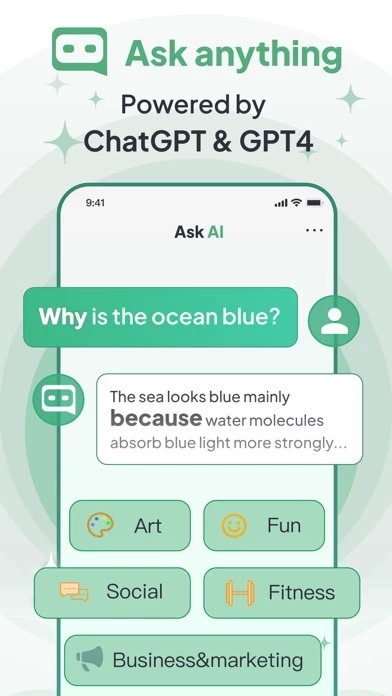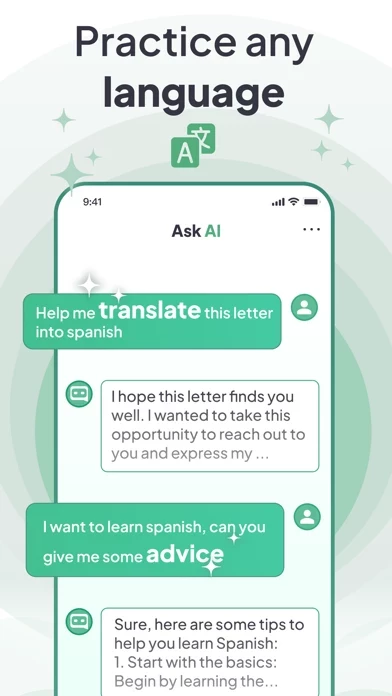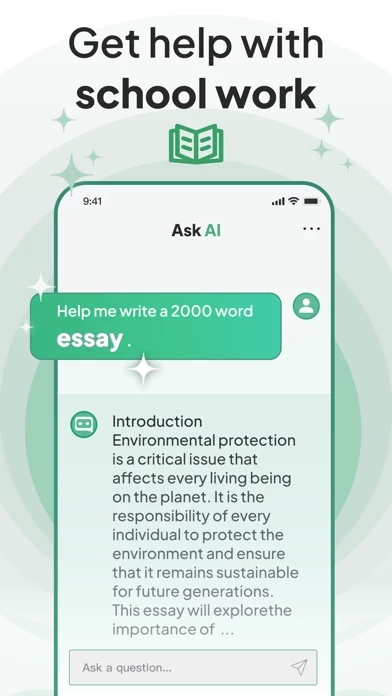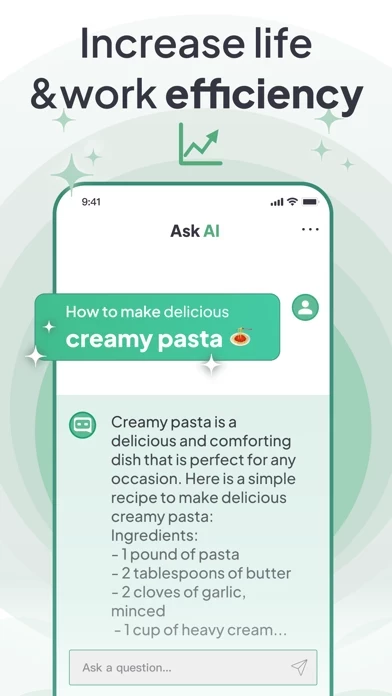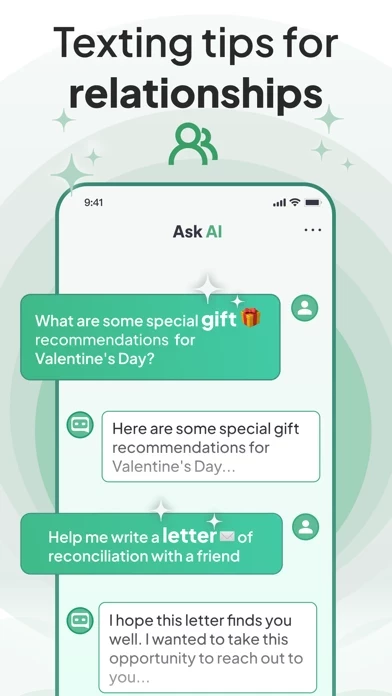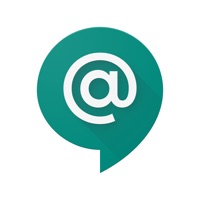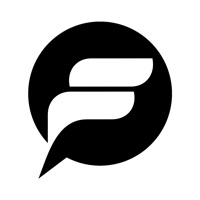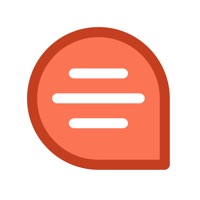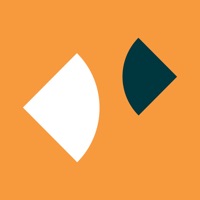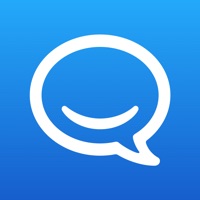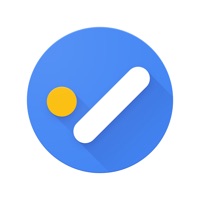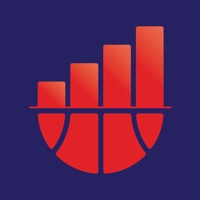How to Delete Ask AI
Published by STANDING APPS LIMITED on 2023-07-04We have made it super easy to delete Ask AI - Chat with AI bot account and/or app.
Table of Contents:
Guide to Delete Ask AI - Chat with AI bot
Things to note before removing Ask AI:
- The developer of Ask AI is STANDING APPS LIMITED and all inquiries must go to them.
- Check the Terms of Services and/or Privacy policy of STANDING APPS LIMITED to know if they support self-serve account deletion:
- Under the GDPR, Residents of the European Union and United Kingdom have a "right to erasure" and can request any developer like STANDING APPS LIMITED holding their data to delete it. The law mandates that STANDING APPS LIMITED must comply within a month.
- American residents (California only - you can claim to reside here) are empowered by the CCPA to request that STANDING APPS LIMITED delete any data it has on you or risk incurring a fine (upto 7.5k usd).
- If you have an active subscription, it is recommended you unsubscribe before deleting your account or the app.
How to delete Ask AI account:
Generally, here are your options if you need your account deleted:
Option 1: Reach out to Ask AI via Justuseapp. Get all Contact details →
Option 2: Visit the Ask AI website directly Here →
Option 3: Contact Ask AI Support/ Customer Service:
- 100% Contact Match
- Developer: Codeway Dijital
- E-Mail: [email protected]
- Website: Visit Ask AI Website
- 61.54% Contact Match
- Developer: ElevenThirteen
- E-Mail: [email protected]
- Website: Visit ElevenThirteen Website
Option 4: Check Ask AI's Privacy/TOS/Support channels below for their Data-deletion/request policy then contact them:
- https://sites.google.com/view/ask-ai/privacy-policy
- https://sites.google.com/view/ask-ai/terms-and-conditions
*Pro-tip: Once you visit any of the links above, Use your browser "Find on page" to find "@". It immediately shows the neccessary emails.
How to Delete Ask AI - Chat with AI bot from your iPhone or Android.
Delete Ask AI - Chat with AI bot from iPhone.
To delete Ask AI from your iPhone, Follow these steps:
- On your homescreen, Tap and hold Ask AI - Chat with AI bot until it starts shaking.
- Once it starts to shake, you'll see an X Mark at the top of the app icon.
- Click on that X to delete the Ask AI - Chat with AI bot app from your phone.
Method 2:
Go to Settings and click on General then click on "iPhone Storage". You will then scroll down to see the list of all the apps installed on your iPhone. Tap on the app you want to uninstall and delete the app.
For iOS 11 and above:
Go into your Settings and click on "General" and then click on iPhone Storage. You will see the option "Offload Unused Apps". Right next to it is the "Enable" option. Click on the "Enable" option and this will offload the apps that you don't use.
Delete Ask AI - Chat with AI bot from Android
- First open the Google Play app, then press the hamburger menu icon on the top left corner.
- After doing these, go to "My Apps and Games" option, then go to the "Installed" option.
- You'll see a list of all your installed apps on your phone.
- Now choose Ask AI - Chat with AI bot, then click on "uninstall".
- Also you can specifically search for the app you want to uninstall by searching for that app in the search bar then select and uninstall.
Have a Problem with Ask AI - Chat with AI bot? Report Issue
Leave a comment:
What is Ask AI - Chat with AI bot?
Ask AI is an artificial intelligence application that helps you quickly solve problems. It aims to simplify your work and expand your knowledge by providing precise answers to help you complete tasks. With Ask AI, you no longer need to spend precious time searching for answers or struggling to find the correct information needed to complete a task. Here are some writing ideas that Ask AI can provide for you: - Powerful question and answer system - Fast generation of copy, emails, poems, essays, stories, lyrics, etc. - Language learning and text translation - Grammar correction and text optimization - Powerful writing assistance with continuation and summarization capabilities - Emotion analysis for movie reviews - A variety of encyclopedic knowledge, such as recipes and maps Moreover, using Ask AI's powerful AI capabilities, you can quickly get answers to any question or query. Whether it's something related to historical events, scientific facts, obscure questions, or pop culture r...