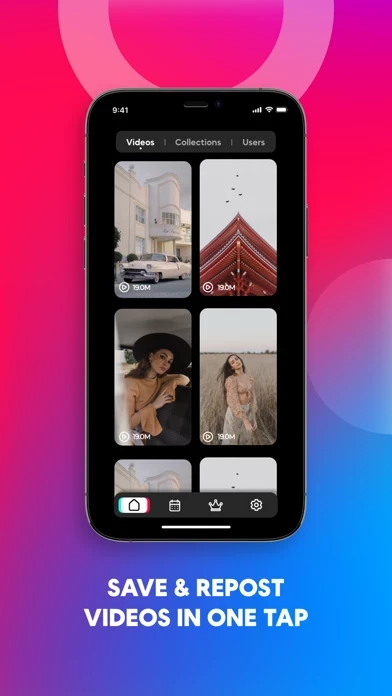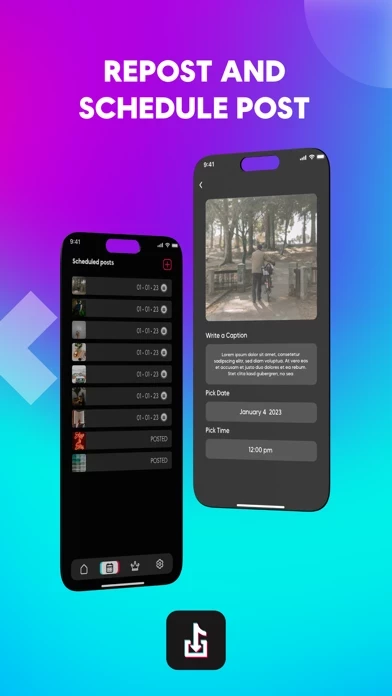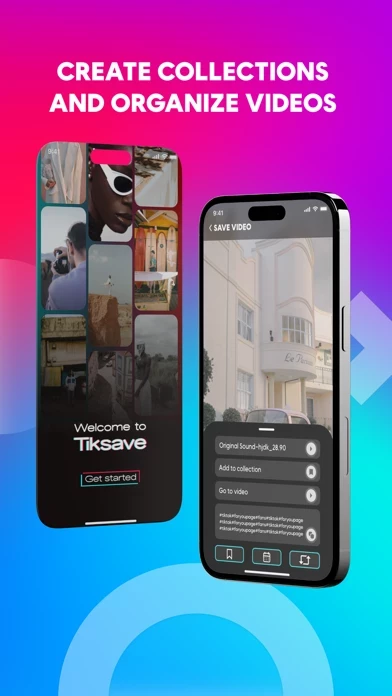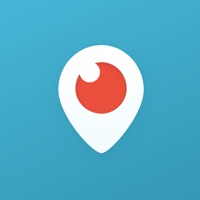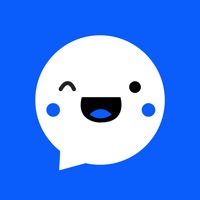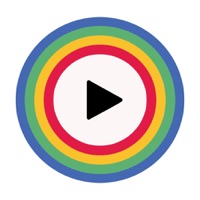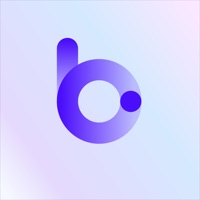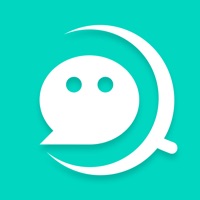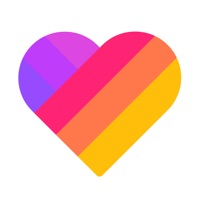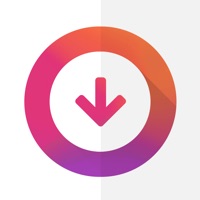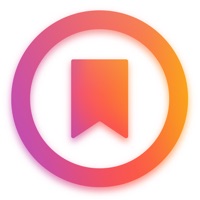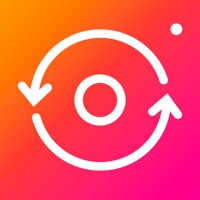How to Delete Save Video
Published by W&C Teach on 2023-11-08We have made it super easy to delete Save Video - Tik Share account and/or app.
Table of Contents:
Guide to Delete Save Video - Tik Share
Things to note before removing Save Video:
- The developer of Save Video is W&C Teach and all inquiries must go to them.
- Check the Terms of Services and/or Privacy policy of W&C Teach to know if they support self-serve account deletion:
- Under the GDPR, Residents of the European Union and United Kingdom have a "right to erasure" and can request any developer like W&C Teach holding their data to delete it. The law mandates that W&C Teach must comply within a month.
- American residents (California only - you can claim to reside here) are empowered by the CCPA to request that W&C Teach delete any data it has on you or risk incurring a fine (upto 7.5k usd).
- If you have an active subscription, it is recommended you unsubscribe before deleting your account or the app.
How to delete Save Video account:
Generally, here are your options if you need your account deleted:
Option 1: Reach out to Save Video via Justuseapp. Get all Contact details →
Option 2: Visit the Save Video website directly Here →
Option 3: Contact Save Video Support/ Customer Service:
- 58.82% Contact Match
- Developer: Brilliant4apps
- E-Mail: [email protected]
- Website: Visit Save Video Website
Option 4: Check Save Video's Privacy/TOS/Support channels below for their Data-deletion/request policy then contact them:
- https://docs.google.com/document/d/1v6s9qBJjhZO74-GaPr2ajjK2Sxa9PNLLZ-7tVcO9QnY/edit
- https://docs.google.com/document/d/1YYBjZRZ74EBSHPeD12o4UCp9Ru8s6Bjn3zrgIANCAgc/edit
*Pro-tip: Once you visit any of the links above, Use your browser "Find on page" to find "@". It immediately shows the neccessary emails.
How to Delete Save Video - Tik Share from your iPhone or Android.
Delete Save Video - Tik Share from iPhone.
To delete Save Video from your iPhone, Follow these steps:
- On your homescreen, Tap and hold Save Video - Tik Share until it starts shaking.
- Once it starts to shake, you'll see an X Mark at the top of the app icon.
- Click on that X to delete the Save Video - Tik Share app from your phone.
Method 2:
Go to Settings and click on General then click on "iPhone Storage". You will then scroll down to see the list of all the apps installed on your iPhone. Tap on the app you want to uninstall and delete the app.
For iOS 11 and above:
Go into your Settings and click on "General" and then click on iPhone Storage. You will see the option "Offload Unused Apps". Right next to it is the "Enable" option. Click on the "Enable" option and this will offload the apps that you don't use.
Delete Save Video - Tik Share from Android
- First open the Google Play app, then press the hamburger menu icon on the top left corner.
- After doing these, go to "My Apps and Games" option, then go to the "Installed" option.
- You'll see a list of all your installed apps on your phone.
- Now choose Save Video - Tik Share, then click on "uninstall".
- Also you can specifically search for the app you want to uninstall by searching for that app in the search bar then select and uninstall.
Have a Problem with Save Video - Tik Share? Report Issue
Leave a comment:
What is Save Video - Tik Share?
Tik Ultra Saver the perfect tool for those who love to repost, and schedule TikTok videos! With our innovative app, you can easily repost your favorite TikTok videos with just a few taps, and repost them on your own profile to share with your followers. But that's not all - our app also allows you to schedule your TikTok posts in advance, so you can make sure that your content is always fresh and up-to-date, even when you're busy with other things. Simply choose the date and time you want your video to be posted, and our app will take care of the rest. So whether you're a TikTok influencer, a social media manager, or just someone who loves to share great content, our app is the perfect tool for saving, reposting, and scheduling your favorite TikTok videos. Try it out today and take your TikTok game to the next level! Privacy: https://docs.google.com/document/d/1v6s9qBJjhZO74-GaPr2ajjK2Sxa9PNLLZ-7tVcO9QnY/edit Eula:https://docs.google.com/document/d/1YYBjZRZ74EBSHPeD12o4UCp9Ru8s6...