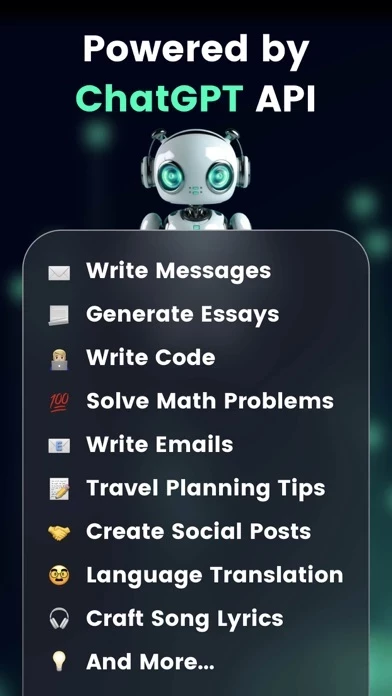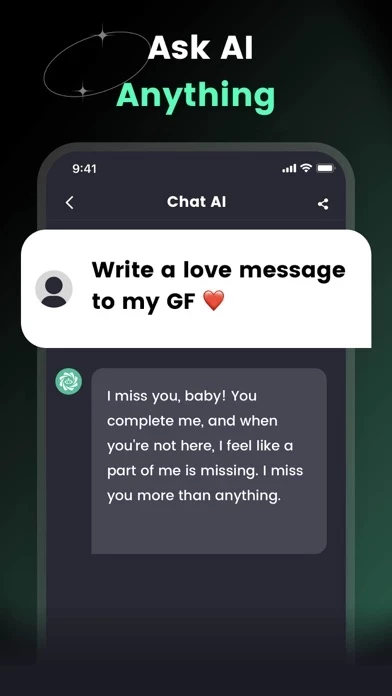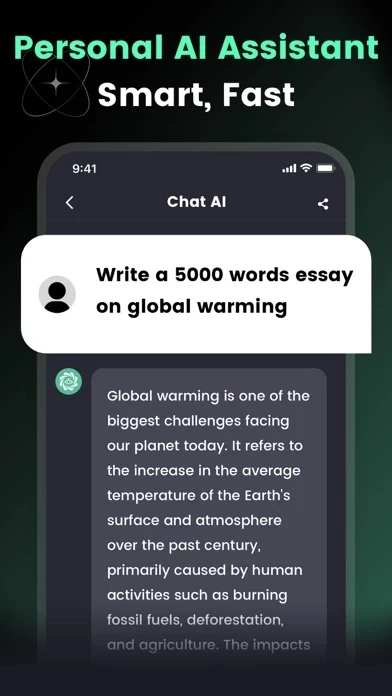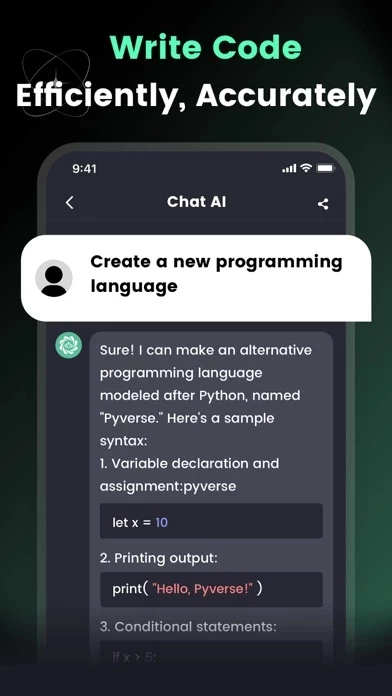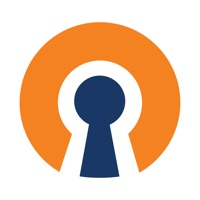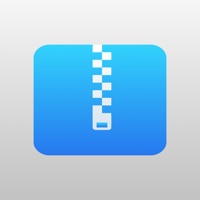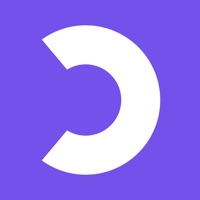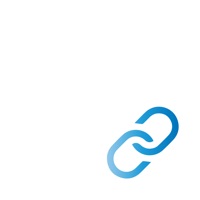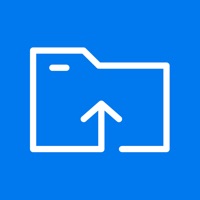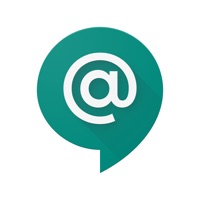How to Delete AI Chat
Published by MLink Studio on 2023-12-05We have made it super easy to delete AI Chat -Ask Chatbot Assistant account and/or app.
Table of Contents:
Guide to Delete AI Chat -Ask Chatbot Assistant
Things to note before removing AI Chat:
- The developer of AI Chat is MLink Studio and all inquiries must go to them.
- Check the Terms of Services and/or Privacy policy of MLink Studio to know if they support self-serve account deletion:
- Under the GDPR, Residents of the European Union and United Kingdom have a "right to erasure" and can request any developer like MLink Studio holding their data to delete it. The law mandates that MLink Studio must comply within a month.
- American residents (California only - you can claim to reside here) are empowered by the CCPA to request that MLink Studio delete any data it has on you or risk incurring a fine (upto 7.5k usd).
- If you have an active subscription, it is recommended you unsubscribe before deleting your account or the app.
How to delete AI Chat account:
Generally, here are your options if you need your account deleted:
Option 1: Reach out to AI Chat via Justuseapp. Get all Contact details →
Option 2: Visit the AI Chat website directly Here →
Option 3: Contact AI Chat Support/ Customer Service:
- 38.89% Contact Match
- Developer: Social Media Apps & Games GmbH
- E-Mail: [email protected]
- Website: Visit AI Chat Website
- 82.35% Contact Match
- Developer: Codelio
- E-Mail: [email protected]
- Website: Visit Codelio Website
Option 4: Check AI Chat's Privacy/TOS/Support channels below for their Data-deletion/request policy then contact them:
*Pro-tip: Once you visit any of the links above, Use your browser "Find on page" to find "@". It immediately shows the neccessary emails.
How to Delete AI Chat -Ask Chatbot Assistant from your iPhone or Android.
Delete AI Chat -Ask Chatbot Assistant from iPhone.
To delete AI Chat from your iPhone, Follow these steps:
- On your homescreen, Tap and hold AI Chat -Ask Chatbot Assistant until it starts shaking.
- Once it starts to shake, you'll see an X Mark at the top of the app icon.
- Click on that X to delete the AI Chat -Ask Chatbot Assistant app from your phone.
Method 2:
Go to Settings and click on General then click on "iPhone Storage". You will then scroll down to see the list of all the apps installed on your iPhone. Tap on the app you want to uninstall and delete the app.
For iOS 11 and above:
Go into your Settings and click on "General" and then click on iPhone Storage. You will see the option "Offload Unused Apps". Right next to it is the "Enable" option. Click on the "Enable" option and this will offload the apps that you don't use.
Delete AI Chat -Ask Chatbot Assistant from Android
- First open the Google Play app, then press the hamburger menu icon on the top left corner.
- After doing these, go to "My Apps and Games" option, then go to the "Installed" option.
- You'll see a list of all your installed apps on your phone.
- Now choose AI Chat -Ask Chatbot Assistant, then click on "uninstall".
- Also you can specifically search for the app you want to uninstall by searching for that app in the search bar then select and uninstall.
Have a Problem with AI Chat -Ask Chatbot Assistant? Report Issue
Leave a comment:
What is AI Chat -Ask Chatbot Assistant?
Ask AI anything, Our AI Chat app is a smart chatbot powered by ChatGPT API, it can help you ask & write anything! 【Wide Range of Uses】 - Personal Assistant With Chat AI, open up a new world! and you'll have your own virtual personal assistant that can help you with anything you need. - Essay Writer It uses natural language processing to help you write the perfect essay, so you can impress your professors and get better grades. - Language Learning Our app can help you practice your grammar, vocabulary, and speaking skills. - Do Math Chat AI can help you solve any math problem, from basic arithmetic to advanced calculus. - Write Code Help you write, check and optimize code. Also it can explain the function of code for you. It can even generate a new programming language! - Business Conversations Our app can be a valuable tool for businesses to engage in intelligent conversations with customers and clients - Social Media Manager Our app can help you schedule posts, track engage...