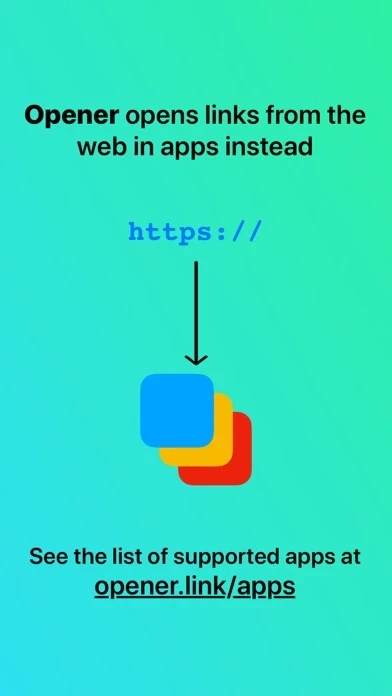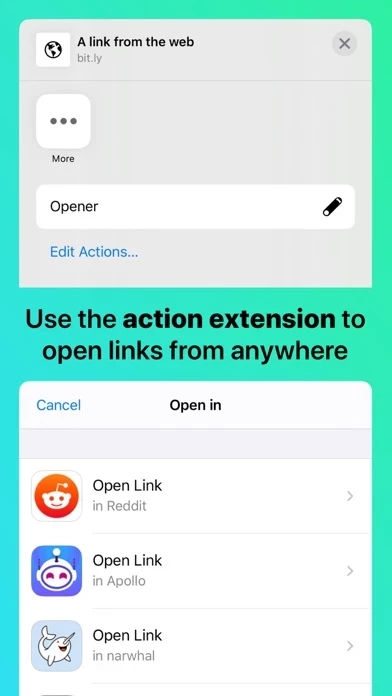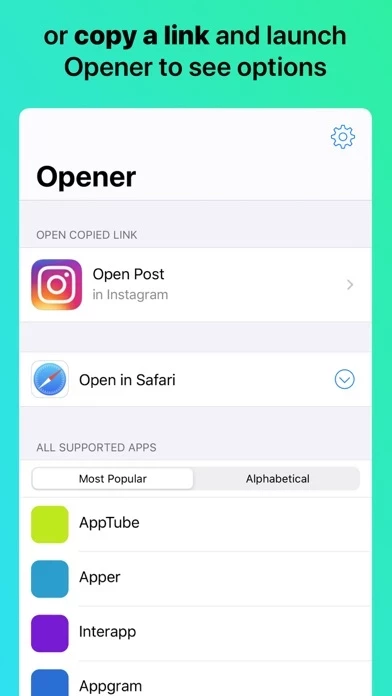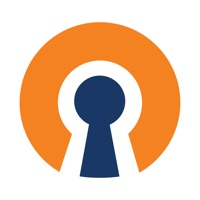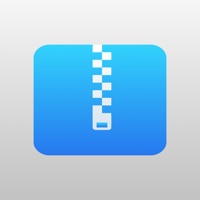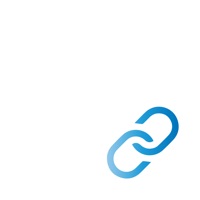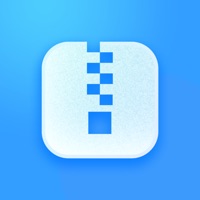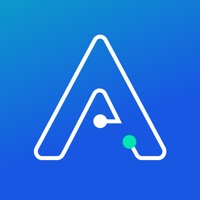How to Cancel Opener ‒ open links in apps
Published by tijo, inc. on 2023-11-28We have made it super easy to cancel Opener ‒ open links in apps subscription
at the root to avoid any and all mediums "tijo, inc." (the developer) uses to bill you.
Complete Guide to Canceling Opener ‒ open links in apps
A few things to note and do before cancelling:
- The developer of Opener ‒ open links in apps is tijo, inc. and all inquiries must go to them.
- Cancelling a subscription during a free trial may result in losing a free trial account.
- You must always cancel a subscription at least 24 hours before the trial period ends.
How to Cancel Opener ‒ open links in apps Subscription on iPhone or iPad:
- Open Settings » ~Your name~ » and click "Subscriptions".
- Click the Opener ‒ open links in apps (subscription) you want to review.
- Click Cancel.
How to Cancel Opener ‒ open links in apps Subscription on Android Device:
- Open your Google Play Store app.
- Click on Menu » "Subscriptions".
- Tap on Opener ‒ open links in apps (subscription you wish to cancel)
- Click "Cancel Subscription".
How do I remove my Card from Opener ‒ open links in apps?
Removing card details from Opener ‒ open links in apps if you subscribed directly is very tricky. Very few websites allow you to remove your card details. So you will have to make do with some few tricks before and after subscribing on websites in the future.
Before Signing up or Subscribing:
- Create an account on Justuseapp. signup here →
- Create upto 4 Virtual Debit Cards - this will act as a VPN for you bank account and prevent apps like Opener ‒ open links in apps from billing you to eternity.
- Fund your Justuseapp Cards using your real card.
- Signup on Opener ‒ open links in apps or any other website using your Justuseapp card.
- Cancel the Opener ‒ open links in apps subscription directly from your Justuseapp dashboard.
- To learn more how this all works, Visit here →.
How to Cancel Opener ‒ open links in apps Subscription on a Mac computer:
- Goto your Mac AppStore, Click ~Your name~ (bottom sidebar).
- Click "View Information" and sign in if asked to.
- Scroll down on the next page shown to you until you see the "Subscriptions" tab then click on "Manage".
- Click "Edit" beside the Opener ‒ open links in apps app and then click on "Cancel Subscription".
What to do if you Subscribed directly on Opener ‒ open links in apps's Website:
- Reach out to tijo, inc. here »»
- Visit Opener ‒ open links in apps website: Click to visit .
- Login to your account.
- In the menu section, look for any of the following: "Billing", "Subscription", "Payment", "Manage account", "Settings".
- Click the link, then follow the prompts to cancel your subscription.
How to Cancel Opener ‒ open links in apps Subscription on Paypal:
To cancel your Opener ‒ open links in apps subscription on PayPal, do the following:
- Login to www.paypal.com .
- Click "Settings" » "Payments".
- Next, click on "Manage Automatic Payments" in the Automatic Payments dashboard.
- You'll see a list of merchants you've subscribed to. Click on "Opener ‒ open links in apps" or "tijo, inc." to cancel.
How to delete Opener ‒ open links in apps account:
- Reach out directly to Opener ‒ open links in apps via Justuseapp. Get all Contact details →
- Send an email to [email protected] Click to email requesting that they delete your account.
Delete Opener ‒ open links in apps from iPhone:
- On your homescreen, Tap and hold Opener ‒ open links in apps until it starts shaking.
- Once it starts to shake, you'll see an X Mark at the top of the app icon.
- Click on that X to delete the Opener ‒ open links in apps app.
Delete Opener ‒ open links in apps from Android:
- Open your GooglePlay app and goto the menu.
- Click "My Apps and Games" » then "Installed".
- Choose Opener ‒ open links in apps, » then click "Uninstall".
Have a Problem with Opener ‒ open links in apps? Report Issue
Leave a comment:
What is Opener ‒ open links in apps?
Opener is an app that allows you to open links from the web in apps instead! Copy a link and launch Opener to see the apps that it can be opened in, or use Opener's action extension right from other apps! Opener currently supports over 280 apps with more being added all the time. In addition to opening links in apps, Opener also supports: - Opening links in any browser of your choice. - Previewing links from a variety of popular services using 3D Touch. - Opening the Google AMP version of pages, which are significantly faster than normal web pages. "If you find yourself looking to view web links in apps often, Opener is a good timesaver that cleverly uses iOS extensions to speed up the process." — MacStories "It’s simple, handy, and makes browsing the web a lot easier." — LifeHacker "...lets you open links in their corresponding app, skipping the annoying Web view along the way." — CNET "As someone who spends huge chunks of my day tapping on my iPhone’s screen, I skipped my Starbucks latte today and bought Opener instead." — TechCrunch For a complete list of supported apps and browsers visit opener.link/apps