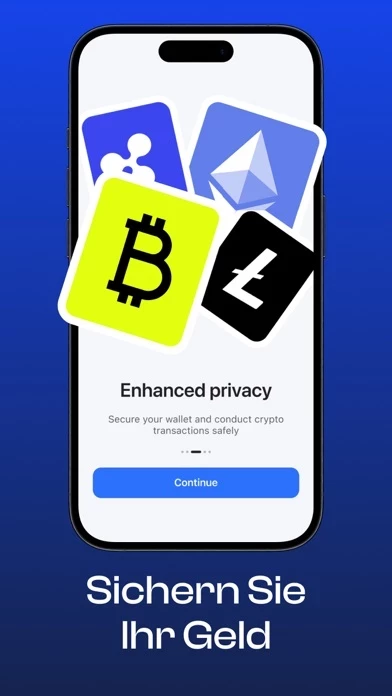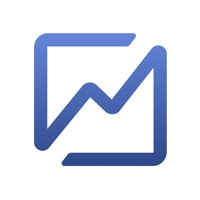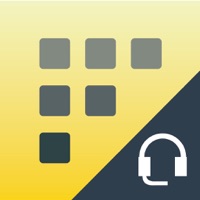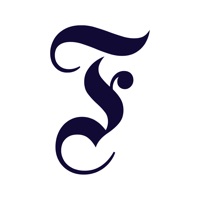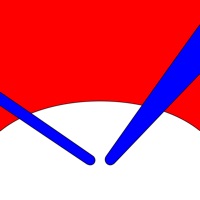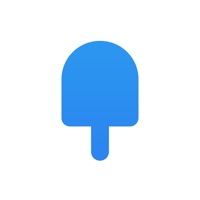How to Delete 2FA Authenticator
Published by Rice Dunkum on 2024-03-19We have made it super easy to delete 2FA Authenticator: Auth Verify account and/or app.
Table of Contents:
Guide to Delete 2FA Authenticator: Auth Verify
Things to note before removing 2FA Authenticator:
- The developer of 2FA Authenticator is Rice Dunkum and all inquiries must go to them.
- Check the Terms of Services and/or Privacy policy of Rice Dunkum to know if they support self-serve account deletion:
- Under the GDPR, Residents of the European Union and United Kingdom have a "right to erasure" and can request any developer like Rice Dunkum holding their data to delete it. The law mandates that Rice Dunkum must comply within a month.
- American residents (California only - you can claim to reside here) are empowered by the CCPA to request that Rice Dunkum delete any data it has on you or risk incurring a fine (upto 7.5k usd).
- If you have an active subscription, it is recommended you unsubscribe before deleting your account or the app.
How to delete 2FA Authenticator account:
Generally, here are your options if you need your account deleted:
Option 1: Reach out to 2FA Authenticator via Justuseapp. Get all Contact details →
Option 2: Visit the 2FA Authenticator website directly Here →
Option 3: Contact 2FA Authenticator Support/ Customer Service:
- 87.18% Contact Match
- Developer: 2FAS
- E-Mail: [email protected]
- Website: Visit 2FA Authenticator Website
- 75.68% Contact Match
- Developer: Google LLC
- E-Mail: [email protected]
- Website: Visit Google LLC Website
Option 4: Check 2FA Authenticator's Privacy/TOS/Support channels below for their Data-deletion/request policy then contact them:
- https://brass-beanie-4f2.notion.site/Privacy-Policy-5dd6456812fb46238cabffa18740403a
- https://www.apple.com/legal/internet-services/itunes/dev/stdeula/
*Pro-tip: Once you visit any of the links above, Use your browser "Find on page" to find "@". It immediately shows the neccessary emails.
How to Delete 2FA Authenticator: Auth Verify from your iPhone or Android.
Delete 2FA Authenticator: Auth Verify from iPhone.
To delete 2FA Authenticator from your iPhone, Follow these steps:
- On your homescreen, Tap and hold 2FA Authenticator: Auth Verify until it starts shaking.
- Once it starts to shake, you'll see an X Mark at the top of the app icon.
- Click on that X to delete the 2FA Authenticator: Auth Verify app from your phone.
Method 2:
Go to Settings and click on General then click on "iPhone Storage". You will then scroll down to see the list of all the apps installed on your iPhone. Tap on the app you want to uninstall and delete the app.
For iOS 11 and above:
Go into your Settings and click on "General" and then click on iPhone Storage. You will see the option "Offload Unused Apps". Right next to it is the "Enable" option. Click on the "Enable" option and this will offload the apps that you don't use.
Delete 2FA Authenticator: Auth Verify from Android
- First open the Google Play app, then press the hamburger menu icon on the top left corner.
- After doing these, go to "My Apps and Games" option, then go to the "Installed" option.
- You'll see a list of all your installed apps on your phone.
- Now choose 2FA Authenticator: Auth Verify, then click on "uninstall".
- Also you can specifically search for the app you want to uninstall by searching for that app in the search bar then select and uninstall.
Have a Problem with 2FA Authenticator: Auth Verify? Report Issue
Leave a comment:
What is 2FA Authenticator: Auth Verify?
Introducing Authenticator, the ultimate solution for managing all your online accounts' security with efficiency and ease! Our robust and user-friendly app enhances your digital life by adding an extra layer of protection to your accounts while minimizing the hassle of remembering complex passwords. To get started, simply sign up for a 2FA-enabled account with a supported service or enable 2FA on an existing account. You will then receive a unique QR code, which you can scan with our Authenticator app to link your account and begin generating secure, temporary codes. Key Features: One-Tap Authentication: Confirm or deny login requests from your accounts, all within a single tap. Say goodbye to additional hardware tokens or SMS codes! Multi-Factor Security: Utilize multi-factor authentication (MFA) by combining something you know (your password) and something you have (your mobile device) to ensure authorized access to your accounts. Time-Based One-Time Passwords (TOTP): Generate u...