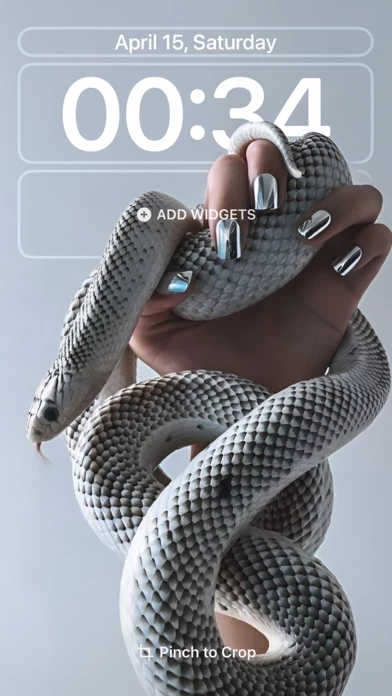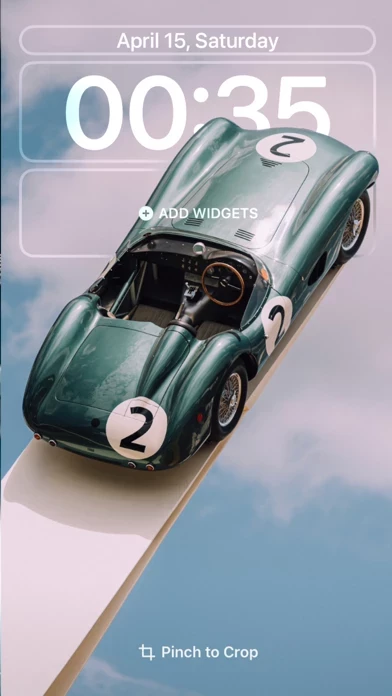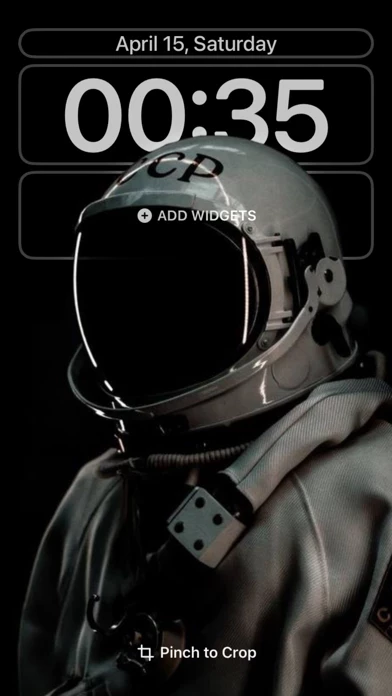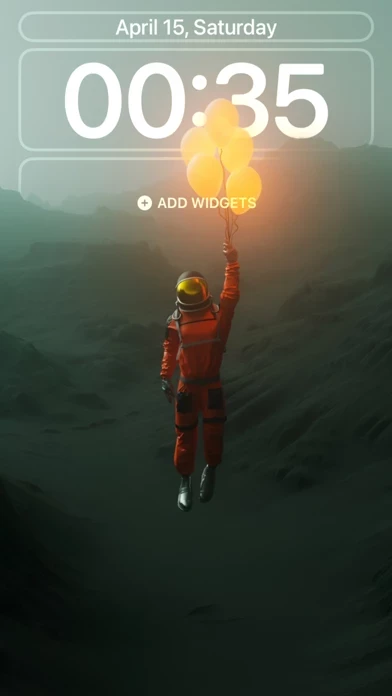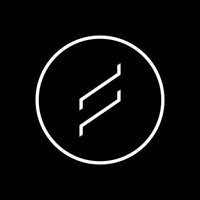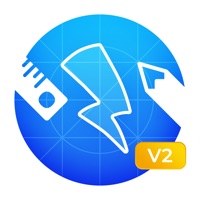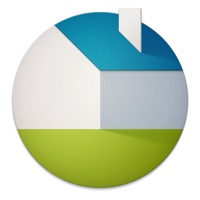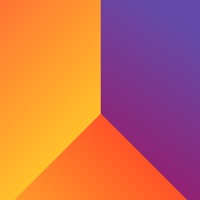How to Delete WallPics
Published by Domantas Panelis on 2023-10-05We have made it super easy to delete WallPics account and/or app.
Table of Contents:
Guide to Delete WallPics
Things to note before removing WallPics:
- The developer of WallPics is Domantas Panelis and all inquiries must go to them.
- Under the GDPR, Residents of the European Union and United Kingdom have a "right to erasure" and can request any developer like Domantas Panelis holding their data to delete it. The law mandates that Domantas Panelis must comply within a month.
- American residents (California only - you can claim to reside here) are empowered by the CCPA to request that Domantas Panelis delete any data it has on you or risk incurring a fine (upto 7.5k usd).
- If you have an active subscription, it is recommended you unsubscribe before deleting your account or the app.
How to delete WallPics account:
Generally, here are your options if you need your account deleted:
Option 1: Reach out to WallPics via Justuseapp. Get all Contact details →
Option 2: Visit the WallPics website directly Here →
Option 3: Contact WallPics Support/ Customer Service:
- 80% Contact Match
- Developer: WallPix
- E-Mail: [email protected]
- Website: Visit WallPics Website
- 100% Contact Match
- Developer: Monster Brain Studios Limited
- E-Mail: [email protected]
- Website: Visit Monster Brain Studios Limited Website
How to Delete WallPics from your iPhone or Android.
Delete WallPics from iPhone.
To delete WallPics from your iPhone, Follow these steps:
- On your homescreen, Tap and hold WallPics until it starts shaking.
- Once it starts to shake, you'll see an X Mark at the top of the app icon.
- Click on that X to delete the WallPics app from your phone.
Method 2:
Go to Settings and click on General then click on "iPhone Storage". You will then scroll down to see the list of all the apps installed on your iPhone. Tap on the app you want to uninstall and delete the app.
For iOS 11 and above:
Go into your Settings and click on "General" and then click on iPhone Storage. You will see the option "Offload Unused Apps". Right next to it is the "Enable" option. Click on the "Enable" option and this will offload the apps that you don't use.
Delete WallPics from Android
- First open the Google Play app, then press the hamburger menu icon on the top left corner.
- After doing these, go to "My Apps and Games" option, then go to the "Installed" option.
- You'll see a list of all your installed apps on your phone.
- Now choose WallPics, then click on "uninstall".
- Also you can specifically search for the app you want to uninstall by searching for that app in the search bar then select and uninstall.
Have a Problem with WallPics? Report Issue
Leave a comment:
What is WallPics?
- All wallpapers are painstakingly cropped by a skilled individual for the iPhone's screen. - We provide a new wallpaper every hour. - You will see a different amount of wallpapers for each iPhone model since we only choose wallpapers from our collection that are appropriate for the phone's screen size. Looking to take your mobile experience to the next level? Try our innovative 3D wallpaper app on the iOS store! With a vast collection of stunning, high-quality wallpapers to choose from, you can easily customize your device and make it truly your own. From mesmerizing landscapes to abstract designs, our 3D wallpapers are sure to impress. Plus, our app is user-friendly and easy to navigate, so you can find and set your perfect wallpaper with ease. Don't settle for a boring home screen - download our 3D wallpaper app today and elevate your mobile experience to a whole new level! 3D: Realistic and immersive wallpapers. Abstract: Artistic and imaginative designs. Animals: Wallpapers feat...