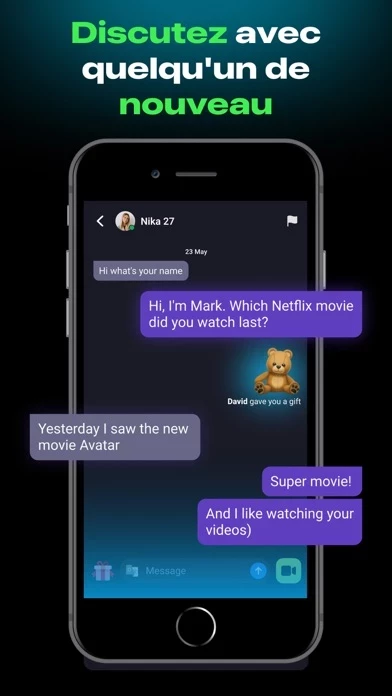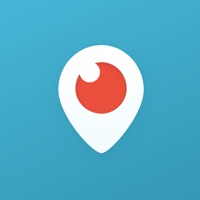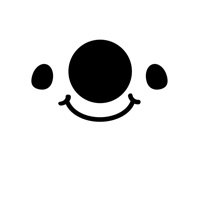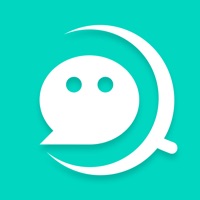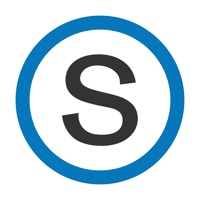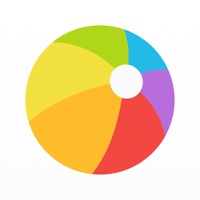How to Delete OLO
Published by OLO Live on 2023-10-22We have made it super easy to delete OLO: Video Calls and Live Chat account and/or app.
Table of Contents:
Guide to Delete OLO: Video Calls and Live Chat
Things to note before removing OLO:
- The developer of OLO is OLO Live and all inquiries must go to them.
- Under the GDPR, Residents of the European Union and United Kingdom have a "right to erasure" and can request any developer like OLO Live holding their data to delete it. The law mandates that OLO Live must comply within a month.
- American residents (California only - you can claim to reside here) are empowered by the CCPA to request that OLO Live delete any data it has on you or risk incurring a fine (upto 7.5k usd).
- If you have an active subscription, it is recommended you unsubscribe before deleting your account or the app.
How to delete OLO account:
Generally, here are your options if you need your account deleted:
Option 1: Reach out to OLO via Justuseapp. Get all Contact details →
Option 2: Visit the OLO website directly Here →
Option 3: Contact OLO Support/ Customer Service:
- 100% Contact Match
- Developer: OLO.Live
- E-Mail: [email protected]
- Website: Visit OLO Website
How to Delete OLO: Video Calls and Live Chat from your iPhone or Android.
Delete OLO: Video Calls and Live Chat from iPhone.
To delete OLO from your iPhone, Follow these steps:
- On your homescreen, Tap and hold OLO: Video Calls and Live Chat until it starts shaking.
- Once it starts to shake, you'll see an X Mark at the top of the app icon.
- Click on that X to delete the OLO: Video Calls and Live Chat app from your phone.
Method 2:
Go to Settings and click on General then click on "iPhone Storage". You will then scroll down to see the list of all the apps installed on your iPhone. Tap on the app you want to uninstall and delete the app.
For iOS 11 and above:
Go into your Settings and click on "General" and then click on iPhone Storage. You will see the option "Offload Unused Apps". Right next to it is the "Enable" option. Click on the "Enable" option and this will offload the apps that you don't use.
Delete OLO: Video Calls and Live Chat from Android
- First open the Google Play app, then press the hamburger menu icon on the top left corner.
- After doing these, go to "My Apps and Games" option, then go to the "Installed" option.
- You'll see a list of all your installed apps on your phone.
- Now choose OLO: Video Calls and Live Chat, then click on "uninstall".
- Also you can specifically search for the app you want to uninstall by searching for that app in the search bar then select and uninstall.
Have a Problem with OLO: Video Calls and Live Chat? Report Issue
Leave a comment:
What is OLO: Video Calls and Live Chat?
this app is the perfect app for those who enjoy live online communication. Take small steps towards making more friends by clicking the INSTALL NOW button. Connect with people from all around the world with just one touch! Simply create your profile and start chatting now. Exchange ideas, stay updated, or simply have a good time in our video chat. Use this app to make live video calls from anywhere and meet new friends. It's a great way to connect with strangers from different cultures, countries, and age groups. We are a social network for everyone who is ready to have a great time! With this app, you can chat with interesting people online. You can search for users based on interests, languages, and location. Never feel bored again. this app provides instant chat and video calls with users from around the world, offering a new perspective on social apps with its live video chat feature. You can easily meet and make new friends, with the option to filter them by gender. Our mission is to provide you...