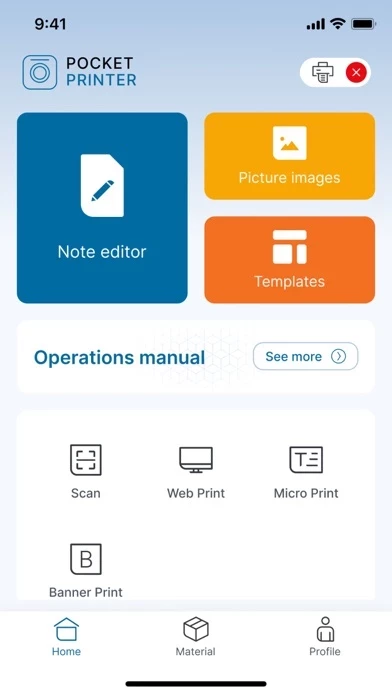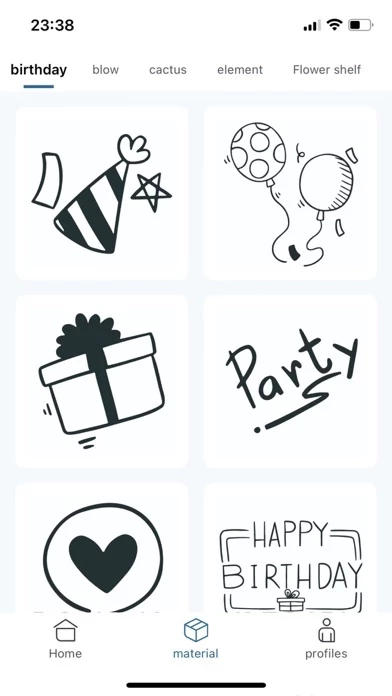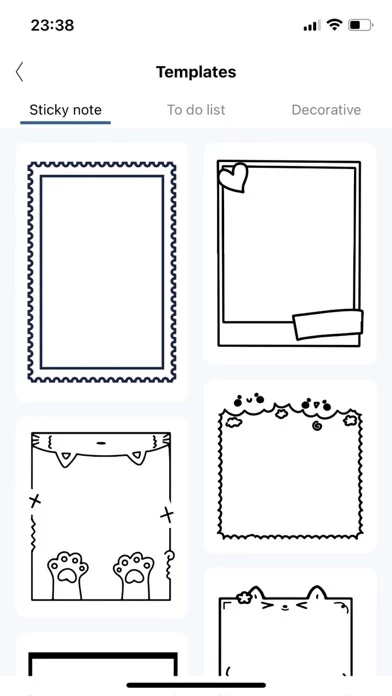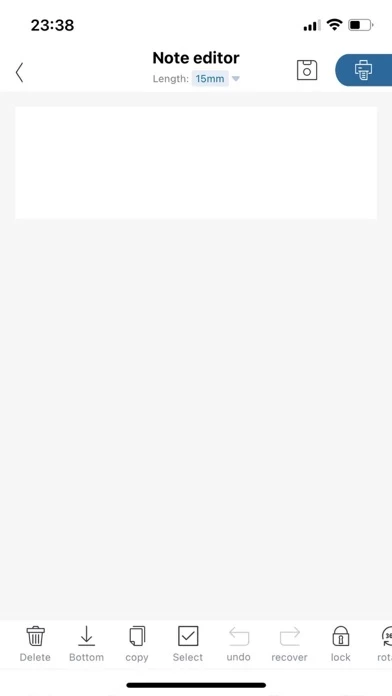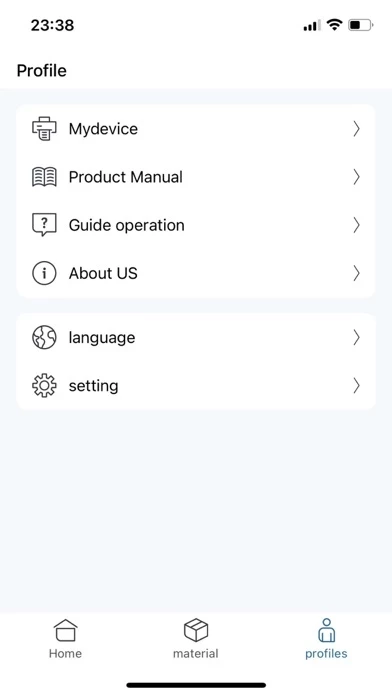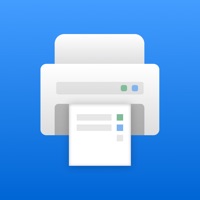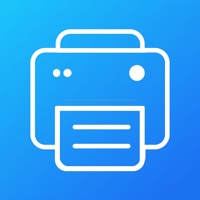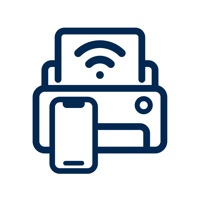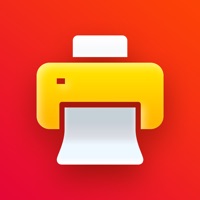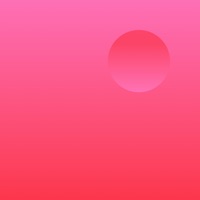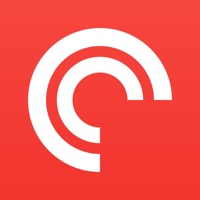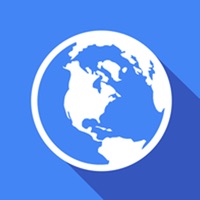How to Delete Pocket Printer
Published by Karsten International B.V. on 2024-06-05We have made it super easy to delete Pocket Printer account and/or app.
Table of Contents:
Guide to Delete Pocket Printer
Things to note before removing Pocket Printer:
- The developer of Pocket Printer is Karsten International B.V. and all inquiries must go to them.
- Under the GDPR, Residents of the European Union and United Kingdom have a "right to erasure" and can request any developer like Karsten International B.V. holding their data to delete it. The law mandates that Karsten International B.V. must comply within a month.
- American residents (California only - you can claim to reside here) are empowered by the CCPA to request that Karsten International B.V. delete any data it has on you or risk incurring a fine (upto 7.5k usd).
- If you have an active subscription, it is recommended you unsubscribe before deleting your account or the app.
How to delete Pocket Printer account:
Generally, here are your options if you need your account deleted:
Option 1: Reach out to Pocket Printer via Justuseapp. Get all Contact details →
Option 2: Visit the Pocket Printer website directly Here →
Option 3: Contact Pocket Printer Support/ Customer Service:
- 100% Contact Match
- Developer: Karsten International
- E-Mail: [email protected]
- Website: Visit Pocket Printer Website
How to Delete Pocket Printer from your iPhone or Android.
Delete Pocket Printer from iPhone.
To delete Pocket Printer from your iPhone, Follow these steps:
- On your homescreen, Tap and hold Pocket Printer until it starts shaking.
- Once it starts to shake, you'll see an X Mark at the top of the app icon.
- Click on that X to delete the Pocket Printer app from your phone.
Method 2:
Go to Settings and click on General then click on "iPhone Storage". You will then scroll down to see the list of all the apps installed on your iPhone. Tap on the app you want to uninstall and delete the app.
For iOS 11 and above:
Go into your Settings and click on "General" and then click on iPhone Storage. You will see the option "Offload Unused Apps". Right next to it is the "Enable" option. Click on the "Enable" option and this will offload the apps that you don't use.
Delete Pocket Printer from Android
- First open the Google Play app, then press the hamburger menu icon on the top left corner.
- After doing these, go to "My Apps and Games" option, then go to the "Installed" option.
- You'll see a list of all your installed apps on your phone.
- Now choose Pocket Printer, then click on "uninstall".
- Also you can specifically search for the app you want to uninstall by searching for that app in the search bar then select and uninstall.
Have a Problem with Pocket Printer? Report Issue
Leave a comment:
What is Pocket Printer?
This is a beautiful and convenient app, connected to the printer through Bluetooth, simple and practical operation, can print work, list that template, convenient life, a fun and easy to use app. 【Note editor】You can edit the content freely, set the artboard you want to print, insert text, pictures, ICONS, bar codes, QR codes, etc; 【Picture image】Image editing tools, you can freely crop, rotate, filter, insert text and so on; 【Templates】Sticky note、To do list、Decorative,Built-in rich templates; More functions and creative, welcome to use and explore.