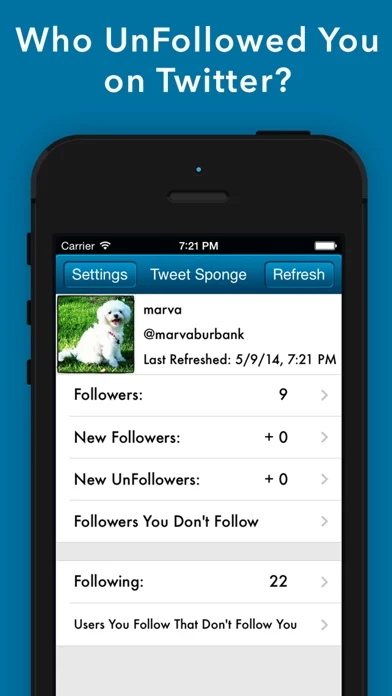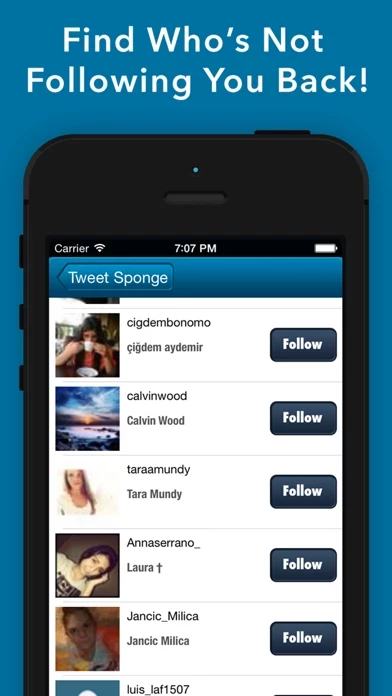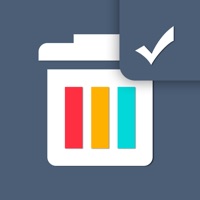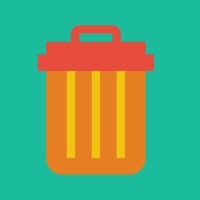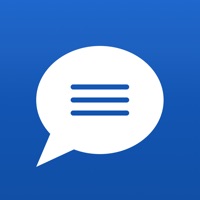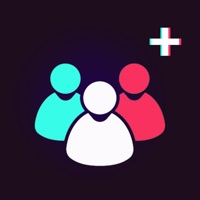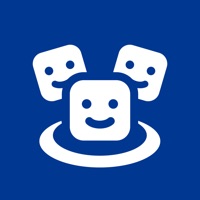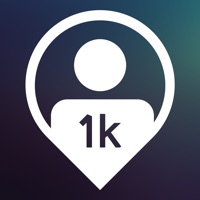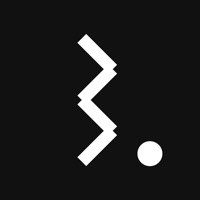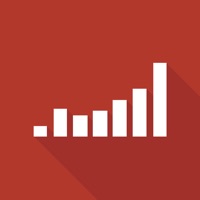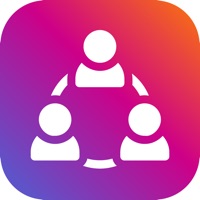How to Delete Tweet Sponge
Published by Sepia Software LLCWe have made it super easy to delete Tweet Sponge - UnFollow Stats account and/or app.
Table of Contents:
Guide to Delete Tweet Sponge - UnFollow Stats
Things to note before removing Tweet Sponge:
- The developer of Tweet Sponge is Sepia Software LLC and all inquiries must go to them.
- Under the GDPR, Residents of the European Union and United Kingdom have a "right to erasure" and can request any developer like Sepia Software LLC holding their data to delete it. The law mandates that Sepia Software LLC must comply within a month.
- American residents (California only - you can claim to reside here) are empowered by the CCPA to request that Sepia Software LLC delete any data it has on you or risk incurring a fine (upto 7.5k usd).
- If you have an active subscription, it is recommended you unsubscribe before deleting your account or the app.
How to delete Tweet Sponge account:
Generally, here are your options if you need your account deleted:
Option 1: Reach out to Tweet Sponge via Justuseapp. Get all Contact details →
Option 2: Visit the Tweet Sponge website directly Here →
Option 3: Contact Tweet Sponge Support/ Customer Service:
- 15.38% Contact Match
- Developer: Unfollow Today
- E-Mail: [email protected]
- Website: Visit Tweet Sponge Website
How to Delete Tweet Sponge - UnFollow Stats from your iPhone or Android.
Delete Tweet Sponge - UnFollow Stats from iPhone.
To delete Tweet Sponge from your iPhone, Follow these steps:
- On your homescreen, Tap and hold Tweet Sponge - UnFollow Stats until it starts shaking.
- Once it starts to shake, you'll see an X Mark at the top of the app icon.
- Click on that X to delete the Tweet Sponge - UnFollow Stats app from your phone.
Method 2:
Go to Settings and click on General then click on "iPhone Storage". You will then scroll down to see the list of all the apps installed on your iPhone. Tap on the app you want to uninstall and delete the app.
For iOS 11 and above:
Go into your Settings and click on "General" and then click on iPhone Storage. You will see the option "Offload Unused Apps". Right next to it is the "Enable" option. Click on the "Enable" option and this will offload the apps that you don't use.
Delete Tweet Sponge - UnFollow Stats from Android
- First open the Google Play app, then press the hamburger menu icon on the top left corner.
- After doing these, go to "My Apps and Games" option, then go to the "Installed" option.
- You'll see a list of all your installed apps on your phone.
- Now choose Tweet Sponge - UnFollow Stats, then click on "uninstall".
- Also you can specifically search for the app you want to uninstall by searching for that app in the search bar then select and uninstall.
Have a Problem with Tweet Sponge - UnFollow Stats? Report Issue
Leave a comment:
What is Tweet Sponge - UnFollow Stats?
Who Unfollowed You on Twitter? If you’ve asked yourself this question more than once, than Tweet Sponge is the app for you. Tweet Sponge keeps track of all of your followers. It can show you who unfollowed you, allowing you to quickly unfollow them back! Features: -Track New UnFollowers -Track New Followers -Track Followers you don’t Follow Back -Track Users you Follow that Don’t Follow You -Follow and UnFollow anyone quickly with a single touch (Paid Version Only) No longer will you ask yourself: "Who Unfollowed me on Twitter?" Now’s your chance to find all of those pesky UnFollowers, download Tweet Sponge now!