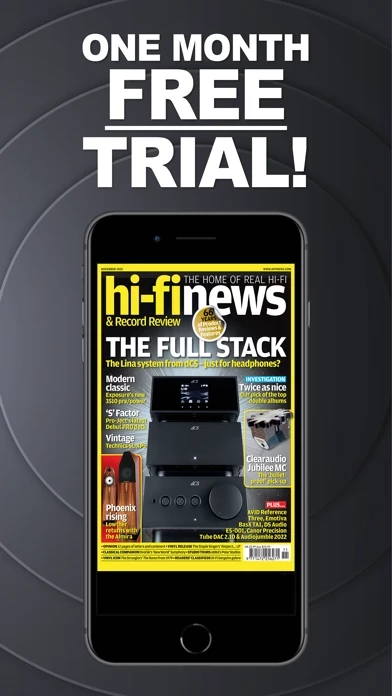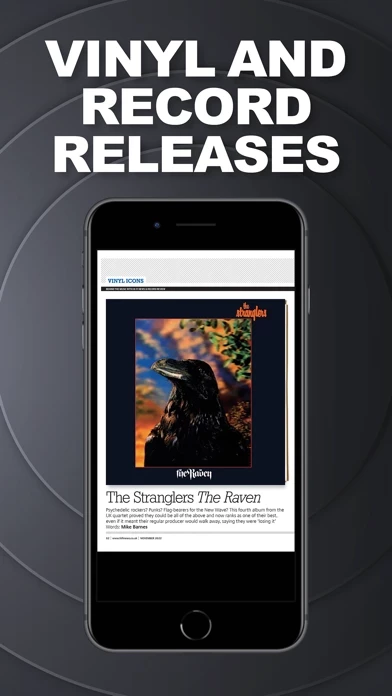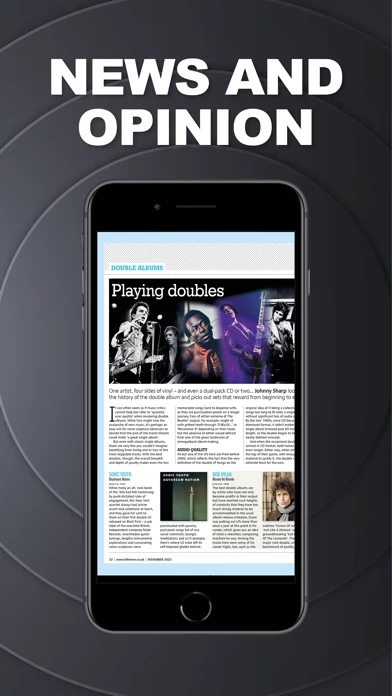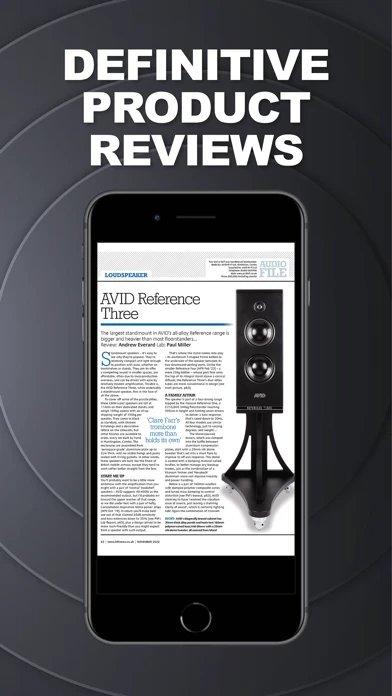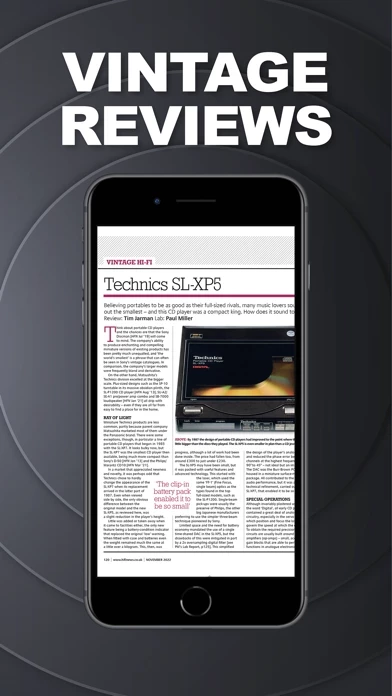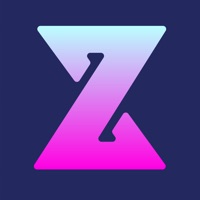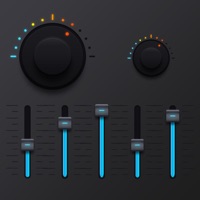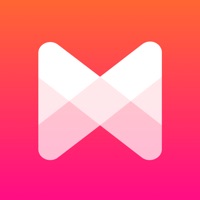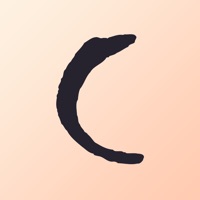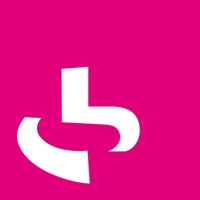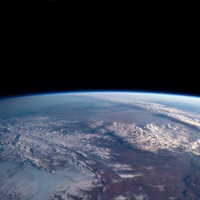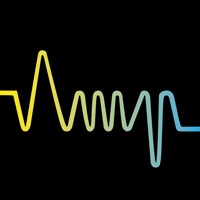How to Delete Hi-Fi News
Published by MyTimeMedia Ltd on 2023-06-02We have made it super easy to delete Hi-Fi News account and/or app.
Table of Contents:
Guide to Delete Hi-Fi News
Things to note before removing Hi-Fi News:
- The developer of Hi-Fi News is MyTimeMedia Ltd and all inquiries must go to them.
- Check the Terms of Services and/or Privacy policy of MyTimeMedia Ltd to know if they support self-serve account deletion:
- Under the GDPR, Residents of the European Union and United Kingdom have a "right to erasure" and can request any developer like MyTimeMedia Ltd holding their data to delete it. The law mandates that MyTimeMedia Ltd must comply within a month.
- American residents (California only - you can claim to reside here) are empowered by the CCPA to request that MyTimeMedia Ltd delete any data it has on you or risk incurring a fine (upto 7.5k usd).
- If you have an active subscription, it is recommended you unsubscribe before deleting your account or the app.
How to delete Hi-Fi News account:
Generally, here are your options if you need your account deleted:
Option 1: Reach out to Hi-Fi News via Justuseapp. Get all Contact details →
Option 2: Visit the Hi-Fi News website directly Here →
Option 3: Contact Hi-Fi News Support/ Customer Service:
- Verified email
- Contact e-Mail: [email protected]
- 52.94% Contact Match
- Developer: Pocketmags.com
- E-Mail: [email protected]
- Website: Visit Hi-Fi News Website
Option 4: Check Hi-Fi News's Privacy/TOS/Support channels below for their Data-deletion/request policy then contact them:
*Pro-tip: Once you visit any of the links above, Use your browser "Find on page" to find "@". It immediately shows the neccessary emails.
How to Delete Hi-Fi News from your iPhone or Android.
Delete Hi-Fi News from iPhone.
To delete Hi-Fi News from your iPhone, Follow these steps:
- On your homescreen, Tap and hold Hi-Fi News until it starts shaking.
- Once it starts to shake, you'll see an X Mark at the top of the app icon.
- Click on that X to delete the Hi-Fi News app from your phone.
Method 2:
Go to Settings and click on General then click on "iPhone Storage". You will then scroll down to see the list of all the apps installed on your iPhone. Tap on the app you want to uninstall and delete the app.
For iOS 11 and above:
Go into your Settings and click on "General" and then click on iPhone Storage. You will see the option "Offload Unused Apps". Right next to it is the "Enable" option. Click on the "Enable" option and this will offload the apps that you don't use.
Delete Hi-Fi News from Android
- First open the Google Play app, then press the hamburger menu icon on the top left corner.
- After doing these, go to "My Apps and Games" option, then go to the "Installed" option.
- You'll see a list of all your installed apps on your phone.
- Now choose Hi-Fi News, then click on "uninstall".
- Also you can specifically search for the app you want to uninstall by searching for that app in the search bar then select and uninstall.
Have a Problem with Hi-Fi News? Report Issue
Leave a comment:
What is Hi-Fi News?
Since its launch in June 1956 - two years before the commercial realisation of stereo - Hi-fi News & Record Review has been delivering insightful reviews of the key products and technologies that fire the passion of listening to music on the very best equipment available to the enthusiast. Every issue, we deliver uniquely in-depth analysis and opinion on high-end audio and AV equipment, including the best in vinyl replay and iconic vintage gear from the early days of audio. It is essential reading for anyone passionate about sound. ---------------------------------------------- This is a free app download. Within the app users can purchase the current issue and back issues. Subscriptions are also available within the application. A subscription will start from the latest regular issue at the time of purchase. -The subscription will renew automatically unless cancelled more than 24 hours before the end of the current period. You will be charged for renewal within 24 hours of the en...