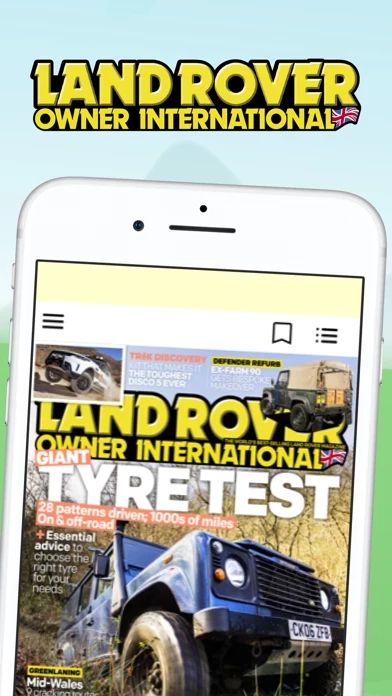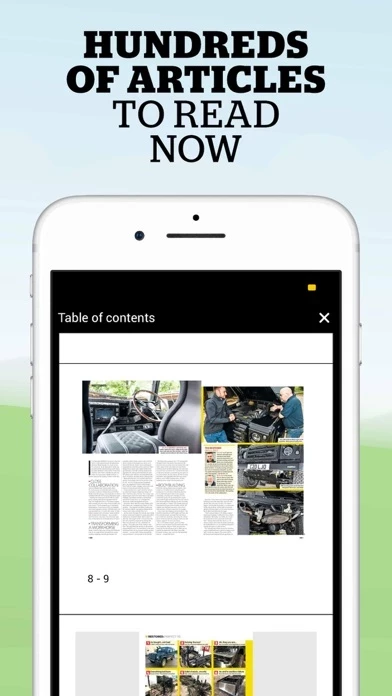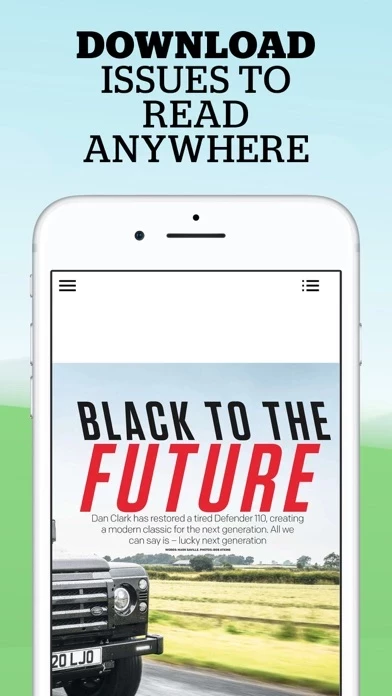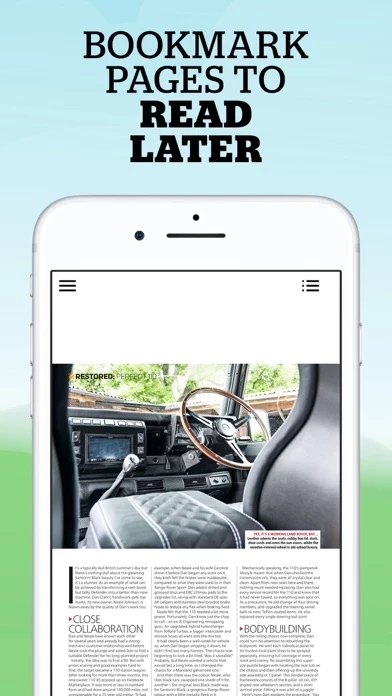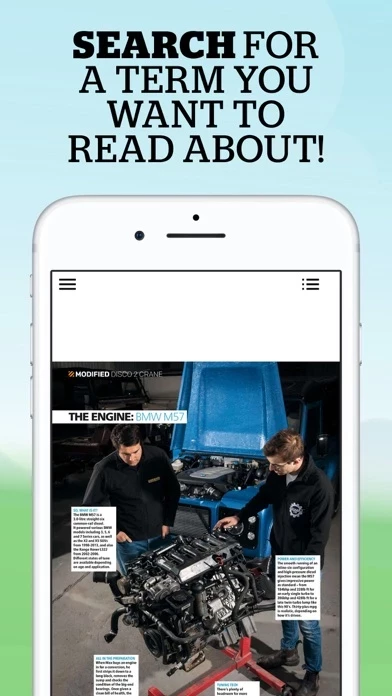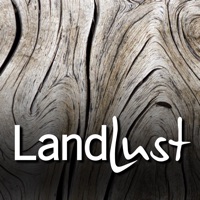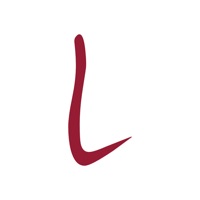How to Delete LRO
Published by Bauer MediaWe have made it super easy to delete LRO: Land Rover Owner Magazine account and/or app.
Table of Contents:
Guide to Delete LRO: Land Rover Owner Magazine
Things to note before removing LRO:
- The developer of LRO is Bauer Media and all inquiries must go to them.
- Check the Terms of Services and/or Privacy policy of Bauer Media to know if they support self-serve account deletion:
- Under the GDPR, Residents of the European Union and United Kingdom have a "right to erasure" and can request any developer like Bauer Media holding their data to delete it. The law mandates that Bauer Media must comply within a month.
- American residents (California only - you can claim to reside here) are empowered by the CCPA to request that Bauer Media delete any data it has on you or risk incurring a fine (upto 7.5k usd).
- If you have an active subscription, it is recommended you unsubscribe before deleting your account or the app.
How to delete LRO account:
Generally, here are your options if you need your account deleted:
Option 1: Reach out to LRO via Justuseapp. Get all Contact details →
Option 2: Visit the LRO website directly Here →
Option 3: Contact LRO Support/ Customer Service:
- 100% Contact Match
- Developer: Bauer Consumer Media Ltd
- E-Mail: [email protected]
- Website: Visit LRO Website
Option 4: Check LRO's Privacy/TOS/Support channels below for their Data-deletion/request policy then contact them:
*Pro-tip: Once you visit any of the links above, Use your browser "Find on page" to find "@". It immediately shows the neccessary emails.
How to Delete LRO: Land Rover Owner Magazine from your iPhone or Android.
Delete LRO: Land Rover Owner Magazine from iPhone.
To delete LRO from your iPhone, Follow these steps:
- On your homescreen, Tap and hold LRO: Land Rover Owner Magazine until it starts shaking.
- Once it starts to shake, you'll see an X Mark at the top of the app icon.
- Click on that X to delete the LRO: Land Rover Owner Magazine app from your phone.
Method 2:
Go to Settings and click on General then click on "iPhone Storage". You will then scroll down to see the list of all the apps installed on your iPhone. Tap on the app you want to uninstall and delete the app.
For iOS 11 and above:
Go into your Settings and click on "General" and then click on iPhone Storage. You will see the option "Offload Unused Apps". Right next to it is the "Enable" option. Click on the "Enable" option and this will offload the apps that you don't use.
Delete LRO: Land Rover Owner Magazine from Android
- First open the Google Play app, then press the hamburger menu icon on the top left corner.
- After doing these, go to "My Apps and Games" option, then go to the "Installed" option.
- You'll see a list of all your installed apps on your phone.
- Now choose LRO: Land Rover Owner Magazine, then click on "uninstall".
- Also you can specifically search for the app you want to uninstall by searching for that app in the search bar then select and uninstall.
Have a Problem with LRO: Land Rover Owner Magazine? Report Issue
Leave a comment:
What is LRO: Land Rover Owner Magazine?
The official app of Land Rover Owner International, the world’s best-selling magazine for lovers of Land Rovers and Range Rovers. Our favourite features: - Read the magazine in full on mobile and tablet - Search any term or topic and find all relevant articles from every issue - Bookmark an article to come back to later - Turn post notifications on to be notified when the latest issue is out or any deals we currently have running Every issue has exclusive, in-depth features from around the world about Land Rovers, their owners and their incredible stories and experiences. Get the latest Land Rover news, restorations and workshop advice straight to your phone or tablet with the Land Rover Owner International app. THE LATEST LAND ROVER NEWS We publish big-reads for people who are passionate about their 4x4s every month! We show you the most exciting Land Rovers and Range Rovers, the newest models, stories from other Land Rover enthusiasts and more, so you stay on-top of all the lat...