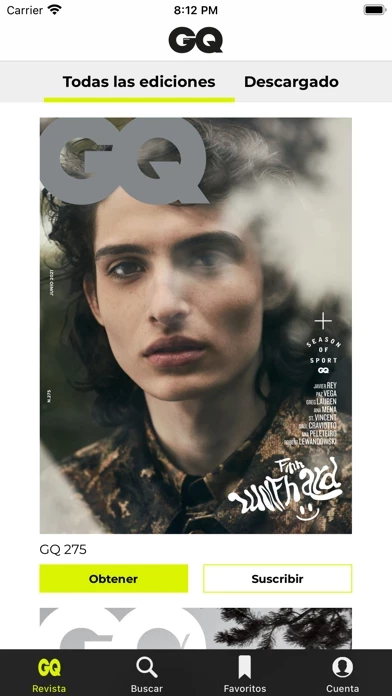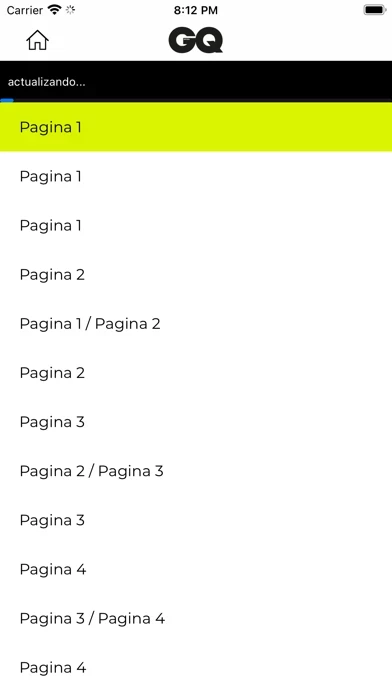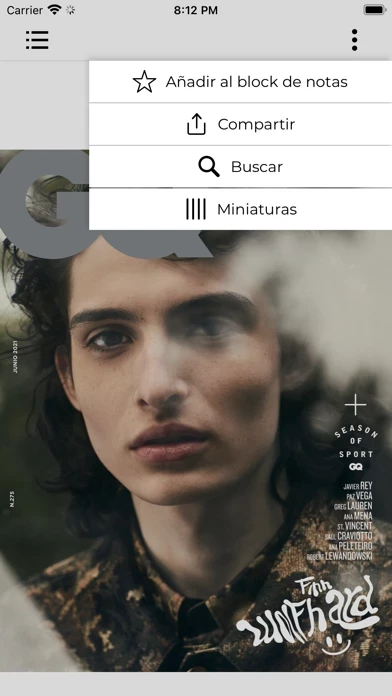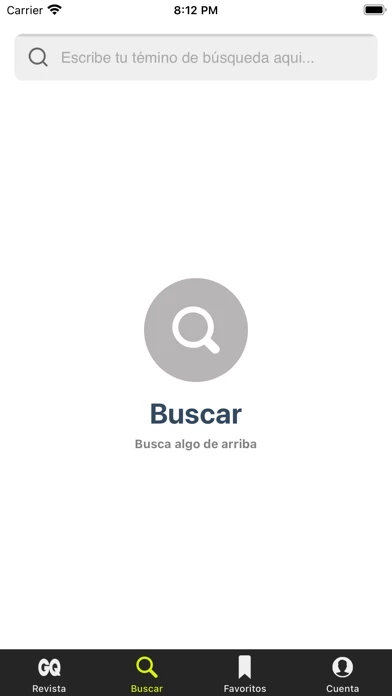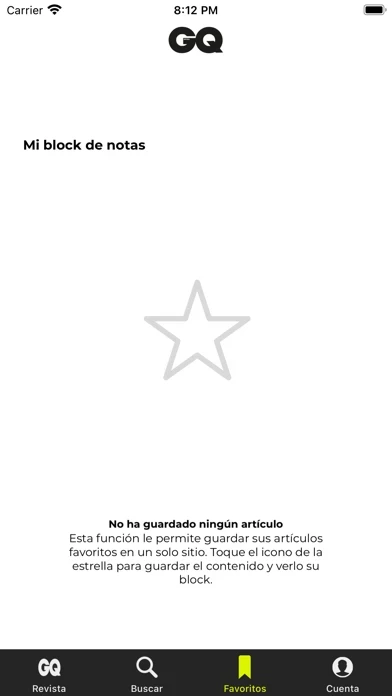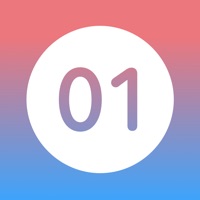How to Delete GQ España
Published by Condé Nast Digital España on 2024-02-08We have made it super easy to delete GQ España account and/or app.
Table of Contents:
Guide to Delete GQ España
Things to note before removing GQ España:
- The developer of GQ España is Condé Nast Digital España and all inquiries must go to them.
- Check the Terms of Services and/or Privacy policy of Condé Nast Digital España to know if they support self-serve account deletion:
- Under the GDPR, Residents of the European Union and United Kingdom have a "right to erasure" and can request any developer like Condé Nast Digital España holding their data to delete it. The law mandates that Condé Nast Digital España must comply within a month.
- American residents (California only - you can claim to reside here) are empowered by the CCPA to request that Condé Nast Digital España delete any data it has on you or risk incurring a fine (upto 7.5k usd).
- If you have an active subscription, it is recommended you unsubscribe before deleting your account or the app.
How to delete GQ España account:
Generally, here are your options if you need your account deleted:
Option 1: Reach out to GQ España via Justuseapp. Get all Contact details →
Option 2: Visit the GQ España website directly Here →
Option 3: Contact GQ España Support/ Customer Service:
- 100% Contact Match
- Developer: Condé Nast Digital Spain
- E-Mail: [email protected]
- Website: Visit GQ España Website
Option 4: Check GQ España's Privacy/TOS/Support channels below for their Data-deletion/request policy then contact them:
*Pro-tip: Once you visit any of the links above, Use your browser "Find on page" to find "@". It immediately shows the neccessary emails.
How to Delete GQ España from your iPhone or Android.
Delete GQ España from iPhone.
To delete GQ España from your iPhone, Follow these steps:
- On your homescreen, Tap and hold GQ España until it starts shaking.
- Once it starts to shake, you'll see an X Mark at the top of the app icon.
- Click on that X to delete the GQ España app from your phone.
Method 2:
Go to Settings and click on General then click on "iPhone Storage". You will then scroll down to see the list of all the apps installed on your iPhone. Tap on the app you want to uninstall and delete the app.
For iOS 11 and above:
Go into your Settings and click on "General" and then click on iPhone Storage. You will see the option "Offload Unused Apps". Right next to it is the "Enable" option. Click on the "Enable" option and this will offload the apps that you don't use.
Delete GQ España from Android
- First open the Google Play app, then press the hamburger menu icon on the top left corner.
- After doing these, go to "My Apps and Games" option, then go to the "Installed" option.
- You'll see a list of all your installed apps on your phone.
- Now choose GQ España, then click on "uninstall".
- Also you can specifically search for the app you want to uninstall by searching for that app in the search bar then select and uninstall.
Have a Problem with GQ España? Report Issue
Leave a comment:
What is GQ España?
Somos GQ España, la revista masculina con más estilo del mundo. Cada mes te traemos lo último en cine, música, arte, moda, 'celebrities', 'gadgets', motor, entrevistas, reportajes, porfolios, tendencias y todo lo relacionado con el universo del hombre GQ. Con un toque de estilo, otro de ironía y ese especial cuidado por el diseño y la calidad fotográfica que caracteriza a las publicaciones Condé Nast. Así es GQ, la revista que cree que ser hombre puede ser algo grandioso. Para modificar la opción de suscripción, o para desactivarla, visita tu cuenta de Apple. Después de la confirmación de la compra, el costo será cargado a tu cuenta de iTunes. Recuerda que la suscripción se renovará automáticamente a través del iTunes Store. El costo de la renovación se cargará automáticamente en 24 horas a partir del vencimiento de tu suscripción actual. Puedes desactivar la renovación automática de tu suscripción en tu cuenta Apple, con a lo menos 24 horas de anticipación a la expiración de tu suscr...