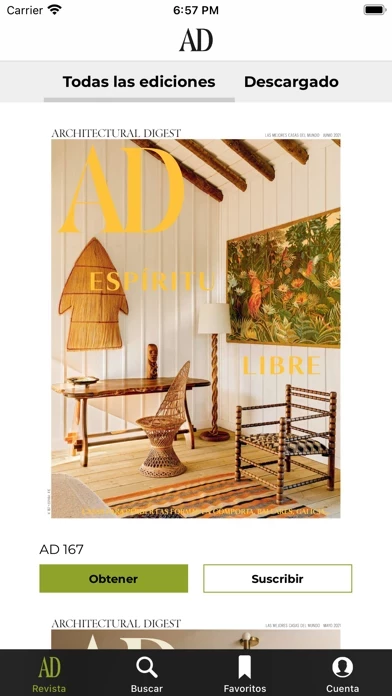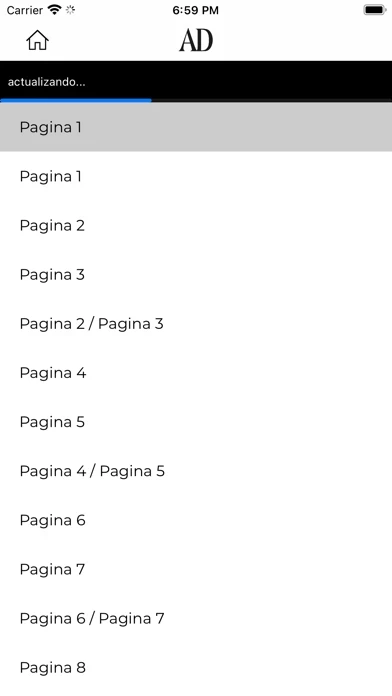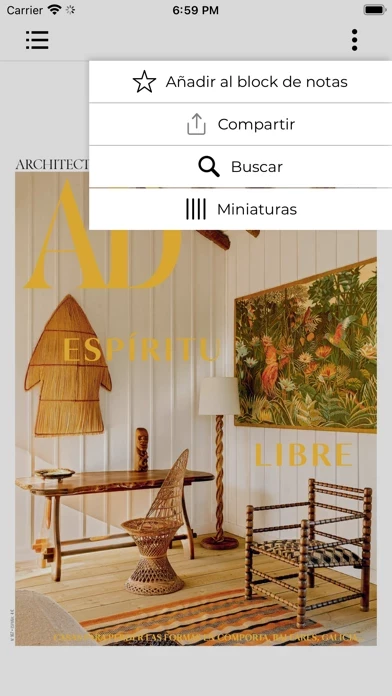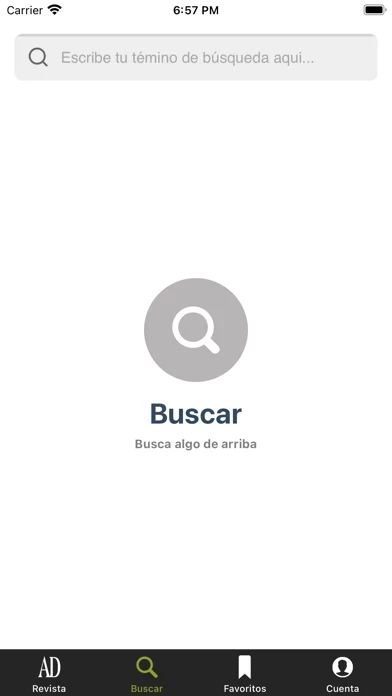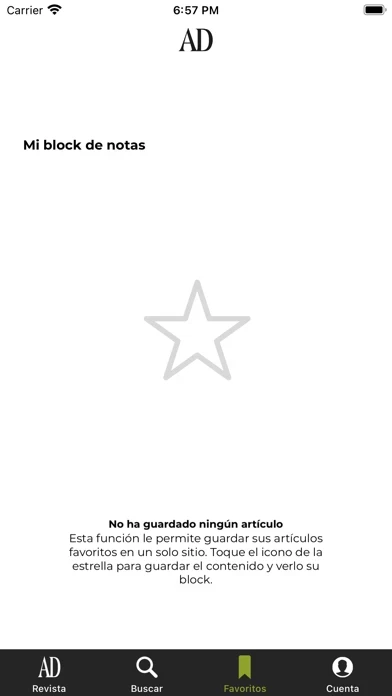How to Delete AD España
Published by Condé Nast Digital España on 2024-02-08We have made it super easy to delete AD España account and/or app.
Table of Contents:
Guide to Delete AD España
Things to note before removing AD España:
- The developer of AD España is Condé Nast Digital España and all inquiries must go to them.
- Check the Terms of Services and/or Privacy policy of Condé Nast Digital España to know if they support self-serve account deletion:
- Under the GDPR, Residents of the European Union and United Kingdom have a "right to erasure" and can request any developer like Condé Nast Digital España holding their data to delete it. The law mandates that Condé Nast Digital España must comply within a month.
- American residents (California only - you can claim to reside here) are empowered by the CCPA to request that Condé Nast Digital España delete any data it has on you or risk incurring a fine (upto 7.5k usd).
- If you have an active subscription, it is recommended you unsubscribe before deleting your account or the app.
How to delete AD España account:
Generally, here are your options if you need your account deleted:
Option 1: Reach out to AD España via Justuseapp. Get all Contact details →
Option 2: Visit the AD España website directly Here →
Option 3: Contact AD España Support/ Customer Service:
- 100% Contact Match
- Developer: Condé Nast Digital Spain
- E-Mail: [email protected]
- Website: Visit AD España Website
- 52.63% Contact Match
- Developer: Edizioni Condè Nast
- E-Mail: [email protected]
- Website: Visit Edizioni Condè Nast Website
Option 4: Check AD España's Privacy/TOS/Support channels below for their Data-deletion/request policy then contact them:
*Pro-tip: Once you visit any of the links above, Use your browser "Find on page" to find "@". It immediately shows the neccessary emails.
How to Delete AD España from your iPhone or Android.
Delete AD España from iPhone.
To delete AD España from your iPhone, Follow these steps:
- On your homescreen, Tap and hold AD España until it starts shaking.
- Once it starts to shake, you'll see an X Mark at the top of the app icon.
- Click on that X to delete the AD España app from your phone.
Method 2:
Go to Settings and click on General then click on "iPhone Storage". You will then scroll down to see the list of all the apps installed on your iPhone. Tap on the app you want to uninstall and delete the app.
For iOS 11 and above:
Go into your Settings and click on "General" and then click on iPhone Storage. You will see the option "Offload Unused Apps". Right next to it is the "Enable" option. Click on the "Enable" option and this will offload the apps that you don't use.
Delete AD España from Android
- First open the Google Play app, then press the hamburger menu icon on the top left corner.
- After doing these, go to "My Apps and Games" option, then go to the "Installed" option.
- You'll see a list of all your installed apps on your phone.
- Now choose AD España, then click on "uninstall".
- Also you can specifically search for the app you want to uninstall by searching for that app in the search bar then select and uninstall.
Have a Problem with AD España? Report Issue
Leave a comment:
What is AD España?
AD España te ofrece en tu iPhone y iPad la edición digital de la revista de decoración y estilo de vida con las mejores casas del mundo. Cada mes, todas las compras decó, las nuevas tiendas, decoradores y diseñadores al habla, la última actualidad en espacios y tiendas, entrevistas con profesionales, reportajes de las casas más actuales de España y de fuera, donde siempre encontrarás el mejor diseño, antigüedades y arte contemporáneo. AD España se ha convertido en la referencia en decoración para lectores y profesionales españoles e internacionales. Ahora puedes disfrutar también de su edición digital allá donde estés. Recuerde que la suscripción se renovará automáticamente a través de iTunes Store. El costo de la renovación se cargará automáticamente en 24 horas a partir del vencimiento de su suscripción actual. Puede desactivar la renovación automática de su cuenta Apple, deja que tu elección sea lo menos 24 horas antes de la expiración de su suscripción actual. Usted no puede can...