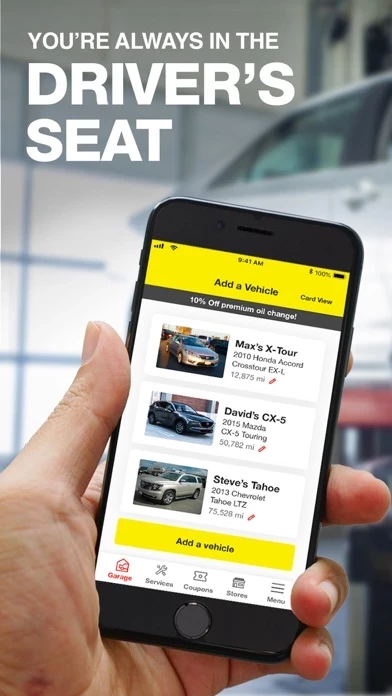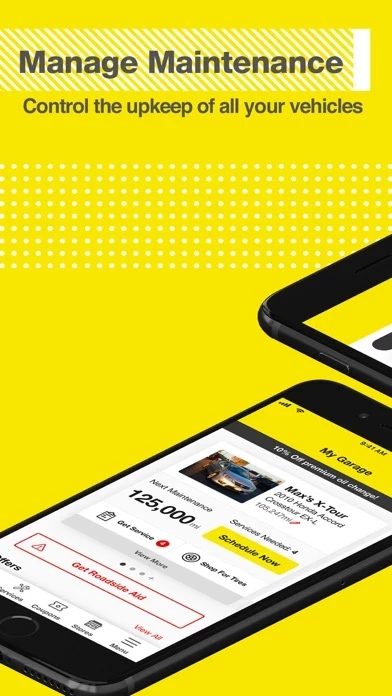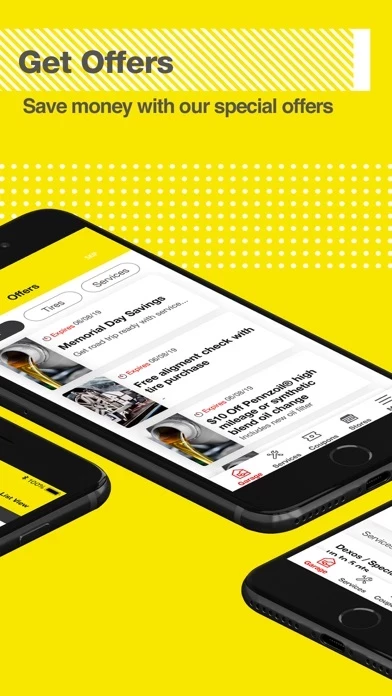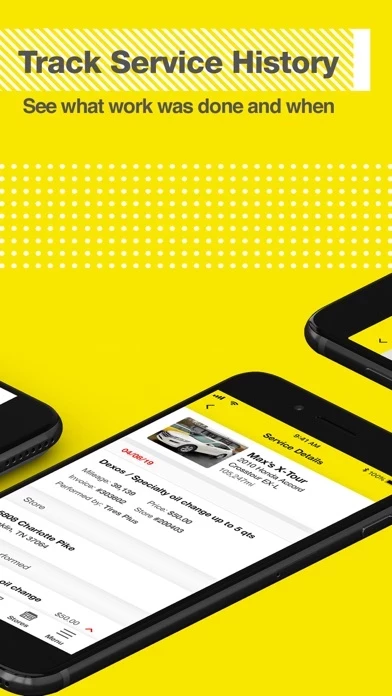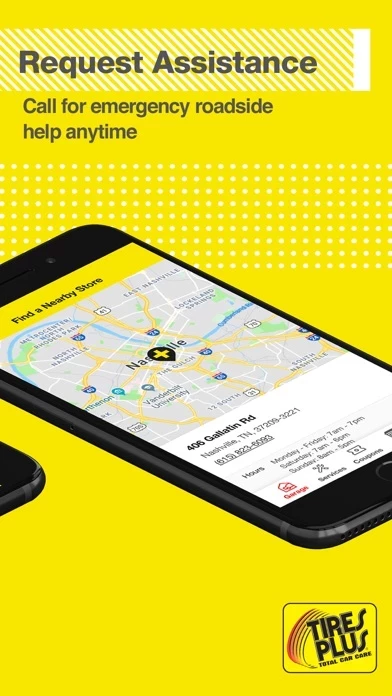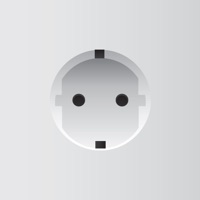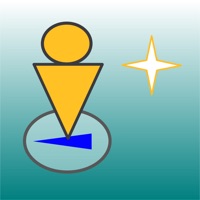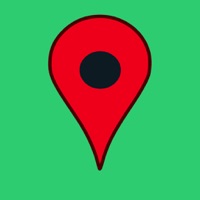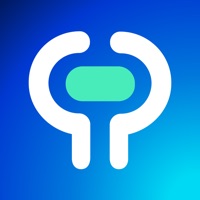How to Delete Tires Plus
Published by Bridgestone Retail Operations, LLC on 2023-12-16We have made it super easy to delete Tires Plus account and/or app.
Table of Contents:
Guide to Delete Tires Plus
Things to note before removing Tires Plus:
- The developer of Tires Plus is Bridgestone Retail Operations, LLC and all inquiries must go to them.
- Under the GDPR, Residents of the European Union and United Kingdom have a "right to erasure" and can request any developer like Bridgestone Retail Operations, LLC holding their data to delete it. The law mandates that Bridgestone Retail Operations, LLC must comply within a month.
- American residents (California only - you can claim to reside here) are empowered by the CCPA to request that Bridgestone Retail Operations, LLC delete any data it has on you or risk incurring a fine (upto 7.5k usd).
- If you have an active subscription, it is recommended you unsubscribe before deleting your account or the app.
How to delete Tires Plus account:
Generally, here are your options if you need your account deleted:
Option 1: Reach out to Tires Plus via Justuseapp. Get all Contact details →
Option 2: Visit the Tires Plus website directly Here →
Option 3: Contact Tires Plus Support/ Customer Service:
- 100% Contact Match
- Developer: TiresPlus
- E-Mail: [email protected]
- Website: Visit Tires Plus Website
How to Delete Tires Plus from your iPhone or Android.
Delete Tires Plus from iPhone.
To delete Tires Plus from your iPhone, Follow these steps:
- On your homescreen, Tap and hold Tires Plus until it starts shaking.
- Once it starts to shake, you'll see an X Mark at the top of the app icon.
- Click on that X to delete the Tires Plus app from your phone.
Method 2:
Go to Settings and click on General then click on "iPhone Storage". You will then scroll down to see the list of all the apps installed on your iPhone. Tap on the app you want to uninstall and delete the app.
For iOS 11 and above:
Go into your Settings and click on "General" and then click on iPhone Storage. You will see the option "Offload Unused Apps". Right next to it is the "Enable" option. Click on the "Enable" option and this will offload the apps that you don't use.
Delete Tires Plus from Android
- First open the Google Play app, then press the hamburger menu icon on the top left corner.
- After doing these, go to "My Apps and Games" option, then go to the "Installed" option.
- You'll see a list of all your installed apps on your phone.
- Now choose Tires Plus, then click on "uninstall".
- Also you can specifically search for the app you want to uninstall by searching for that app in the search bar then select and uninstall.
Have a Problem with Tires Plus? Report Issue
Leave a comment:
What is Tires Plus?
Stay in the Driver’s Seat The all-new app from Tires Plus is putting you in the driver’s seat! Stay on top of vehicle maintenance, track service appointments, request roadside assistance, even get special offers and deals. Download the free app today. TRACK MAINTENANCE – Get alerts for upcoming maintenance and service recommendations from your vehicle’s manufacturer. REVIEW HISTORY – Access the details of each and every Firestone Complete Auto Care service visit in your vehicle’s history, right from your mobile device. MANAGE YOUR CARS – See all of your vehicles at a glance. FIND A STORE – Use the app to locate the Firestone Complete Auto Care most convenient for you – closest to home, closest to work, wherever your drive may take you. SAVE MONEY – Get special offers and deals to keep your vehicle running newer, longer. SCHEDULE APPOINTMENTS — Maximize your time and easily schedule an appointment for in-store service right from the app. REQUEST ASSISTANCE – Call for roa...