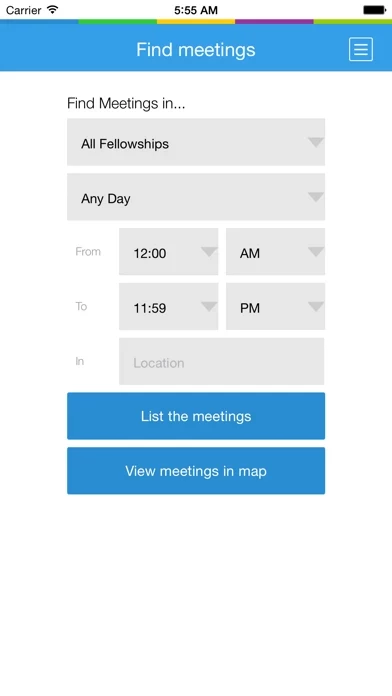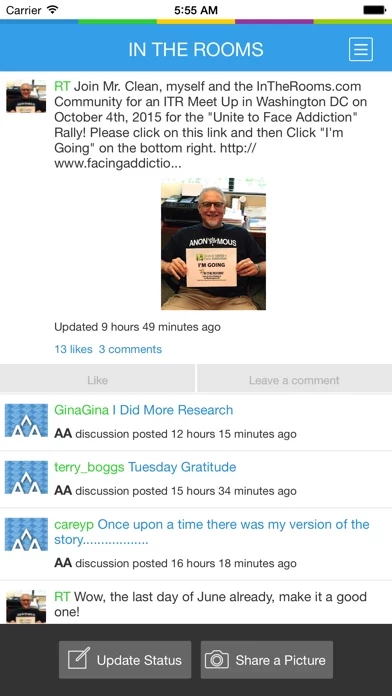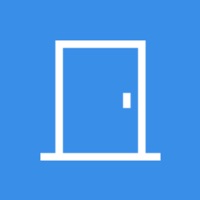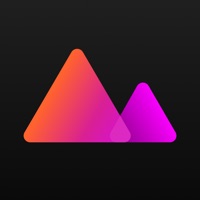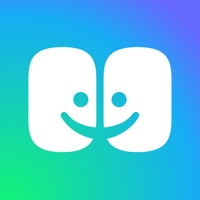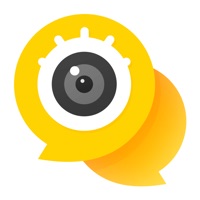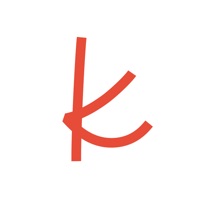How to Delete In The Rooms
Published by InTheRooms.comWe have made it super easy to delete In The Rooms account and/or app.
Table of Contents:
Guide to Delete In The Rooms
Things to note before removing In The Rooms:
- The developer of In The Rooms is InTheRooms.com and all inquiries must go to them.
- Under the GDPR, Residents of the European Union and United Kingdom have a "right to erasure" and can request any developer like InTheRooms.com holding their data to delete it. The law mandates that InTheRooms.com must comply within a month.
- American residents (California only - you can claim to reside here) are empowered by the CCPA to request that InTheRooms.com delete any data it has on you or risk incurring a fine (upto 7.5k usd).
- If you have an active subscription, it is recommended you unsubscribe before deleting your account or the app.
How to delete In The Rooms account:
Generally, here are your options if you need your account deleted:
Option 1: Reach out to In The Rooms via Justuseapp. Get all Contact details →
Option 2: Visit the In The Rooms website directly Here →
Option 3: Contact In The Rooms Support/ Customer Service:
- 100% Contact Match
- Developer: InTheRooms.com
- E-Mail: [email protected]
- Website: Visit In The Rooms Website
How to Delete In The Rooms from your iPhone or Android.
Delete In The Rooms from iPhone.
To delete In The Rooms from your iPhone, Follow these steps:
- On your homescreen, Tap and hold In The Rooms until it starts shaking.
- Once it starts to shake, you'll see an X Mark at the top of the app icon.
- Click on that X to delete the In The Rooms app from your phone.
Method 2:
Go to Settings and click on General then click on "iPhone Storage". You will then scroll down to see the list of all the apps installed on your iPhone. Tap on the app you want to uninstall and delete the app.
For iOS 11 and above:
Go into your Settings and click on "General" and then click on iPhone Storage. You will see the option "Offload Unused Apps". Right next to it is the "Enable" option. Click on the "Enable" option and this will offload the apps that you don't use.
Delete In The Rooms from Android
- First open the Google Play app, then press the hamburger menu icon on the top left corner.
- After doing these, go to "My Apps and Games" option, then go to the "Installed" option.
- You'll see a list of all your installed apps on your phone.
- Now choose In The Rooms, then click on "uninstall".
- Also you can specifically search for the app you want to uninstall by searching for that app in the search bar then select and uninstall.
Have a Problem with In The Rooms? Report Issue
Leave a comment:
What is In The Rooms?
For the other 23 hours you're not in a meeting. ** Anonymity Statement: this app is a completely safe and secure, private network of people in recovery. None of your information is ever shared with anyone, and nothing related to this app and your name will ever show up together on Google or any other search engines. --- "In my traveling, this is the app I use to put my recovery first, find a meeting and stay connected!" - Ken Seeley, A&E's Intervention and Intervention911.com "Recovery: There's an app for that. And this is that app." - Dan Griffin, Author of "A Man’s Way Through the Twelve Steps", DanGriffin.com "It's like having a 12 step meeting in my pocket." - Anna David, Author of Party Girl and Executive Editor of The Fix (TheFix.com) "Recovery 24/7. Now you're really Never Alone." - Patty Powers, A&E's Relapse, PattyPowersNYC.com "No matter where I'm at, this app helps me find a meeting and helps me stay connected to my recovery." - Anonymous "this app.com is be...