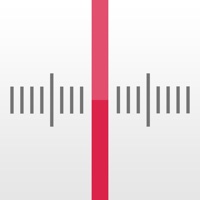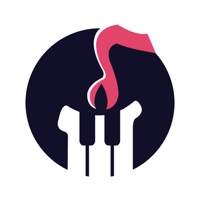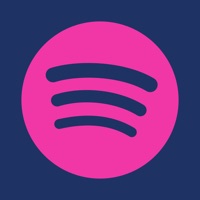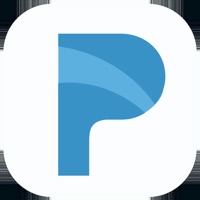How to Delete Rock Radio
Published by Nick Culbertson on 2023-09-20We have made it super easy to delete Rock Radio: Streaming Music account and/or app.
Table of Contents:
Guide to Delete Rock Radio: Streaming Music
Things to note before removing Rock Radio:
- The developer of Rock Radio is Nick Culbertson and all inquiries must go to them.
- Under the GDPR, Residents of the European Union and United Kingdom have a "right to erasure" and can request any developer like Nick Culbertson holding their data to delete it. The law mandates that Nick Culbertson must comply within a month.
- American residents (California only - you can claim to reside here) are empowered by the CCPA to request that Nick Culbertson delete any data it has on you or risk incurring a fine (upto 7.5k usd).
- If you have an active subscription, it is recommended you unsubscribe before deleting your account or the app.
How to delete Rock Radio account:
Generally, here are your options if you need your account deleted:
Option 1: Reach out to Rock Radio via Justuseapp. Get all Contact details →
Option 2: Visit the Rock Radio website directly Here →
Option 3: Contact Rock Radio Support/ Customer Service:
- 100% Contact Match
- Developer: Digitally Imported Inc
- E-Mail: [email protected]
- Website: Visit Rock Radio Website
How to Delete Rock Radio: Streaming Music from your iPhone or Android.
Delete Rock Radio: Streaming Music from iPhone.
To delete Rock Radio from your iPhone, Follow these steps:
- On your homescreen, Tap and hold Rock Radio: Streaming Music until it starts shaking.
- Once it starts to shake, you'll see an X Mark at the top of the app icon.
- Click on that X to delete the Rock Radio: Streaming Music app from your phone.
Method 2:
Go to Settings and click on General then click on "iPhone Storage". You will then scroll down to see the list of all the apps installed on your iPhone. Tap on the app you want to uninstall and delete the app.
For iOS 11 and above:
Go into your Settings and click on "General" and then click on iPhone Storage. You will see the option "Offload Unused Apps". Right next to it is the "Enable" option. Click on the "Enable" option and this will offload the apps that you don't use.
Delete Rock Radio: Streaming Music from Android
- First open the Google Play app, then press the hamburger menu icon on the top left corner.
- After doing these, go to "My Apps and Games" option, then go to the "Installed" option.
- You'll see a list of all your installed apps on your phone.
- Now choose Rock Radio: Streaming Music, then click on "uninstall".
- Also you can specifically search for the app you want to uninstall by searching for that app in the search bar then select and uninstall.
Have a Problem with Rock Radio: Streaming Music? Report Issue
Leave a comment:
What is Rock Radio: Streaming Music?
*** Rock Radio *** - Streaming Internet Rock Radio Stations Why is Rock Radio the best? 1. More Stations YOU Want To Hear 2. Background Audio to surf the Web while you listen 3. Diverse Selection Of Channels (Everything from Classic Rock to Obscure Indie-Rock to Top 40 to Metal to Beatles' Tribute Radio) Station List: *** Classic Rock *** The Eagle (Classic) Classic Rock - The Best Classic Rock Ampz Classic Rock Classic Rock - Sky.FM Rock Classics Absolute Classic Rock Classic Deep Cuts Classic Rock Hits Rock 40 (Rock & Roll) The Lynx Classic Hits The Lynx Classic Rock *** Alternative Rock *** Alternative Rock Alternative Punk Rock 480 Minutes: Alternative Rock Classic Buzz (Alt) Acoustic Alternative The Buzz (Alt. Rock) Indie, Alternative - Germany Pinguin Radio Classic Alternative Devil's Night Radio Modern Alternative AltRadio KEXP Live Alternative Alternative HD Mega Shuffle Alternative *** Indie Rock *** Indie Pop Rocks Confusement Radio (Obscure Rock) Smile Cafe (Obsc...