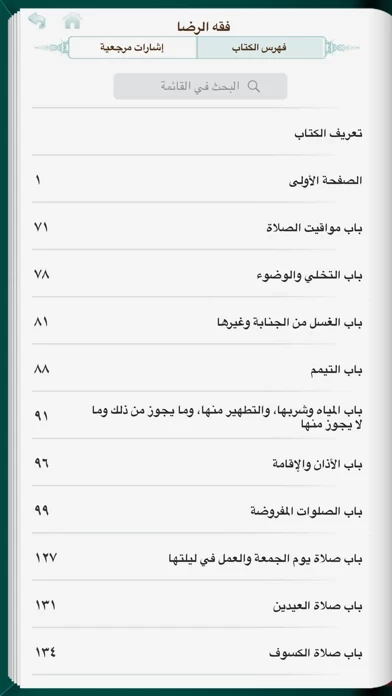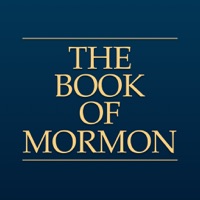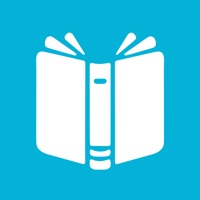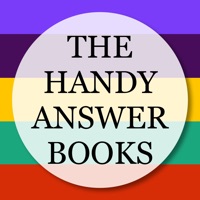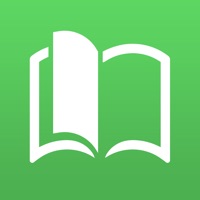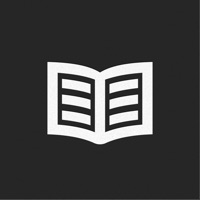How to Delete iShia Books
Published by Seyed Mohsen Hosseini-MilaniWe have made it super easy to delete iShia Books account and/or app.
Table of Contents:
Guide to Delete iShia Books
Things to note before removing iShia Books:
- The developer of iShia Books is Seyed Mohsen Hosseini-Milani and all inquiries must go to them.
- Check the Terms of Services and/or Privacy policy of Seyed Mohsen Hosseini-Milani to know if they support self-serve account deletion:
- Under the GDPR, Residents of the European Union and United Kingdom have a "right to erasure" and can request any developer like Seyed Mohsen Hosseini-Milani holding their data to delete it. The law mandates that Seyed Mohsen Hosseini-Milani must comply within a month.
- American residents (California only - you can claim to reside here) are empowered by the CCPA to request that Seyed Mohsen Hosseini-Milani delete any data it has on you or risk incurring a fine (upto 7.5k usd).
- If you have an active subscription, it is recommended you unsubscribe before deleting your account or the app.
How to delete iShia Books account:
Generally, here are your options if you need your account deleted:
Option 1: Reach out to iShia Books via Justuseapp. Get all Contact details →
Option 2: Visit the iShia Books website directly Here →
Option 3: Contact iShia Books Support/ Customer Service:
- 66.67% Contact Match
- Developer: iShia Project
- E-Mail: [email protected]
- Website: Visit iShia Books Website
- 56% Contact Match
- Developer: iShia Project
- E-Mail: [email protected]
- Website: Visit iShia Project Website
Option 4: Check iShia Books's Privacy/TOS/Support channels below for their Data-deletion/request policy then contact them:
*Pro-tip: Once you visit any of the links above, Use your browser "Find on page" to find "@". It immediately shows the neccessary emails.
How to Delete iShia Books from your iPhone or Android.
Delete iShia Books from iPhone.
To delete iShia Books from your iPhone, Follow these steps:
- On your homescreen, Tap and hold iShia Books until it starts shaking.
- Once it starts to shake, you'll see an X Mark at the top of the app icon.
- Click on that X to delete the iShia Books app from your phone.
Method 2:
Go to Settings and click on General then click on "iPhone Storage". You will then scroll down to see the list of all the apps installed on your iPhone. Tap on the app you want to uninstall and delete the app.
For iOS 11 and above:
Go into your Settings and click on "General" and then click on iPhone Storage. You will see the option "Offload Unused Apps". Right next to it is the "Enable" option. Click on the "Enable" option and this will offload the apps that you don't use.
Delete iShia Books from Android
- First open the Google Play app, then press the hamburger menu icon on the top left corner.
- After doing these, go to "My Apps and Games" option, then go to the "Installed" option.
- You'll see a list of all your installed apps on your phone.
- Now choose iShia Books, then click on "uninstall".
- Also you can specifically search for the app you want to uninstall by searching for that app in the search bar then select and uninstall.
Have a Problem with iShia Books? Report Issue
Leave a comment:
What is iShia Books?
iShia-Books provides users with and easy and full-featured access to “Ahl-ul Bayt Library” books plus other books available on Shia Online Library. There are no extra charges for viewing, downloading or getting updated content, user is notified if any of the downloaded content is updated and can opt to update the content on his/her device. This is a non-commercial project and all income is used to develop and enhance the application and process the content, every contribution would help us improve the project. Your comments and suggestions are welcomed and will definitely help us improve the application. Features: 1-Designed for iOS version 4+. (It’s not a PDF or EPUB reader). 2-Multilingual Interface. Arabic and Farsi are available right now and English will be available in the next release. 3-Download Management: books are downloaded as soon as being browsed or user can batch download them at will. 4-Book list by category, title, author, publisher or source, with the ability to fi...