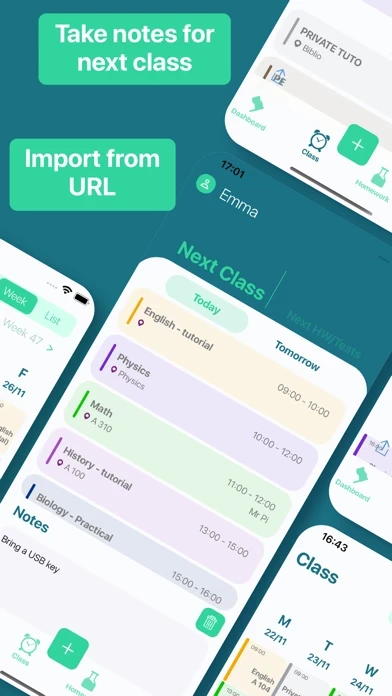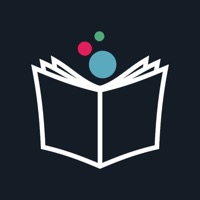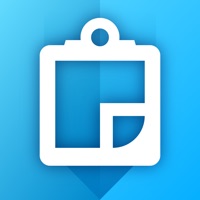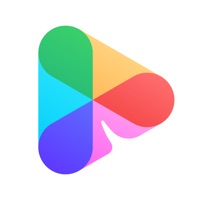How to Cancel Class schedule
Published by oWorld Software on 2024-03-13We have made it super easy to cancel Class schedule by TimeTo subscription
at the root to avoid any and all mediums "oWorld Software" (the developer) uses to bill you.
Complete Guide to Canceling Class schedule by TimeTo
A few things to note and do before cancelling:
- The developer of Class schedule is oWorld Software and all inquiries must go to them.
- Check the Terms of Services and/or Privacy policy of oWorld Software to know if they support self-serve subscription cancellation:
- Cancelling a subscription during a free trial may result in losing a free trial account.
- You must always cancel a subscription at least 24 hours before the trial period ends.
Pricing Plans
**Gotten from publicly available data and the appstores.
Premium subscription
- 1-year renewal
- USD 9.99
- 7 days free trial available
The subscription will renew automatically for the same price unless auto-renewal is turned off at least 24 hours before the end of the subscription period. The subscription can be managed and auto-renewal can be turned off in the account settings for the user's Apple ID at any time. Any unused portion of a free trial period will be forfeited when subscribing to a non-trial plan.
How to Cancel Class schedule by TimeTo Subscription on iPhone or iPad:
- Open Settings » ~Your name~ » and click "Subscriptions".
- Click the Class schedule (subscription) you want to review.
- Click Cancel.
How to Cancel Class schedule by TimeTo Subscription on Android Device:
- Open your Google Play Store app.
- Click on Menu » "Subscriptions".
- Tap on Class schedule by TimeTo (subscription you wish to cancel)
- Click "Cancel Subscription".
How do I remove my Card from Class schedule?
Removing card details from Class schedule if you subscribed directly is very tricky. Very few websites allow you to remove your card details. So you will have to make do with some few tricks before and after subscribing on websites in the future.
Before Signing up or Subscribing:
- Create an account on Justuseapp. signup here →
- Create upto 4 Virtual Debit Cards - this will act as a VPN for you bank account and prevent apps like Class schedule from billing you to eternity.
- Fund your Justuseapp Cards using your real card.
- Signup on Class schedule by TimeTo or any other website using your Justuseapp card.
- Cancel the Class schedule subscription directly from your Justuseapp dashboard.
- To learn more how this all works, Visit here →.
How to Cancel Class schedule by TimeTo Subscription on a Mac computer:
- Goto your Mac AppStore, Click ~Your name~ (bottom sidebar).
- Click "View Information" and sign in if asked to.
- Scroll down on the next page shown to you until you see the "Subscriptions" tab then click on "Manage".
- Click "Edit" beside the Class schedule by TimeTo app and then click on "Cancel Subscription".
What to do if you Subscribed directly on Class schedule's Website:
- Reach out to oWorld Software here »»
- Visit Class schedule website: Click to visit .
- Login to your account.
- In the menu section, look for any of the following: "Billing", "Subscription", "Payment", "Manage account", "Settings".
- Click the link, then follow the prompts to cancel your subscription.
How to Cancel Class schedule by TimeTo Subscription on Paypal:
To cancel your Class schedule subscription on PayPal, do the following:
- Login to www.paypal.com .
- Click "Settings" » "Payments".
- Next, click on "Manage Automatic Payments" in the Automatic Payments dashboard.
- You'll see a list of merchants you've subscribed to. Click on "Class schedule by TimeTo" or "oWorld Software" to cancel.
How to delete Class schedule account:
- Reach out directly to Class schedule via Justuseapp. Get all Contact details →
- Send an email to [email protected] Click to email requesting that they delete your account.
Delete Class schedule by TimeTo from iPhone:
- On your homescreen, Tap and hold Class schedule by TimeTo until it starts shaking.
- Once it starts to shake, you'll see an X Mark at the top of the app icon.
- Click on that X to delete the Class schedule by TimeTo app.
Delete Class schedule by TimeTo from Android:
- Open your GooglePlay app and goto the menu.
- Click "My Apps and Games" » then "Installed".
- Choose Class schedule by TimeTo, » then click "Uninstall".
Have a Problem with Class schedule by TimeTo? Report Issue
Leave a comment:
What is Class schedule by TimeTo?
This class schedule will replace your old paper timetable! Complete the application with all of your classes/tutorials/practical courses, and display your class schedule! For each subject, fill in your classes/tutorials/practical courses with the classroom number, the teacher's name, time, duration, frequency and display color. It's very simple and fiendishly practical, you’ll have your schedule with you no matter what! You can access a summary view of all classes/tutorials/practical courses and modify them easily. Homework for your next tutorial? No problem, the application can manage it all for you! Note the homework on the timetable with an end date and you can update the status of it once it’s finished. You can also easily display all of the homework to be done, sorted either by date or by status. The student timetable is fully customizable: • No work on Saturday or Sunday? No need to display them in the schedule! •You never start before 10am? Same thing! •You have a 15-minute course? No problem! An application designed for all students! Auto-renewable subscription: Premium subscription - 1-year renewal - USD 9.99 - available with a 7 days free trial The total amount for the subscription period will be charged to your iTunes Account. Unless you turn it off auto-renewal at least 24 hours before the end of the subscription period, the subscription will renew automatically for the same price and will be charged on to your iTunes Account. You can manage the...