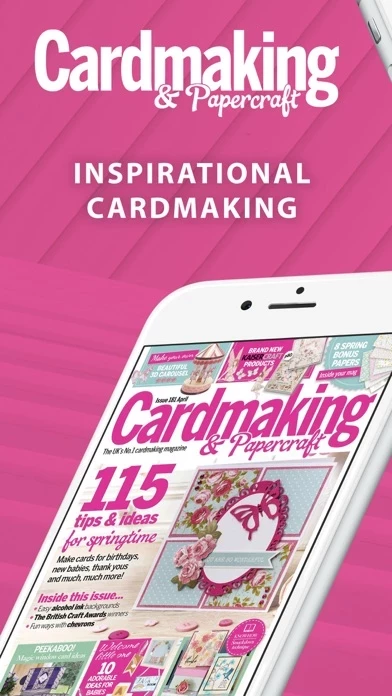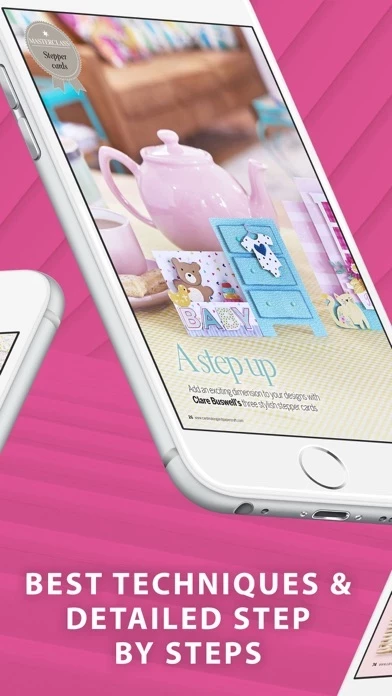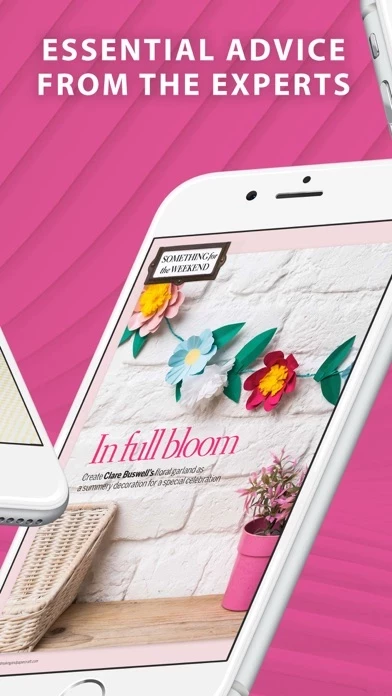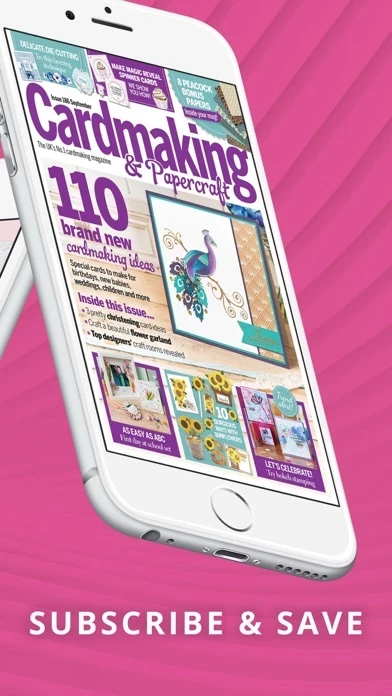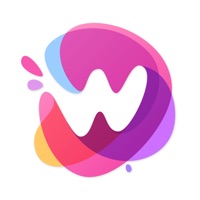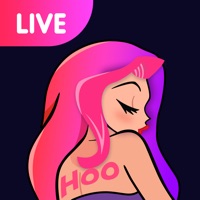How to Delete Cardmaking & Papercraft
Published by Immediate Media Company LimitedWe have made it super easy to delete Cardmaking & Papercraft account and/or app.
Table of Contents:
Guide to Delete Cardmaking & Papercraft
Things to note before removing Cardmaking & Papercraft:
- The developer of Cardmaking & Papercraft is Immediate Media Company Limited and all inquiries must go to them.
- Check the Terms of Services and/or Privacy policy of Immediate Media Company Limited to know if they support self-serve account deletion:
- Under the GDPR, Residents of the European Union and United Kingdom have a "right to erasure" and can request any developer like Immediate Media Company Limited holding their data to delete it. The law mandates that Immediate Media Company Limited must comply within a month.
- American residents (California only - you can claim to reside here) are empowered by the CCPA to request that Immediate Media Company Limited delete any data it has on you or risk incurring a fine (upto 7.5k usd).
- If you have an active subscription, it is recommended you unsubscribe before deleting your account or the app.
How to delete Cardmaking & Papercraft account:
Generally, here are your options if you need your account deleted:
Option 1: Reach out to Cardmaking & Papercraft via Justuseapp. Get all Contact details →
Option 2: Visit the Cardmaking & Papercraft website directly Here →
Option 3: Contact Cardmaking & Papercraft Support/ Customer Service:
- Verified email
- Contact e-Mail: [email protected]
- 77.19% Contact Match
- Developer: Zinio Pro
- E-Mail: [email protected]
- Website: Visit Cardmaking & Papercraft Website
Option 4: Check Cardmaking & Papercraft's Privacy/TOS/Support channels below for their Data-deletion/request policy then contact them:
- http://support.apple.com/kb/ht4098
- https://immediate1.typeform.com/to/kc5nri
- https://policies.immediate.co.uk/privacy/
- http://www.immediate.co.uk/terms-and-conditions
*Pro-tip: Once you visit any of the links above, Use your browser "Find on page" to find "@". It immediately shows the neccessary emails.
How to Delete Cardmaking & Papercraft from your iPhone or Android.
Delete Cardmaking & Papercraft from iPhone.
To delete Cardmaking & Papercraft from your iPhone, Follow these steps:
- On your homescreen, Tap and hold Cardmaking & Papercraft until it starts shaking.
- Once it starts to shake, you'll see an X Mark at the top of the app icon.
- Click on that X to delete the Cardmaking & Papercraft app from your phone.
Method 2:
Go to Settings and click on General then click on "iPhone Storage". You will then scroll down to see the list of all the apps installed on your iPhone. Tap on the app you want to uninstall and delete the app.
For iOS 11 and above:
Go into your Settings and click on "General" and then click on iPhone Storage. You will see the option "Offload Unused Apps". Right next to it is the "Enable" option. Click on the "Enable" option and this will offload the apps that you don't use.
Delete Cardmaking & Papercraft from Android
- First open the Google Play app, then press the hamburger menu icon on the top left corner.
- After doing these, go to "My Apps and Games" option, then go to the "Installed" option.
- You'll see a list of all your installed apps on your phone.
- Now choose Cardmaking & Papercraft, then click on "uninstall".
- Also you can specifically search for the app you want to uninstall by searching for that app in the search bar then select and uninstall.
Have a Problem with Cardmaking & Papercraft? Report Issue
Leave a comment:
What is Cardmaking & Papercraft?
Cardmaking & Papercraft is your must have inspirational card making App. Each issue is packed with the very best techniques, detailed step by steps, essential advice and know-how from the top experts. Be inspired by gorgeous card and Papercraft ideas from all of your favourite designers, plus we showcase the hottest new craft and design trends and the best new products before they've even hit the shops. Subscriptions and Single Issues Customers can buy single issues and subscriptions using In App Purchase Subscriptions are available on monthly or annual terms. • Your subscription automatically renews unless auto-renew is turned off at least 24 hours before the end of the current subscription period • You will be charged for renewal within 24 hours prior to the end of the current period, for the same duration and at the current subscription rate for that product • You can manage your subscriptions and turn off auto-renewal by going to your Account Settings after purchase • No...