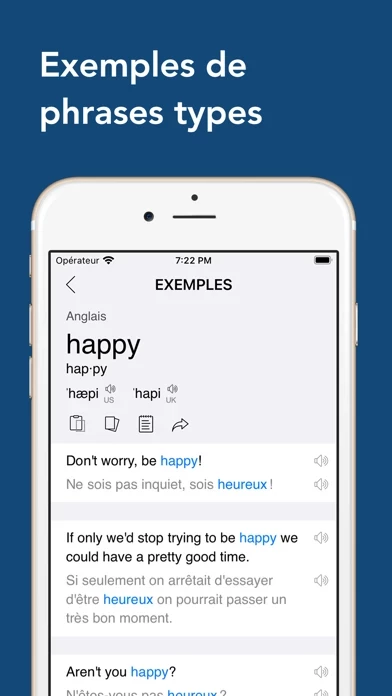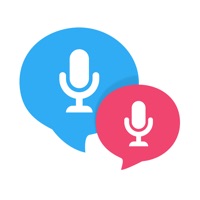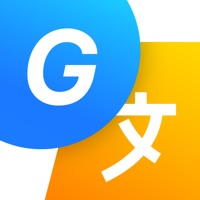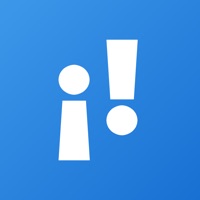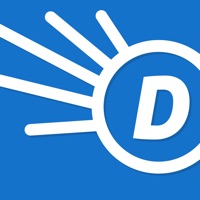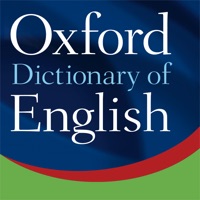How to Delete Dictionary & Translator
Published by Bravolol Limited on 2024-01-30We have made it super easy to delete Dictionary & Translator account and/or app.
Table of Contents:
Guide to Delete Dictionary & Translator
Things to note before removing Dictionary & Translator:
- The developer of Dictionary & Translator is Bravolol Limited and all inquiries must go to them.
- Check the Terms of Services and/or Privacy policy of Bravolol Limited to know if they support self-serve account deletion:
- Under the GDPR, Residents of the European Union and United Kingdom have a "right to erasure" and can request any developer like Bravolol Limited holding their data to delete it. The law mandates that Bravolol Limited must comply within a month.
- American residents (California only - you can claim to reside here) are empowered by the CCPA to request that Bravolol Limited delete any data it has on you or risk incurring a fine (upto 7.5k usd).
- If you have an active subscription, it is recommended you unsubscribe before deleting your account or the app.
How to delete Dictionary & Translator account:
Generally, here are your options if you need your account deleted:
Option 1: Reach out to Dictionary & Translator via Justuseapp. Get all Contact details →
Option 2: Visit the Dictionary & Translator website directly Here →
Option 3: Contact Dictionary & Translator Support/ Customer Service:
- Verified email
- Contact e-Mail: [email protected]
- 56.6% Contact Match
- Developer: DIC-o
- E-Mail: [email protected]
- Website: Visit Dictionary & Translator Website
Option 4: Check Dictionary & Translator's Privacy/TOS/Support channels below for their Data-deletion/request policy then contact them:
- https://bravolol.com/terms-of-service/
- https://bravolol.com/privacy-policy/
- http://www.bravolol.com
- http://www.facebook.com/Bravolol
- https://twitter.com/BravololApps
- https://www.instagram.com/bravolol/
*Pro-tip: Once you visit any of the links above, Use your browser "Find on page" to find "@". It immediately shows the neccessary emails.
How to Delete Dictionary & Translator from your iPhone or Android.
Delete Dictionary & Translator from iPhone.
To delete Dictionary & Translator from your iPhone, Follow these steps:
- On your homescreen, Tap and hold Dictionary & Translator until it starts shaking.
- Once it starts to shake, you'll see an X Mark at the top of the app icon.
- Click on that X to delete the Dictionary & Translator app from your phone.
Method 2:
Go to Settings and click on General then click on "iPhone Storage". You will then scroll down to see the list of all the apps installed on your iPhone. Tap on the app you want to uninstall and delete the app.
For iOS 11 and above:
Go into your Settings and click on "General" and then click on iPhone Storage. You will see the option "Offload Unused Apps". Right next to it is the "Enable" option. Click on the "Enable" option and this will offload the apps that you don't use.
Delete Dictionary & Translator from Android
- First open the Google Play app, then press the hamburger menu icon on the top left corner.
- After doing these, go to "My Apps and Games" option, then go to the "Installed" option.
- You'll see a list of all your installed apps on your phone.
- Now choose Dictionary & Translator, then click on "uninstall".
- Also you can specifically search for the app you want to uninstall by searching for that app in the search bar then select and uninstall.
Have a Problem with Dictionary & Translator? Report Issue
Leave a comment:
What is Dictionary & Translator?
Easily learn new foreign languages with the Dictionary & Translator App! Free download & no Internet connection required! The following bilingual dictionaries can be downloaded: ▸ English Dictionary ▸ Chinese English Dictionary ▸ Japanese English Dictionary ▸ Korean English Dictionary ▸ Spanish English Dictionary ▸ French English Dictionary ▸ German English Dictionary ▸ Italian English Dictionary ▸ Russian English Dictionary ▸ Portuguese English Dictionary ▸ Dutch English Dictionary ▸ Greek English Dictionary ▸ Turkish English Dictionary ▸ Arabic English Dictionary ▸ Thai English Dictionary ▸ Hindi English Dictionary ▸ Indonesian English Dictionary ▸ Vietnamese English Dictionary --- FEATURES --- 1. Bilingual Dictionaries with Detailed Word Definitions 2. Practical Example Sentences & Synonyms 3. British & American English Pronunciation with Phonetics 4. Support Wildcard Character Search 5. Backup & Restore Bookmark 6. Create Own Bookmark Group 7. Practice Vocabulary Word 8. Adjus...