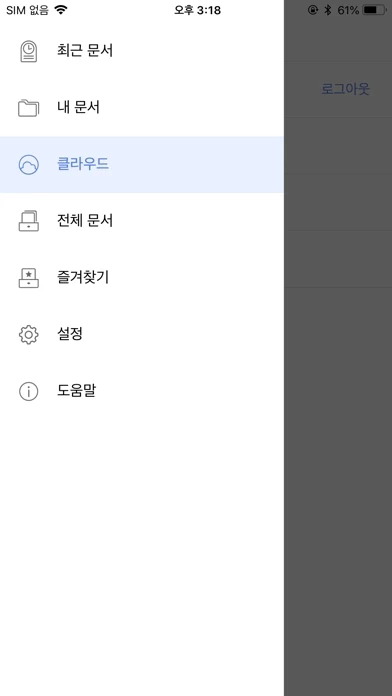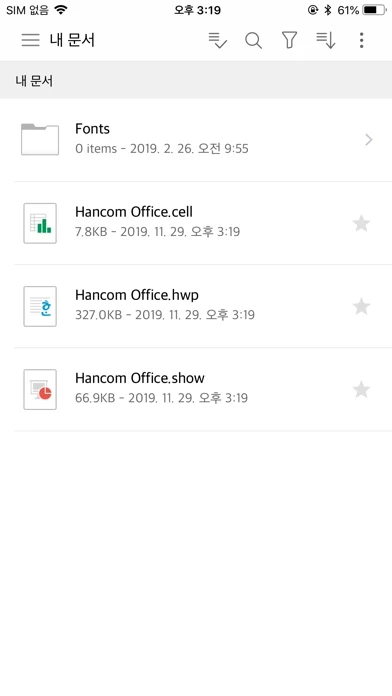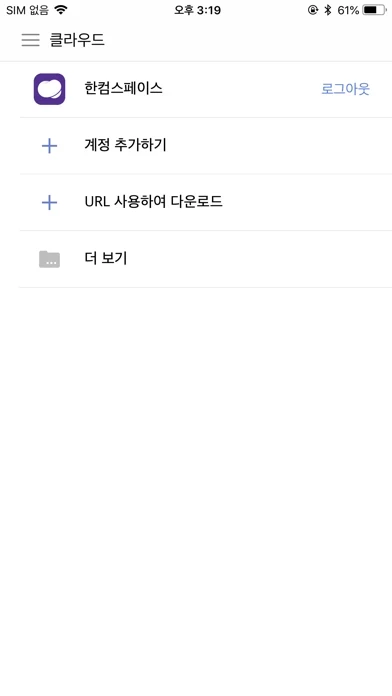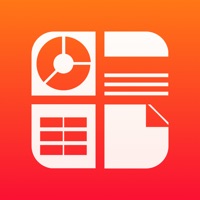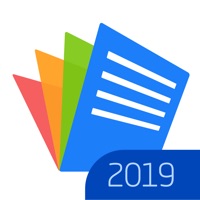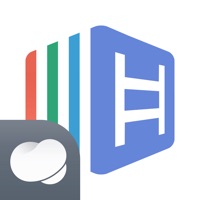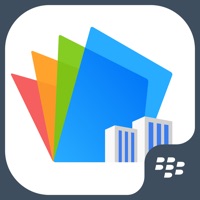How to Cancel 한컴오피스 Viewer
Published by Hancom Inc. on 2023-10-16We have made it super easy to cancel 한컴오피스 Viewer subscription
at the root to avoid any and all mediums "Hancom Inc." (the developer) uses to bill you.
Complete Guide to Canceling 한컴오피스 Viewer
A few things to note and do before cancelling:
- The developer of 한컴오피스 Viewer is Hancom Inc. and all inquiries must go to them.
- Cancelling a subscription during a free trial may result in losing a free trial account.
- You must always cancel a subscription at least 24 hours before the trial period ends.
Pricing Plans
**Gotten from publicly available data and the appstores.
Hancom Docs
- Pricing: To be announced upon launch
- Features: Access to Hancom Docs, a new subscription service that replaces Hancom Office Viewer and offers cloud storage and document management capabilities.
How to Cancel 한컴오피스 Viewer Subscription on iPhone or iPad:
- Open Settings » ~Your name~ » and click "Subscriptions".
- Click the 한컴오피스 Viewer (subscription) you want to review.
- Click Cancel.
How to Cancel 한컴오피스 Viewer Subscription on Android Device:
- Open your Google Play Store app.
- Click on Menu » "Subscriptions".
- Tap on 한컴오피스 Viewer (subscription you wish to cancel)
- Click "Cancel Subscription".
How do I remove my Card from 한컴오피스 Viewer?
Removing card details from 한컴오피스 Viewer if you subscribed directly is very tricky. Very few websites allow you to remove your card details. So you will have to make do with some few tricks before and after subscribing on websites in the future.
Before Signing up or Subscribing:
- Create an account on Justuseapp. signup here →
- Create upto 4 Virtual Debit Cards - this will act as a VPN for you bank account and prevent apps like 한컴오피스 Viewer from billing you to eternity.
- Fund your Justuseapp Cards using your real card.
- Signup on 한컴오피스 Viewer or any other website using your Justuseapp card.
- Cancel the 한컴오피스 Viewer subscription directly from your Justuseapp dashboard.
- To learn more how this all works, Visit here →.
How to Cancel 한컴오피스 Viewer Subscription on a Mac computer:
- Goto your Mac AppStore, Click ~Your name~ (bottom sidebar).
- Click "View Information" and sign in if asked to.
- Scroll down on the next page shown to you until you see the "Subscriptions" tab then click on "Manage".
- Click "Edit" beside the 한컴오피스 Viewer app and then click on "Cancel Subscription".
What to do if you Subscribed directly on 한컴오피스 Viewer's Website:
- Reach out to Hancom Inc. here »»
- Visit 한컴오피스 Viewer website: Click to visit .
- Login to your account.
- In the menu section, look for any of the following: "Billing", "Subscription", "Payment", "Manage account", "Settings".
- Click the link, then follow the prompts to cancel your subscription.
How to Cancel 한컴오피스 Viewer Subscription on Paypal:
To cancel your 한컴오피스 Viewer subscription on PayPal, do the following:
- Login to www.paypal.com .
- Click "Settings" » "Payments".
- Next, click on "Manage Automatic Payments" in the Automatic Payments dashboard.
- You'll see a list of merchants you've subscribed to. Click on "한컴오피스 Viewer" or "Hancom Inc." to cancel.
How to delete 한컴오피스 Viewer account:
- Reach out directly to 한컴오피스 Viewer via Justuseapp. Get all Contact details →
- Send an email to [email protected] Click to email requesting that they delete your account.
Delete 한컴오피스 Viewer from iPhone:
- On your homescreen, Tap and hold 한컴오피스 Viewer until it starts shaking.
- Once it starts to shake, you'll see an X Mark at the top of the app icon.
- Click on that X to delete the 한컴오피스 Viewer app.
Delete 한컴오피스 Viewer from Android:
- Open your GooglePlay app and goto the menu.
- Click "My Apps and Games" » then "Installed".
- Choose 한컴오피스 Viewer, » then click "Uninstall".
Have a Problem with 한컴오피스 Viewer? Report Issue
Leave a comment:
What is 한컴오피스 Viewer?
!!! NOTICE !!! Thank you to everyone who has loved Hancom Office Viewer so far. Hancom Office Viewer will be discontinued with the launch of our new subscription service "Hancom Docs". Once the service is launched, you will no longer be able to use this product, and cloud storage (Hancom Space) that was available through the Hancom Office Viewer app is no longer supported. However, you can still check the existing data stored in the cloud storage through Hancom Docs. See https://preview.hancomdocs.com for the detailed information on Hancom Docs. We will come back with better services. ***** Overview Hancom Office Viewer is the program which opens and manages the document based on Hancom Office System requirments (Recommended) -OS : iOS 9.0 or later -Device : iPad 4rd generation, iPhone 6 or later Support File Format - Hanword : hwp, hwpx, .hwt - Word : doc, docx, .dot, .dotx - Spreadsheet : .cell, .nxl, .csv, .xls, xlsx, xlsm - Presentation : .show, .ppt, .pptx - Etc : pdf, txt Key Features 1. Open and manage the office document such as changing the name and folder, sending e-mail. Especially, You can read, cut, copy and manage the file on Hancom Office Viewer 2. Send files to iTunes Tip) Hancom Office Viewer can send files conveniently as a zip file when you send multiple files on iTunes. 3. Use Web Folders - Open the document from WebDav, FTP Server - Support Hancom Space, Dropbox, Box.net and more [Responses related to the main issues] 1. Sometimes it will be...