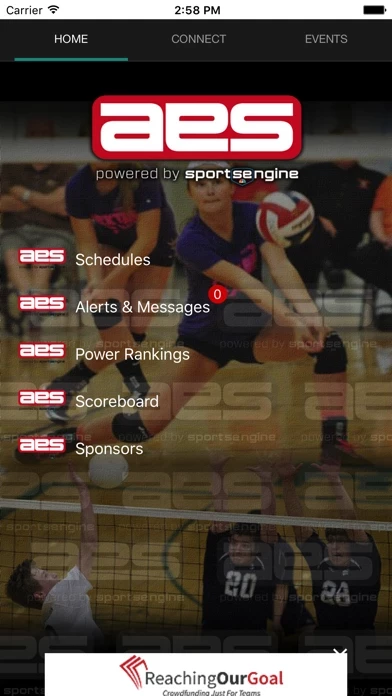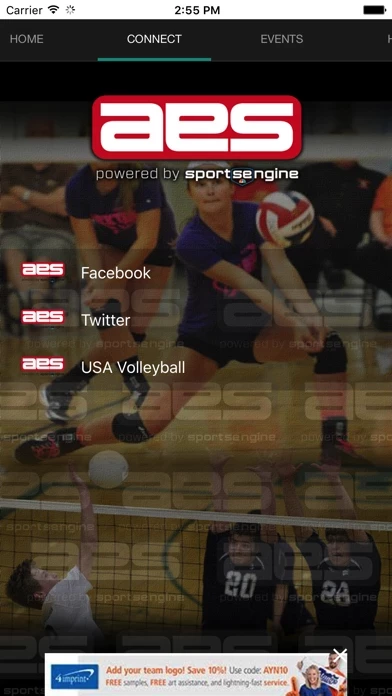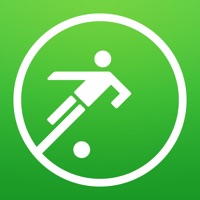How to Delete AES Xpress
Published by Advanced Event Systems, LLCWe have made it super easy to delete AES Xpress account and/or app.
Table of Contents:
Guide to Delete AES Xpress
Things to note before removing AES Xpress:
- The developer of AES Xpress is Advanced Event Systems, LLC and all inquiries must go to them.
- Check the Terms of Services and/or Privacy policy of Advanced Event Systems, LLC to know if they support self-serve account deletion:
- Under the GDPR, Residents of the European Union and United Kingdom have a "right to erasure" and can request any developer like Advanced Event Systems, LLC holding their data to delete it. The law mandates that Advanced Event Systems, LLC must comply within a month.
- American residents (California only - you can claim to reside here) are empowered by the CCPA to request that Advanced Event Systems, LLC delete any data it has on you or risk incurring a fine (upto 7.5k usd).
- If you have an active subscription, it is recommended you unsubscribe before deleting your account or the app.
How to delete AES Xpress account:
Generally, here are your options if you need your account deleted:
Option 1: Reach out to AES Xpress via Justuseapp. Get all Contact details →
Option 2: Visit the AES Xpress website directly Here →
Option 3: Contact AES Xpress Support/ Customer Service:
- 95.24% Contact Match
- Developer: AES Group
- E-Mail: [email protected]
- Website: Visit AES Xpress Website
Option 4: Check AES Xpress's Privacy/TOS/Support channels below for their Data-deletion/request policy then contact them:
- https://www.sportsengine.com/solutions/legal/terms_of_use/
- https://www.nbcuniversal.com/privacy?brandA=SportsEngine&intake=SportsEngine
- https://www.nbcuniversal.com/privacy/notrtoo?brandA=SportsEngine&intake=SportsEngine
*Pro-tip: Once you visit any of the links above, Use your browser "Find on page" to find "@". It immediately shows the neccessary emails.
How to Delete AES Xpress from your iPhone or Android.
Delete AES Xpress from iPhone.
To delete AES Xpress from your iPhone, Follow these steps:
- On your homescreen, Tap and hold AES Xpress until it starts shaking.
- Once it starts to shake, you'll see an X Mark at the top of the app icon.
- Click on that X to delete the AES Xpress app from your phone.
Method 2:
Go to Settings and click on General then click on "iPhone Storage". You will then scroll down to see the list of all the apps installed on your iPhone. Tap on the app you want to uninstall and delete the app.
For iOS 11 and above:
Go into your Settings and click on "General" and then click on iPhone Storage. You will see the option "Offload Unused Apps". Right next to it is the "Enable" option. Click on the "Enable" option and this will offload the apps that you don't use.
Delete AES Xpress from Android
- First open the Google Play app, then press the hamburger menu icon on the top left corner.
- After doing these, go to "My Apps and Games" option, then go to the "Installed" option.
- You'll see a list of all your installed apps on your phone.
- Now choose AES Xpress, then click on "uninstall".
- Also you can specifically search for the app you want to uninstall by searching for that app in the search bar then select and uninstall.
Have a Problem with AES Xpress? Report Issue
Leave a comment:
What is AES Xpress?
Download Advanced Event Systems latest release of its mobile app. It's the fastest way to check schedules and results for volleyball tournaments across the U.S. For 2015, you can now keep track of your favorite teams for all tournaments - a fast and easy way to check results, game schedules and standing. The app also includes a list of events, maps, videos, a scoreboard, and a cool chalkboard program specifically for volleyball. Download AES Xpress 3.3 and use it at all your volleyball tournaments.