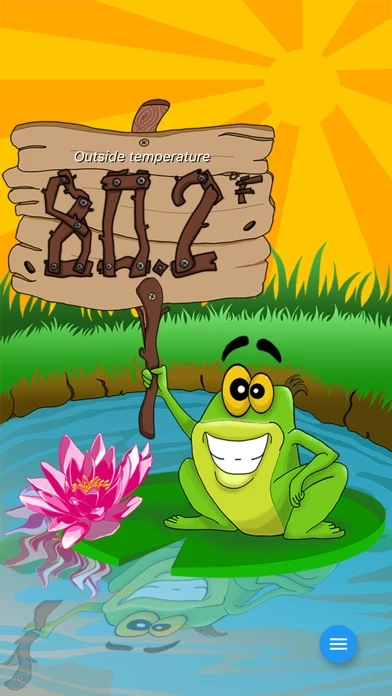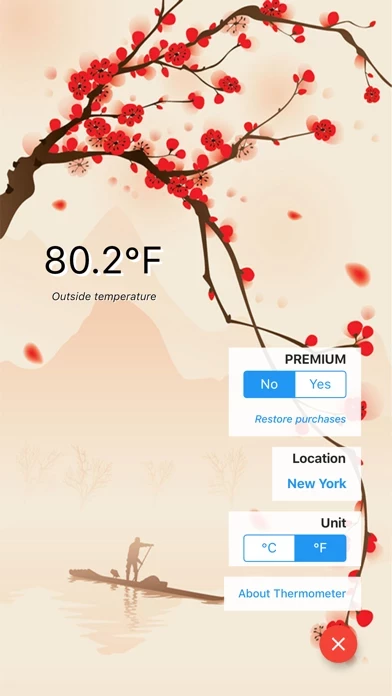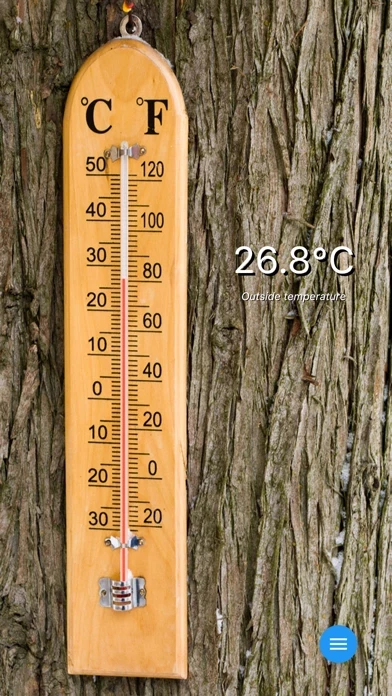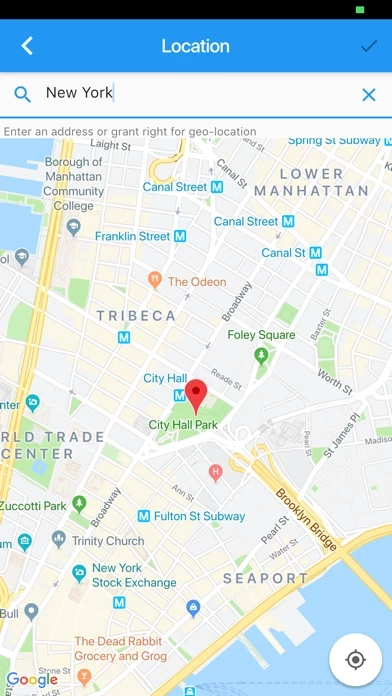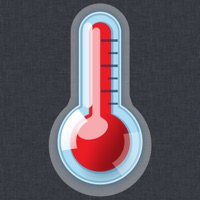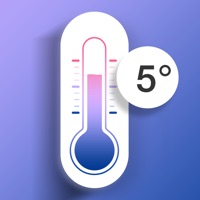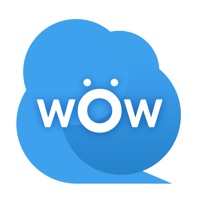How to Delete @Thermometer
Published by MobiquiteWe have made it super easy to delete @Thermometer account and/or app.
Table of Contents:
Guide to Delete @Thermometer
Things to note before removing @Thermometer:
- The developer of @Thermometer is Mobiquite and all inquiries must go to them.
- Check the Terms of Services and/or Privacy policy of Mobiquite to know if they support self-serve account deletion:
- Under the GDPR, Residents of the European Union and United Kingdom have a "right to erasure" and can request any developer like Mobiquite holding their data to delete it. The law mandates that Mobiquite must comply within a month.
- American residents (California only - you can claim to reside here) are empowered by the CCPA to request that Mobiquite delete any data it has on you or risk incurring a fine (upto 7.5k usd).
- If you have an active subscription, it is recommended you unsubscribe before deleting your account or the app.
How to delete @Thermometer account:
Generally, here are your options if you need your account deleted:
Option 1: Reach out to @Thermometer via Justuseapp. Get all Contact details →
Option 2: Visit the @Thermometer website directly Here →
Option 3: Contact @Thermometer Support/ Customer Service:
- Verified email
- Contact e-Mail: [email protected]
- 55% Contact Match
- Developer: NeonApps Studio
- E-Mail: [email protected]
- Website: Visit @Thermometer Website
- 66.67% Contact Match
- Developer: Just4Fun Utilities
- E-Mail: [email protected]
- Website: Visit Just4Fun Utilities Website
Option 4: Check @Thermometer's Privacy/TOS/Support channels below for their Data-deletion/request policy then contact them:
*Pro-tip: Once you visit any of the links above, Use your browser "Find on page" to find "@". It immediately shows the neccessary emails.
How to Delete @Thermometer from your iPhone or Android.
Delete @Thermometer from iPhone.
To delete @Thermometer from your iPhone, Follow these steps:
- On your homescreen, Tap and hold @Thermometer until it starts shaking.
- Once it starts to shake, you'll see an X Mark at the top of the app icon.
- Click on that X to delete the @Thermometer app from your phone.
Method 2:
Go to Settings and click on General then click on "iPhone Storage". You will then scroll down to see the list of all the apps installed on your iPhone. Tap on the app you want to uninstall and delete the app.
For iOS 11 and above:
Go into your Settings and click on "General" and then click on iPhone Storage. You will see the option "Offload Unused Apps". Right next to it is the "Enable" option. Click on the "Enable" option and this will offload the apps that you don't use.
Delete @Thermometer from Android
- First open the Google Play app, then press the hamburger menu icon on the top left corner.
- After doing these, go to "My Apps and Games" option, then go to the "Installed" option.
- You'll see a list of all your installed apps on your phone.
- Now choose @Thermometer, then click on "uninstall".
- Also you can specifically search for the app you want to uninstall by searching for that app in the search bar then select and uninstall.
Have a Problem with @Thermometer? Report Issue
Leave a comment:
What is @Thermometer?
Handy, quick and accurate : the best this app for your iPhone / iPad The n°1 this app in the App Store, with over 5,000,000 downloads! @this app is the most accurate application in the App Store (down to a tenth of a degree). Since 2009, @this app is the ONLY application to give you the outside temperature to the nearest tenth of a degree, in line with your exact location, throughout the world and in real time. To achieve this, @this app uses multiple data sources from your surrounding environment and combines them together thanks to our own unique algorithms developed on our meteorological servers. @this app is NOT just another application that tells you the temperature in a nearby town, using hour-old – or even older - data... Key characteristics of the application: - Most accurate temperature in the App Store (down to a tenth of a degree) - Temperature corresponding to your precise location anywhere in the world and in real time. - Fast location identifica...