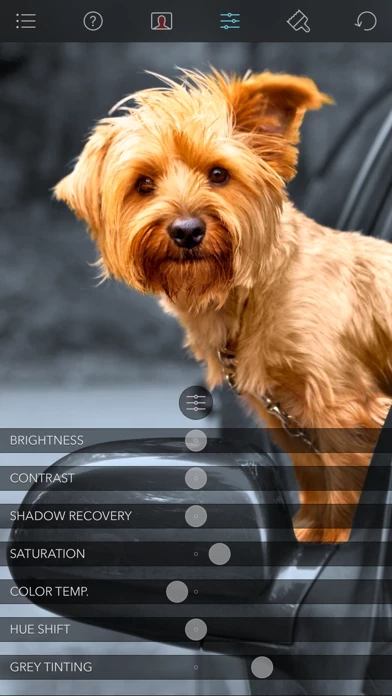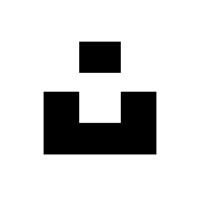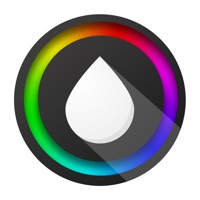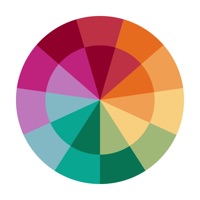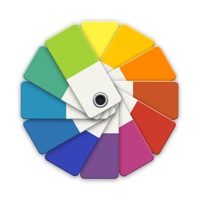How to Cancel Color Splash
Published by Pocket Pixels Inc.We have made it super easy to cancel Color Splash subscription
at the root to avoid any and all mediums "Pocket Pixels Inc." (the developer) uses to bill you.
Complete Guide to Canceling Color Splash
A few things to note and do before cancelling:
- The developer of Color Splash is Pocket Pixels Inc. and all inquiries must go to them.
- Cancelling a subscription during a free trial may result in losing a free trial account.
- You must always cancel a subscription at least 24 hours before the trial period ends.
How to Cancel Color Splash Subscription on iPhone or iPad:
- Open Settings » ~Your name~ » and click "Subscriptions".
- Click the Color Splash (subscription) you want to review.
- Click Cancel.
How to Cancel Color Splash Subscription on Android Device:
- Open your Google Play Store app.
- Click on Menu » "Subscriptions".
- Tap on Color Splash (subscription you wish to cancel)
- Click "Cancel Subscription".
How do I remove my Card from Color Splash?
Removing card details from Color Splash if you subscribed directly is very tricky. Very few websites allow you to remove your card details. So you will have to make do with some few tricks before and after subscribing on websites in the future.
Before Signing up or Subscribing:
- Create an account on Justuseapp. signup here →
- Create upto 4 Virtual Debit Cards - this will act as a VPN for you bank account and prevent apps like Color Splash from billing you to eternity.
- Fund your Justuseapp Cards using your real card.
- Signup on Color Splash or any other website using your Justuseapp card.
- Cancel the Color Splash subscription directly from your Justuseapp dashboard.
- To learn more how this all works, Visit here →.
How to Cancel Color Splash Subscription on a Mac computer:
- Goto your Mac AppStore, Click ~Your name~ (bottom sidebar).
- Click "View Information" and sign in if asked to.
- Scroll down on the next page shown to you until you see the "Subscriptions" tab then click on "Manage".
- Click "Edit" beside the Color Splash app and then click on "Cancel Subscription".
What to do if you Subscribed directly on Color Splash's Website:
- Reach out to Pocket Pixels Inc. here »»
- Visit Color Splash website: Click to visit .
- Login to your account.
- In the menu section, look for any of the following: "Billing", "Subscription", "Payment", "Manage account", "Settings".
- Click the link, then follow the prompts to cancel your subscription.
How to Cancel Color Splash Subscription on Paypal:
To cancel your Color Splash subscription on PayPal, do the following:
- Login to www.paypal.com .
- Click "Settings" » "Payments".
- Next, click on "Manage Automatic Payments" in the Automatic Payments dashboard.
- You'll see a list of merchants you've subscribed to. Click on "Color Splash" or "Pocket Pixels Inc." to cancel.
How to delete Color Splash account:
- Reach out directly to Color Splash via Justuseapp. Get all Contact details →
- Send an email to [email protected] Click to email requesting that they delete your account.
Delete Color Splash from iPhone:
- On your homescreen, Tap and hold Color Splash until it starts shaking.
- Once it starts to shake, you'll see an X Mark at the top of the app icon.
- Click on that X to delete the Color Splash app.
Delete Color Splash from Android:
- Open your GooglePlay app and goto the menu.
- Click "My Apps and Games" » then "Installed".
- Choose Color Splash, » then click "Uninstall".
Have a Problem with Color Splash? Report Issue
Leave a comment:
What is Color Splash?
Color Splash lets you give photos a dramatic look by converting them to black and white, while keeping your chosen details in color. This effect draws the viewers' attention to the colored areas, creating striking images. The intuitive and responsive multi-touch user interface makes Color Splash amazingly easy and fun to use. Use your finger as a brush to "paint" sections of your image black and white, or to bring back the original color. Zooming in and out using the two-finger pinching gesture allows you to work on details with pixel-accuracy. Features: - Short tutorial videos explain the use of all features and will have you editing your images in minutes. - Choose photos to edit from your iPhone photo library or from Dropbox or Flickr. - Share your edited images on Twitter or Flickr. Email them, or save them to your Dropbox. - Save multiple sessions to resume your work later. - Undo any number of accidental brush strokes. - An alternative view mode highlights the regions that will remain in color with a red tint. This makes it easier to see and adjust the boundaries between color and black & white regions. - Choose from 4 different brushes (hard or soft edged, opaque or transparent) and adjust the brush size. - Hide the toolbars in full screen mode.