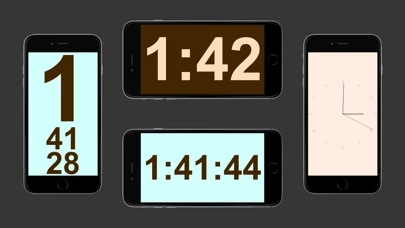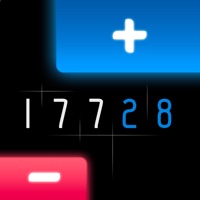How to Delete Flashlight.
Published by Apps From Outer Space, LLCWe have made it super easy to delete Flashlight. account and/or app.
Table of Contents:
Guide to Delete Flashlight.
Things to note before removing Flashlight.:
- The developer of Flashlight. is Apps From Outer Space, LLC and all inquiries must go to them.
- Under the GDPR, Residents of the European Union and United Kingdom have a "right to erasure" and can request any developer like Apps From Outer Space, LLC holding their data to delete it. The law mandates that Apps From Outer Space, LLC must comply within a month.
- American residents (California only - you can claim to reside here) are empowered by the CCPA to request that Apps From Outer Space, LLC delete any data it has on you or risk incurring a fine (upto 7.5k usd).
- If you have an active subscription, it is recommended you unsubscribe before deleting your account or the app.
How to delete Flashlight. account:
Generally, here are your options if you need your account deleted:
Option 1: Reach out to Flashlight. via Justuseapp. Get all Contact details →
Option 2: Visit the Flashlight. website directly Here →
Option 3: Contact Flashlight. Support/ Customer Service:
- 58.82% Contact Match
- Developer: iHandy Ltd.
- E-Mail: [email protected]
- Website: Visit Flashlight. Website
- 95.24% Contact Match
- Developer: ECO MOBILE VN
- E-Mail: [email protected]
- Website: Visit ECO MOBILE VN Website
How to Delete Flashlight. from your iPhone or Android.
Delete Flashlight. from iPhone.
To delete Flashlight. from your iPhone, Follow these steps:
- On your homescreen, Tap and hold Flashlight. until it starts shaking.
- Once it starts to shake, you'll see an X Mark at the top of the app icon.
- Click on that X to delete the Flashlight. app from your phone.
Method 2:
Go to Settings and click on General then click on "iPhone Storage". You will then scroll down to see the list of all the apps installed on your iPhone. Tap on the app you want to uninstall and delete the app.
For iOS 11 and above:
Go into your Settings and click on "General" and then click on iPhone Storage. You will see the option "Offload Unused Apps". Right next to it is the "Enable" option. Click on the "Enable" option and this will offload the apps that you don't use.
Delete Flashlight. from Android
- First open the Google Play app, then press the hamburger menu icon on the top left corner.
- After doing these, go to "My Apps and Games" option, then go to the "Installed" option.
- You'll see a list of all your installed apps on your phone.
- Now choose Flashlight., then click on "uninstall".
- Also you can specifically search for the app you want to uninstall by searching for that app in the search bar then select and uninstall.
Have a Problem with Flashlight.? Report Issue
Leave a comment:
What is Flashlight.?
this app goes way beyond the standard white light that it provides into a world you can illuminate with special effects that you customize. Effects include magnifying lens, candy hearts that you can personalize, fireworks, festive holiday lights, Halloween ghosts and goblins, photos, and more. The potentially life-saving white light this app provides is a must, but the colorful world you can also create with it is even better! PLEASE NOTE: Continued use of the LED flash may dramatically decrease battery life. Features: - Use LED light on iPhone 4, including as a strobe light - Full white screen - Open to the effect of your choice - Custom color (defaults to Bondi Blue) - Slide/flick up and down to dim the screen - Slide with two fingers to change the speed of effects - Customize every screen and colors - Strobe light modes: Strobe, Trippy, Deep Trippy, Abyss Trippy, S.O.S., Smooth, 2-Color, 6-Color, Yin-Yang, Chasers, Holiday Lights, Hearts, Hexy, Stars&Stripes, and Halloween.