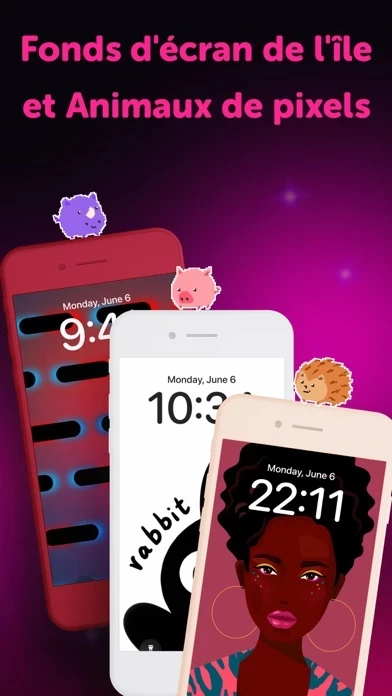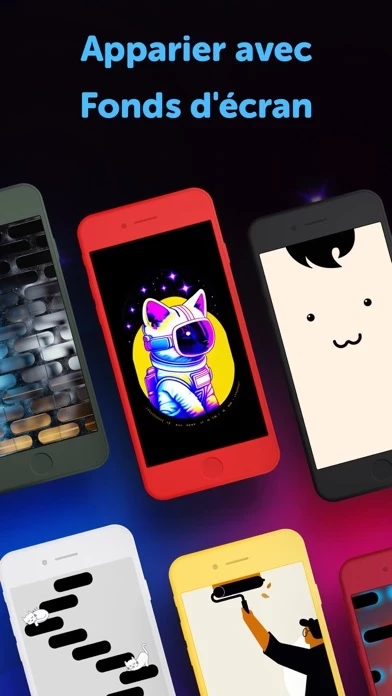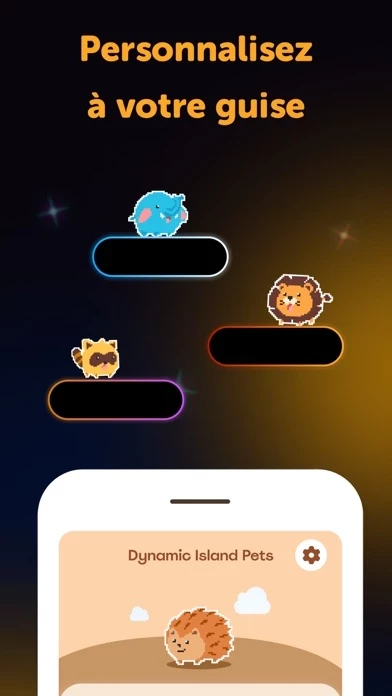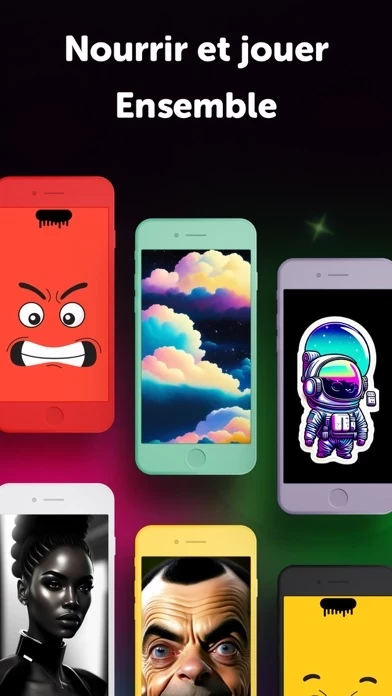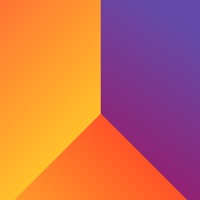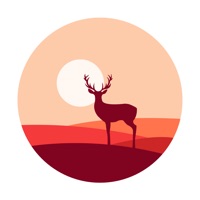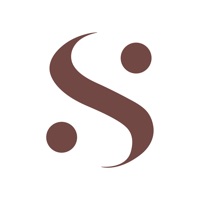How to Delete Contact Wallpaper 17 & StandBy
Published by Huriye Gunen on 2023-09-23We have made it super easy to delete Contact Wallpaper 17 & StandBy account and/or app.
Table of Contents:
Guide to Delete Contact Wallpaper 17 & StandBy
Things to note before removing Contact Wallpaper 17 & StandBy:
- The developer of Contact Wallpaper 17 & StandBy is Huriye Gunen and all inquiries must go to them.
- Check the Terms of Services and/or Privacy policy of Huriye Gunen to know if they support self-serve account deletion:
- Under the GDPR, Residents of the European Union and United Kingdom have a "right to erasure" and can request any developer like Huriye Gunen holding their data to delete it. The law mandates that Huriye Gunen must comply within a month.
- American residents (California only - you can claim to reside here) are empowered by the CCPA to request that Huriye Gunen delete any data it has on you or risk incurring a fine (upto 7.5k usd).
- If you have an active subscription, it is recommended you unsubscribe before deleting your account or the app.
How to delete Contact Wallpaper 17 & StandBy account:
Generally, here are your options if you need your account deleted:
Option 1: Reach out to Contact Wallpaper 17 & StandBy via Justuseapp. Get all Contact details →
Option 2: Visit the Contact Wallpaper 17 & StandBy website directly Here →
Option 3: Contact Contact Wallpaper 17 & StandBy Support/ Customer Service:
- Verified email
- Contact e-Mail: [email protected]
- 30.43% Contact Match
- Developer: Jenny Hanell
- E-Mail: [email protected]
- Website: Visit Contact Wallpaper 17 & StandBy Website
- 57.14% Contact Match
- Developer: EasyApp Wallpapers
- E-Mail: [email protected]
- Website: Visit EasyApp Wallpapers Website
Option 4: Check Contact Wallpaper 17 & StandBy's Privacy/TOS/Support channels below for their Data-deletion/request policy then contact them:
- https://support.apple.com/en-us/HT202039
- https://support.apple.com/en-us/HT204084
- https://docs.google.com/document/d/1wDCDFSPqkpPd8GGV_xI3esCLi_OKx7cM4sADEKKgE4c/edit?usp=sharing
- https://docs.google.com/document/d/1_IWr0lQEhmJDreVySxyAmqfFNHYm_vhXyVuXOt6dEiE/edit?usp=sharing
*Pro-tip: Once you visit any of the links above, Use your browser "Find on page" to find "@". It immediately shows the neccessary emails.
How to Delete Contact Wallpaper 17 & StandBy from your iPhone or Android.
Delete Contact Wallpaper 17 & StandBy from iPhone.
To delete Contact Wallpaper 17 & StandBy from your iPhone, Follow these steps:
- On your homescreen, Tap and hold Contact Wallpaper 17 & StandBy until it starts shaking.
- Once it starts to shake, you'll see an X Mark at the top of the app icon.
- Click on that X to delete the Contact Wallpaper 17 & StandBy app from your phone.
Method 2:
Go to Settings and click on General then click on "iPhone Storage". You will then scroll down to see the list of all the apps installed on your iPhone. Tap on the app you want to uninstall and delete the app.
For iOS 11 and above:
Go into your Settings and click on "General" and then click on iPhone Storage. You will see the option "Offload Unused Apps". Right next to it is the "Enable" option. Click on the "Enable" option and this will offload the apps that you don't use.
Delete Contact Wallpaper 17 & StandBy from Android
- First open the Google Play app, then press the hamburger menu icon on the top left corner.
- After doing these, go to "My Apps and Games" option, then go to the "Installed" option.
- You'll see a list of all your installed apps on your phone.
- Now choose Contact Wallpaper 17 & StandBy, then click on "uninstall".
- Also you can specifically search for the app you want to uninstall by searching for that app in the search bar then select and uninstall.
Have a Problem with Contact Wallpaper 17 & StandBy? Report Issue
Leave a comment:
What is Contact Wallpaper 17 & StandBy?
Pixel Pets for Dynamic Island is an incredible app that allows you get a full advantage of using latest Apple’s technologies and customizing your Home Screen, Lock Screens and Live Activities as much as possible. Choose a pixel friend from a variety of pets, customize, place on the Dynamic Island and enjoy it while navigating through your apps and unlocking your iPhone. Make each interaction with your iPhone even more emotional! *Pricing in countries may vary and actual charges may be converted to your local currency depending on the country of residence. *Payment will be charged to iTunes Account at confirmation of purchase. *Subscription will be automatically renewed. Auto-renew can be turned off at least 24 hours before the end of the current period. *Your account will be charged for renewal within 24 hours prior to the end of the current period, and identify the cost of the renewal. *Subscriptions may be managed by you and auto-renewal may be turned off by going to the user's iTu...