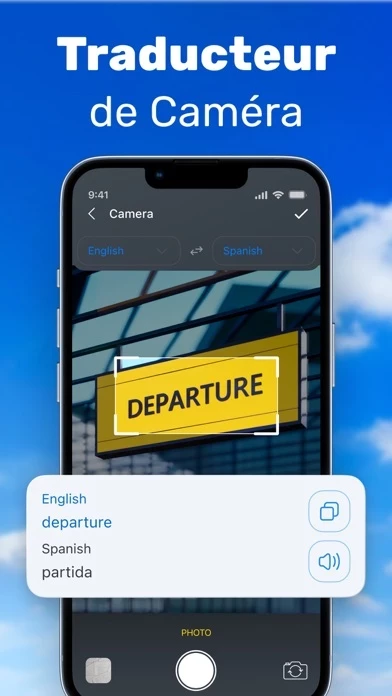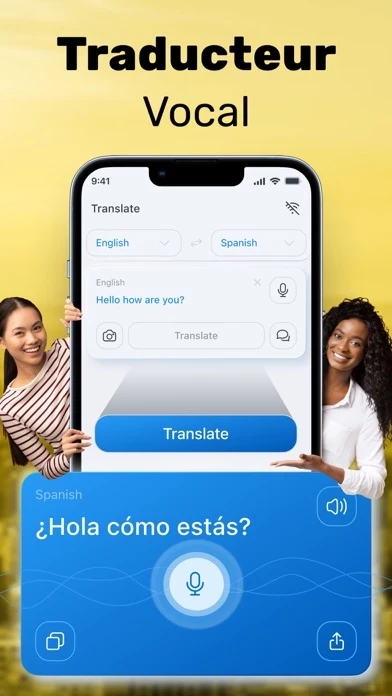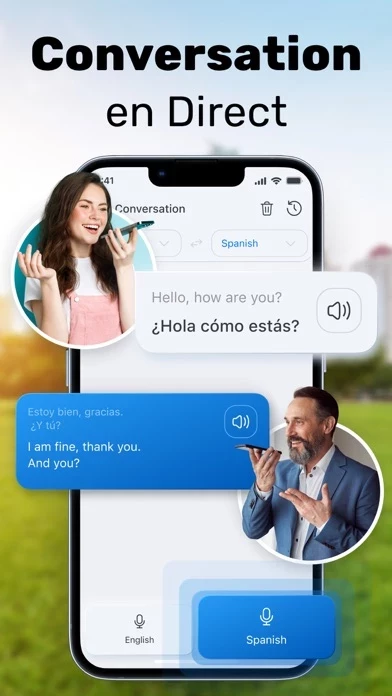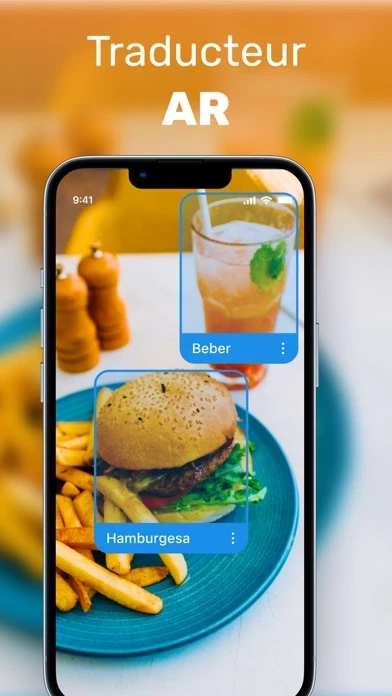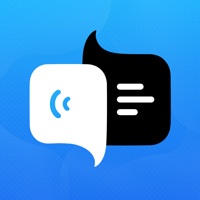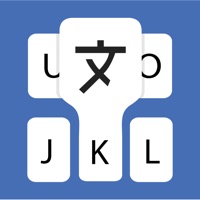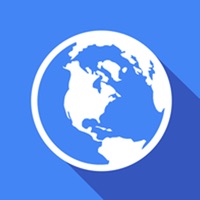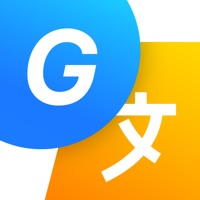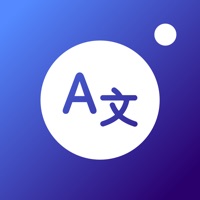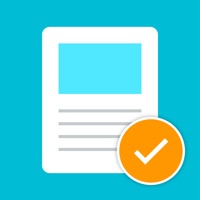How to Delete Photo Translator
Published by Oleksandr Vynnyk on 2024-06-21We have made it super easy to delete Photo Translator: All Language account and/or app.
Table of Contents:
Guide to Delete Photo Translator: All Language
Things to note before removing Photo Translator:
- The developer of Photo Translator is Oleksandr Vynnyk and all inquiries must go to them.
- Under the GDPR, Residents of the European Union and United Kingdom have a "right to erasure" and can request any developer like Oleksandr Vynnyk holding their data to delete it. The law mandates that Oleksandr Vynnyk must comply within a month.
- American residents (California only - you can claim to reside here) are empowered by the CCPA to request that Oleksandr Vynnyk delete any data it has on you or risk incurring a fine (upto 7.5k usd).
- If you have an active subscription, it is recommended you unsubscribe before deleting your account or the app.
How to delete Photo Translator account:
Generally, here are your options if you need your account deleted:
Option 1: Reach out to Photo Translator via Justuseapp. Get all Contact details →
Option 2: Visit the Photo Translator website directly Here →
Option 3: Contact Photo Translator Support/ Customer Service:
- 31.25% Contact Match
- Developer: OCTA Translate
- E-Mail: [email protected]
- Website: Visit Photo Translator Website
How to Delete Photo Translator: All Language from your iPhone or Android.
Delete Photo Translator: All Language from iPhone.
To delete Photo Translator from your iPhone, Follow these steps:
- On your homescreen, Tap and hold Photo Translator: All Language until it starts shaking.
- Once it starts to shake, you'll see an X Mark at the top of the app icon.
- Click on that X to delete the Photo Translator: All Language app from your phone.
Method 2:
Go to Settings and click on General then click on "iPhone Storage". You will then scroll down to see the list of all the apps installed on your iPhone. Tap on the app you want to uninstall and delete the app.
For iOS 11 and above:
Go into your Settings and click on "General" and then click on iPhone Storage. You will see the option "Offload Unused Apps". Right next to it is the "Enable" option. Click on the "Enable" option and this will offload the apps that you don't use.
Delete Photo Translator: All Language from Android
- First open the Google Play app, then press the hamburger menu icon on the top left corner.
- After doing these, go to "My Apps and Games" option, then go to the "Installed" option.
- You'll see a list of all your installed apps on your phone.
- Now choose Photo Translator: All Language, then click on "uninstall".
- Also you can specifically search for the app you want to uninstall by searching for that app in the search bar then select and uninstall.
Have a Problem with Photo Translator: All Language? Report Issue
Leave a comment:
What is Photo Translator: All Language?
Press the button and translate all languages now! Camera Translator: Photo, Text is a versatile and highly efficient mobile application designed for travel, tourism, and education purposes, offering a range of features to facilitate seamless communication across languages. Whether you're engaging in conversations at hotels or restaurants, deciphering newspapers or street signs, or even translating extensive documents, this app provides a convenient solution. • Camera Translation - one of the key features that allows users to scan and translate text by simply pointing their device's camera at photos or documents. With a single click, the app automatically translates the captured text into the desired language, enabling quick and effortless translation of various written materials. • AR Translator, utilizing augmented reality technology to overlay translated text onto real-world objects in real-time. By leveraging the device's camera, this function superimposes the translated text onto...