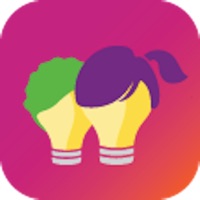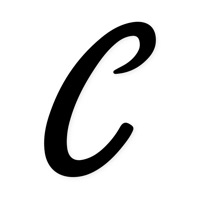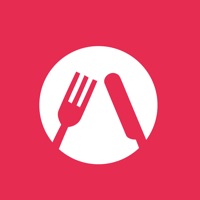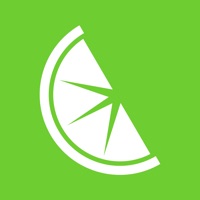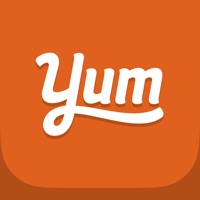How to Delete CREME
Published by The CREME Group Inc. on 2024-04-12We have made it super easy to delete CREME: Cook with Video Recipes account and/or app.
Table of Contents:
Guide to Delete CREME: Cook with Video Recipes
Things to note before removing CREME:
- The developer of CREME is The CREME Group Inc. and all inquiries must go to them.
- Under the GDPR, Residents of the European Union and United Kingdom have a "right to erasure" and can request any developer like The CREME Group Inc. holding their data to delete it. The law mandates that The CREME Group Inc. must comply within a month.
- American residents (California only - you can claim to reside here) are empowered by the CCPA to request that The CREME Group Inc. delete any data it has on you or risk incurring a fine (upto 7.5k usd).
- If you have an active subscription, it is recommended you unsubscribe before deleting your account or the app.
How to delete CREME account:
Generally, here are your options if you need your account deleted:
Option 1: Reach out to CREME via Justuseapp. Get all Contact details →
Option 2: Visit the CREME website directly Here →
Option 3: Contact CREME Support/ Customer Service:
- 100% Contact Match
- Developer: The CREME Group
- E-Mail: [email protected]
- Website: Visit CREME Website
How to Delete CREME: Cook with Video Recipes from your iPhone or Android.
Delete CREME: Cook with Video Recipes from iPhone.
To delete CREME from your iPhone, Follow these steps:
- On your homescreen, Tap and hold CREME: Cook with Video Recipes until it starts shaking.
- Once it starts to shake, you'll see an X Mark at the top of the app icon.
- Click on that X to delete the CREME: Cook with Video Recipes app from your phone.
Method 2:
Go to Settings and click on General then click on "iPhone Storage". You will then scroll down to see the list of all the apps installed on your iPhone. Tap on the app you want to uninstall and delete the app.
For iOS 11 and above:
Go into your Settings and click on "General" and then click on iPhone Storage. You will see the option "Offload Unused Apps". Right next to it is the "Enable" option. Click on the "Enable" option and this will offload the apps that you don't use.
Delete CREME: Cook with Video Recipes from Android
- First open the Google Play app, then press the hamburger menu icon on the top left corner.
- After doing these, go to "My Apps and Games" option, then go to the "Installed" option.
- You'll see a list of all your installed apps on your phone.
- Now choose CREME: Cook with Video Recipes, then click on "uninstall".
- Also you can specifically search for the app you want to uninstall by searching for that app in the search bar then select and uninstall.
Have a Problem with CREME: Cook with Video Recipes? Report Issue
Leave a comment:
What is CREME: Cook with Video Recipes?
this app: Cook with Video Recipes Step-by-step video recipes for home cooking. Recreate delicious dishes from chefs and restaurants at home — recipes on this app have high-quality videos for every step to make cooking easier and more fun. Your dinner parties will never be the same. By purchasing a EXTRA this app access, you agree to the Terms of Service, Privacy Policy and applicable notices below. There are no refunds for unused partial periods. EXTRA this app is an auto-renewing subscription plan. Your Apple Account will be charged the amount indicated for the first year and will be billed annually at the then-current rate, unless you cancel before the end of the current period. To cancel or update your payment information, go to your App Store Subscriptions. See our Privacy Policy at: privacy.this app.com See our Terms of Service at: terms.this app.com