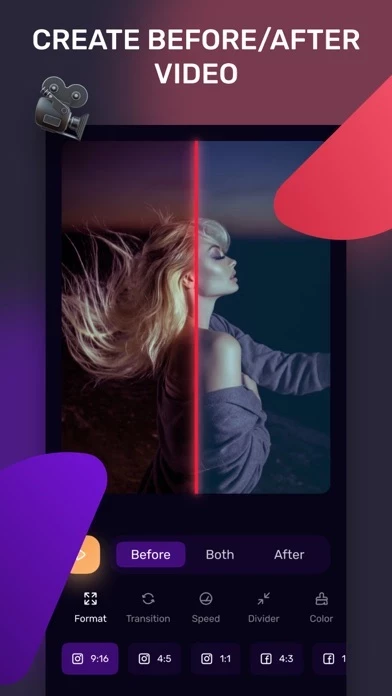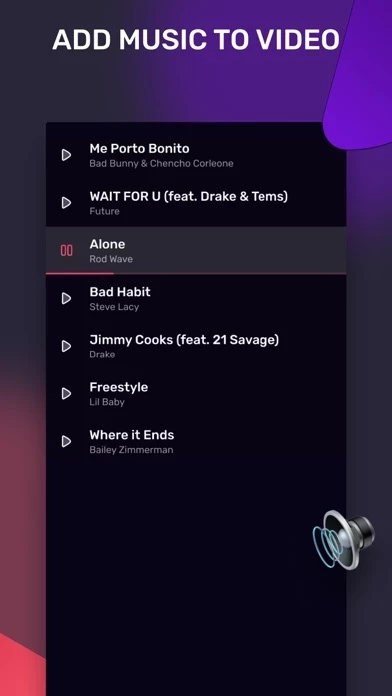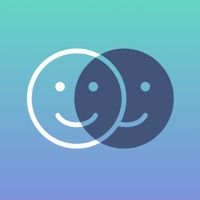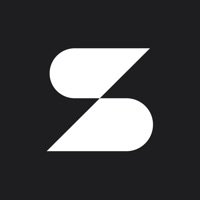How to Delete Slidy
Published by Mumtaz CagliWe have made it super easy to delete Slidy: Before and after slider account and/or app.
Table of Contents:
Guide to Delete Slidy: Before and after slider
Things to note before removing Slidy:
- The developer of Slidy is Mumtaz Cagli and all inquiries must go to them.
- Check the Terms of Services and/or Privacy policy of Mumtaz Cagli to know if they support self-serve account deletion:
- Under the GDPR, Residents of the European Union and United Kingdom have a "right to erasure" and can request any developer like Mumtaz Cagli holding their data to delete it. The law mandates that Mumtaz Cagli must comply within a month.
- American residents (California only - you can claim to reside here) are empowered by the CCPA to request that Mumtaz Cagli delete any data it has on you or risk incurring a fine (upto 7.5k usd).
- If you have an active subscription, it is recommended you unsubscribe before deleting your account or the app.
How to delete Slidy account:
Generally, here are your options if you need your account deleted:
Option 1: Reach out to Slidy via Justuseapp. Get all Contact details →
Option 2: Visit the Slidy website directly Here →
Option 3: Contact Slidy Support/ Customer Service:
- 0% Contact Match
- Developer: Sarafan Mobile Limited
- E-Mail: [email protected]
- Website: Visit Slidy Website
Option 4: Check Slidy's Privacy/TOS/Support channels below for their Data-deletion/request policy then contact them:
- https://docs.google.com/document/d/1KcGn9vGTVIyhQ8Ax8Smyuim1NpT8Zl-_1j_cEE_KFCo/edit?usp=sharing
- https://docs.google.com/document/d/1tBvL3-rEhi1MUPOn70hobLJAICgEftnNt1YZNlTrXKQ/edit?usp=sharing
*Pro-tip: Once you visit any of the links above, Use your browser "Find on page" to find "@". It immediately shows the neccessary emails.
How to Delete Slidy: Before and after slider from your iPhone or Android.
Delete Slidy: Before and after slider from iPhone.
To delete Slidy from your iPhone, Follow these steps:
- On your homescreen, Tap and hold Slidy: Before and after slider until it starts shaking.
- Once it starts to shake, you'll see an X Mark at the top of the app icon.
- Click on that X to delete the Slidy: Before and after slider app from your phone.
Method 2:
Go to Settings and click on General then click on "iPhone Storage". You will then scroll down to see the list of all the apps installed on your iPhone. Tap on the app you want to uninstall and delete the app.
For iOS 11 and above:
Go into your Settings and click on "General" and then click on iPhone Storage. You will see the option "Offload Unused Apps". Right next to it is the "Enable" option. Click on the "Enable" option and this will offload the apps that you don't use.
Delete Slidy: Before and after slider from Android
- First open the Google Play app, then press the hamburger menu icon on the top left corner.
- After doing these, go to "My Apps and Games" option, then go to the "Installed" option.
- You'll see a list of all your installed apps on your phone.
- Now choose Slidy: Before and after slider, then click on "uninstall".
- Also you can specifically search for the app you want to uninstall by searching for that app in the search bar then select and uninstall.
Have a Problem with Slidy: Before and after slider? Report Issue
Leave a comment:
What is Slidy: Before and after slider?
With this app you can easily create Before After Videos. Pick two photos, customize animation, add music to video. You can customize video format, set transition type, speed, divider size and color, amount of repeats. You can also add your favorite music. Try it now! Privacy policy https://docs.google.com/document/d/1KcGn9vGTVIyhQ8Ax8Smyuim1NpT8Zl-_1j_cEE_KFCo/edit?usp=sharing Terms of use https://docs.google.com/document/d/1tBvL3-rEhi1MUPOn70hobLJAICgEftnNt1YZNlTrXKQ/edit?usp=sharing