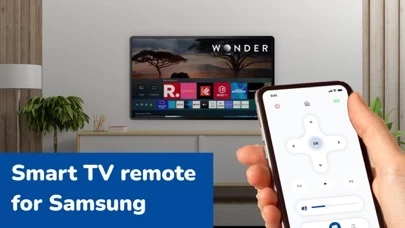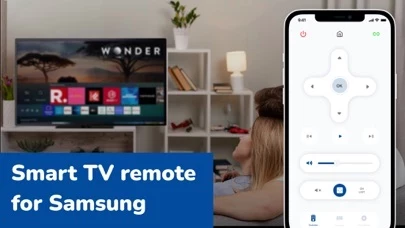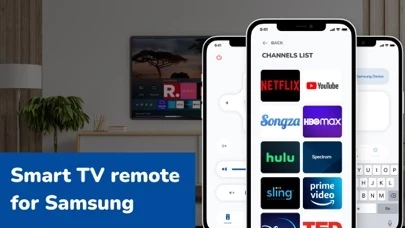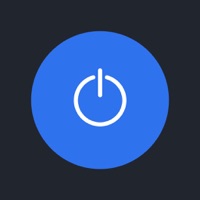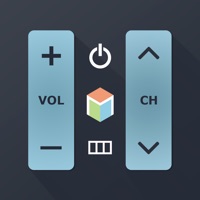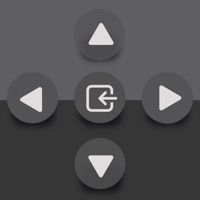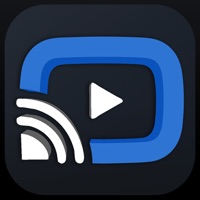How to Cancel TV remote
Published by D.E.G CO LTD on 2023-09-18We have made it super easy to cancel TV remote for Samsung - App subscription
at the root to avoid any and all mediums "D.E.G CO LTD" (the developer) uses to bill you.
Complete Guide to Canceling TV remote for Samsung - App
A few things to note and do before cancelling:
- The developer of TV remote is D.E.G CO LTD and all inquiries must go to them.
- Check the Terms of Services and/or Privacy policy of D.E.G CO LTD to know if they support self-serve subscription cancellation:
- Cancelling a subscription during a free trial may result in losing a free trial account.
- You must always cancel a subscription at least 24 hours before the trial period ends.
Pricing Plans
**Gotten from publicly available data and the appstores.
- Basic: $4.99/month or $49.99/year
- Premium: $9.99/month or $99.99/year
- Ultimate: $14.99/month or $149.99/year
The Basic subscription includes basic TV remote control functions such as changing channels and adjusting volume.
The Premium subscription includes additional features such as selecting applications and menus, using the keyboard, and personalized settings.
The Ultimate subscription includes all the features of the Premium subscription, as well as advanced features such as voice control and integration with smart home devices.
How to Cancel TV remote for Samsung - App Subscription on iPhone or iPad:
- Open Settings » ~Your name~ » and click "Subscriptions".
- Click the TV remote (subscription) you want to review.
- Click Cancel.
How to Cancel TV remote for Samsung - App Subscription on Android Device:
- Open your Google Play Store app.
- Click on Menu » "Subscriptions".
- Tap on TV remote for Samsung - App (subscription you wish to cancel)
- Click "Cancel Subscription".
How do I remove my Card from TV remote?
Removing card details from TV remote if you subscribed directly is very tricky. Very few websites allow you to remove your card details. So you will have to make do with some few tricks before and after subscribing on websites in the future.
Before Signing up or Subscribing:
- Create an account on Justuseapp. signup here →
- Create upto 4 Virtual Debit Cards - this will act as a VPN for you bank account and prevent apps like TV remote from billing you to eternity.
- Fund your Justuseapp Cards using your real card.
- Signup on TV remote for Samsung - App or any other website using your Justuseapp card.
- Cancel the TV remote subscription directly from your Justuseapp dashboard.
- To learn more how this all works, Visit here →.
How to Cancel TV remote for Samsung - App Subscription on a Mac computer:
- Goto your Mac AppStore, Click ~Your name~ (bottom sidebar).
- Click "View Information" and sign in if asked to.
- Scroll down on the next page shown to you until you see the "Subscriptions" tab then click on "Manage".
- Click "Edit" beside the TV remote for Samsung - App app and then click on "Cancel Subscription".
What to do if you Subscribed directly on TV remote's Website:
- Reach out to D.E.G CO LTD here »»
- If the company has an app they developed in the Appstore, you can try contacting D.E.G CO LTD (the app developer) for help through the details of the app.
How to Cancel TV remote for Samsung - App Subscription on Paypal:
To cancel your TV remote subscription on PayPal, do the following:
- Login to www.paypal.com .
- Click "Settings" » "Payments".
- Next, click on "Manage Automatic Payments" in the Automatic Payments dashboard.
- You'll see a list of merchants you've subscribed to. Click on "TV remote for Samsung - App" or "D.E.G CO LTD" to cancel.
How to delete TV remote account:
- Reach out directly to TV remote via Justuseapp. Get all Contact details →
- Send an email to [email protected] Click to email requesting that they delete your account.
Delete TV remote for Samsung - App from iPhone:
- On your homescreen, Tap and hold TV remote for Samsung - App until it starts shaking.
- Once it starts to shake, you'll see an X Mark at the top of the app icon.
- Click on that X to delete the TV remote for Samsung - App app.
Delete TV remote for Samsung - App from Android:
- Open your GooglePlay app and goto the menu.
- Click "My Apps and Games" » then "Installed".
- Choose TV remote for Samsung - App, » then click "Uninstall".
Have a Problem with TV remote for Samsung - App? Report Issue
Leave a comment:
What is TV remote for Samsung - App?
Our application was created to improve the usability of your TV! You won't have to look for your TV remote anymore if you have this app installed. Just use your device to fully control your TV. You will be able to use all the functions you need from increasing the volume and changing channels to selecting applications and menus, even using the keyboard. You will need a subscription to use the app's features. Privacy Policy - http://degcoapp-ltd.tilda.ws/privacy Terms and Conditions - http://degcoapp-ltd.tilda.ws/terms