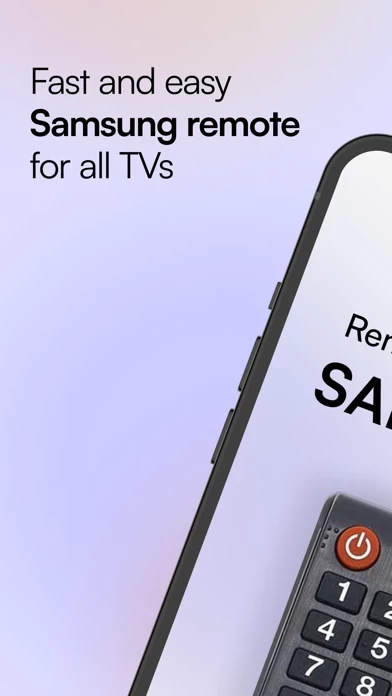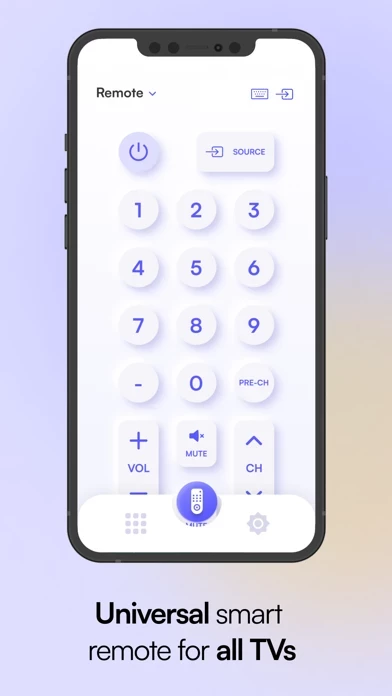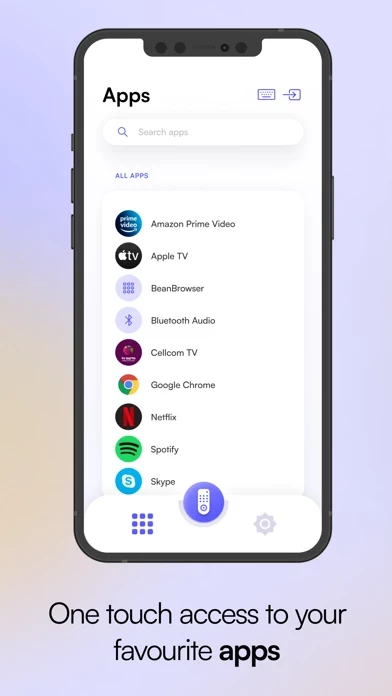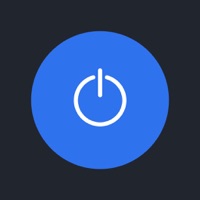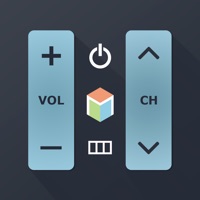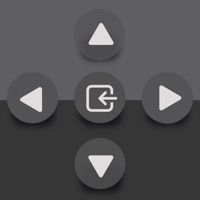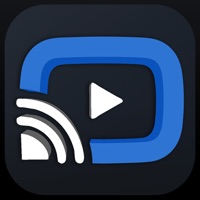How to Delete Remote
Published by Oz Shabbatth on 2024-01-02We have made it super easy to delete Remote for Samsung account and/or app.
Table of Contents:
Guide to Delete Remote for Samsung
Things to note before removing Remote:
- The developer of Remote is Oz Shabbatth and all inquiries must go to them.
- Under the GDPR, Residents of the European Union and United Kingdom have a "right to erasure" and can request any developer like Oz Shabbatth holding their data to delete it. The law mandates that Oz Shabbatth must comply within a month.
- American residents (California only - you can claim to reside here) are empowered by the CCPA to request that Oz Shabbatth delete any data it has on you or risk incurring a fine (upto 7.5k usd).
- If you have an active subscription, it is recommended you unsubscribe before deleting your account or the app.
How to delete Remote account:
Generally, here are your options if you need your account deleted:
Option 1: Reach out to Remote via Justuseapp. Get all Contact details →
Option 2: Visit the Remote website directly Here →
Option 3: Contact Remote Support/ Customer Service:
- Verified email
- Contact e-Mail: [email protected]
- 100% Contact Match
- Developer: Backslash
- E-Mail: [email protected]
- Website: Visit Remote Website
How to Delete Remote for Samsung from your iPhone or Android.
Delete Remote for Samsung from iPhone.
To delete Remote from your iPhone, Follow these steps:
- On your homescreen, Tap and hold Remote for Samsung until it starts shaking.
- Once it starts to shake, you'll see an X Mark at the top of the app icon.
- Click on that X to delete the Remote for Samsung app from your phone.
Method 2:
Go to Settings and click on General then click on "iPhone Storage". You will then scroll down to see the list of all the apps installed on your iPhone. Tap on the app you want to uninstall and delete the app.
For iOS 11 and above:
Go into your Settings and click on "General" and then click on iPhone Storage. You will see the option "Offload Unused Apps". Right next to it is the "Enable" option. Click on the "Enable" option and this will offload the apps that you don't use.
Delete Remote for Samsung from Android
- First open the Google Play app, then press the hamburger menu icon on the top left corner.
- After doing these, go to "My Apps and Games" option, then go to the "Installed" option.
- You'll see a list of all your installed apps on your phone.
- Now choose Remote for Samsung, then click on "uninstall".
- Also you can specifically search for the app you want to uninstall by searching for that app in the search bar then select and uninstall.
Have a Problem with Remote for Samsung? Report Issue
Leave a comment:
What is Remote for Samsung?
Features: * Your last this app will be saved for quick and easy access next time you'll open the app * FAST touch pad and keyboard for quick swipes * AMAZING design with cool and easy interface Have questions? Please feel free to contact us on [email protected] *** DISCLAIMER - this app for Samsung is not an official product of Samsung Electronics. - this app for Samsung is not affiliated with or endorsed by Samsung Electronics. - Oz Shabbatth (the developer) is not affiliated with Samsung Electronics company. - this app for Samsung is not affiliated with or endorsed by any of the companies in the App bar feature.