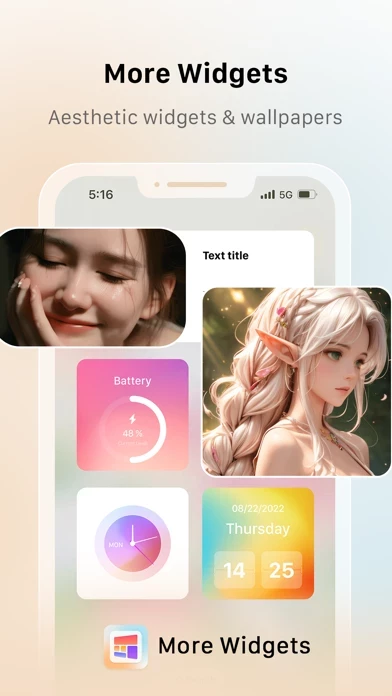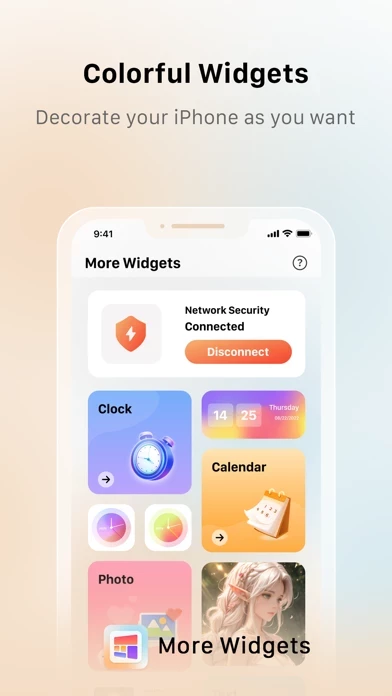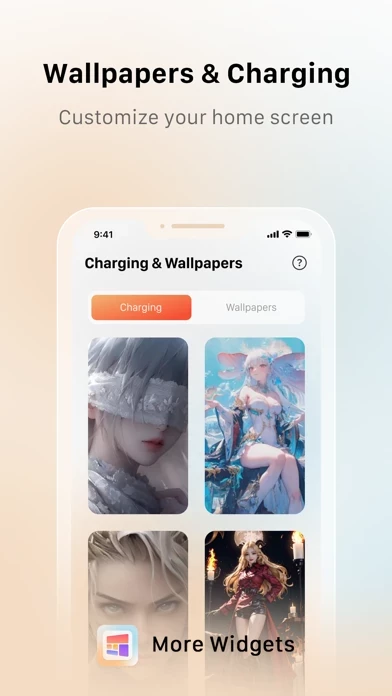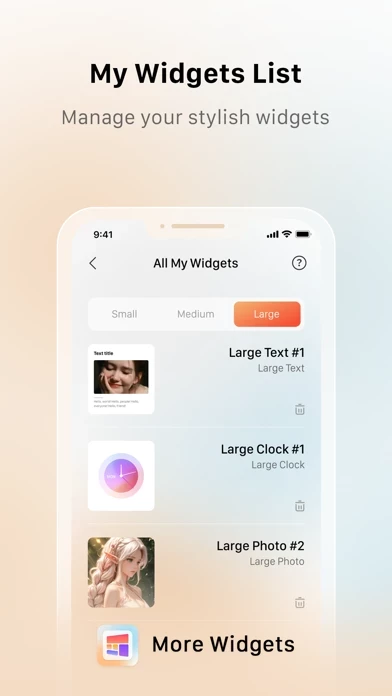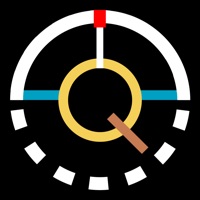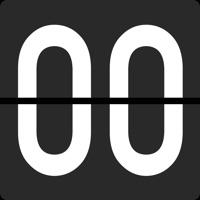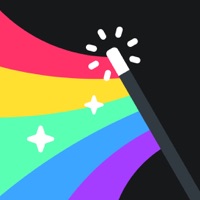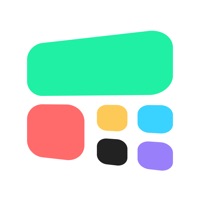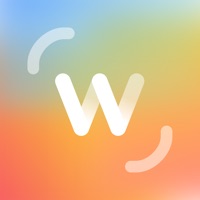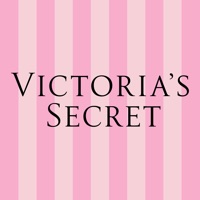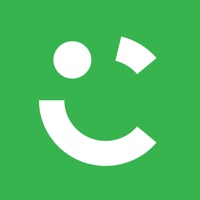How to Delete More Widgets
Published by SANBAO NETWORK TECH LIMITED on 2024-05-14We have made it super easy to delete More Widgets account and/or app.
Table of Contents:
Guide to Delete More Widgets
Things to note before removing More Widgets:
- The developer of More Widgets is SANBAO NETWORK TECH LIMITED and all inquiries must go to them.
- Under the GDPR, Residents of the European Union and United Kingdom have a "right to erasure" and can request any developer like SANBAO NETWORK TECH LIMITED holding their data to delete it. The law mandates that SANBAO NETWORK TECH LIMITED must comply within a month.
- American residents (California only - you can claim to reside here) are empowered by the CCPA to request that SANBAO NETWORK TECH LIMITED delete any data it has on you or risk incurring a fine (upto 7.5k usd).
- If you have an active subscription, it is recommended you unsubscribe before deleting your account or the app.
How to delete More Widgets account:
Generally, here are your options if you need your account deleted:
Option 1: Reach out to More Widgets via Justuseapp. Get all Contact details →
Option 2: Visit the More Widgets website directly Here →
Option 3: Contact More Widgets Support/ Customer Service:
- 63.16% Contact Match
- Developer: Hello Widget
- E-Mail: [email protected]
- Website: Visit More Widgets Website
- 53.85% Contact Match
- Developer: ZipoApps
- E-Mail: [email protected]
- Website: Visit ZipoApps Website
How to Delete More Widgets from your iPhone or Android.
Delete More Widgets from iPhone.
To delete More Widgets from your iPhone, Follow these steps:
- On your homescreen, Tap and hold More Widgets until it starts shaking.
- Once it starts to shake, you'll see an X Mark at the top of the app icon.
- Click on that X to delete the More Widgets app from your phone.
Method 2:
Go to Settings and click on General then click on "iPhone Storage". You will then scroll down to see the list of all the apps installed on your iPhone. Tap on the app you want to uninstall and delete the app.
For iOS 11 and above:
Go into your Settings and click on "General" and then click on iPhone Storage. You will see the option "Offload Unused Apps". Right next to it is the "Enable" option. Click on the "Enable" option and this will offload the apps that you don't use.
Delete More Widgets from Android
- First open the Google Play app, then press the hamburger menu icon on the top left corner.
- After doing these, go to "My Apps and Games" option, then go to the "Installed" option.
- You'll see a list of all your installed apps on your phone.
- Now choose More Widgets, then click on "uninstall".
- Also you can specifically search for the app you want to uninstall by searching for that app in the search bar then select and uninstall.
Have a Problem with More Widgets? Report Issue
Leave a comment:
What is More Widgets?
Widgets, Wallpapers & Charging Animation for decorating your iPhone! Let's customize the home screen with stylish widgets: Photo Widget: choose photos you want to display and create albums. Clock & Calendar Widget: display time & date on a clock or a calendar. Battery Widget: show battery of your iPhone in cool formats. Text Widget: text and show up quetos, reminders or anything you want. Wallpapers: save as many different wallpapers as you want from our gallery. Charging Animation: show unique effects when charging your iPhone. And there are many more wonderful things waiting for you to discover!