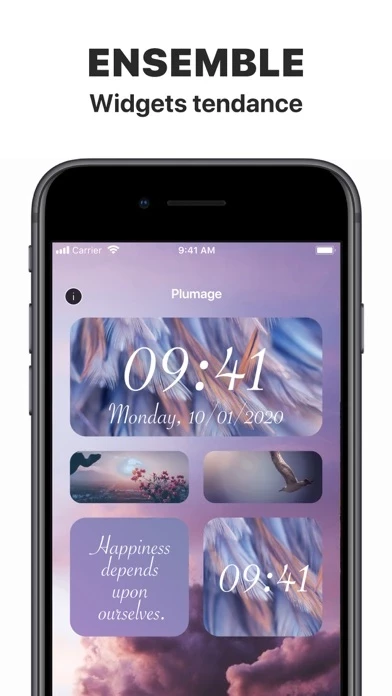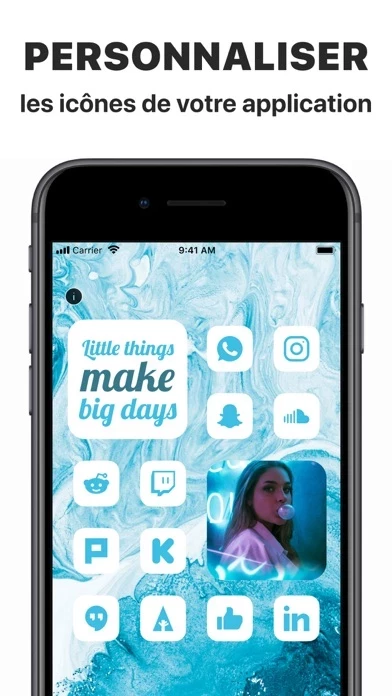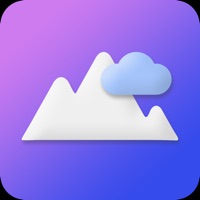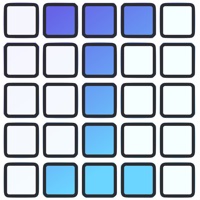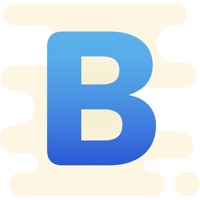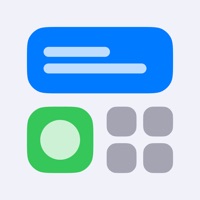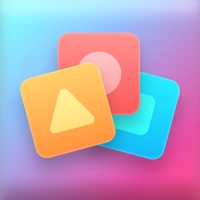How to Cancel App Icons
Published by Neosus on 2023-05-22We have made it super easy to cancel App Icons – Widget & Wallpaper subscription
at the root to avoid any and all mediums "Neosus" (the developer) uses to bill you.
Complete Guide to Canceling App Icons – Widget & Wallpaper
A few things to note and do before cancelling:
- The developer of App Icons is Neosus and all inquiries must go to them.
- Check the Terms of Services and/or Privacy policy of Neosus to know if they support self-serve subscription cancellation:
- Cancelling a subscription during a free trial may result in losing a free trial account.
- You must always cancel a subscription at least 24 hours before the trial period ends.
How easy is it to cancel or delete App Icons?
It is Difficult to Cancel a App Icons subscription. (**Crowdsourced from App Icons and Justuseapp users)
If you haven't rated App Icons cancellation policy yet, Rate it here →.
Pricing Plans
**Gotten from publicly available data and the appstores.
- 1 Month $4.99 per month
- 3 Months $11.99 per 3 months
- 6 Months $23.99 per 6 months
- 1 Year $39.99 per year
Please note that a free trial is available for the subscription, and if not cancelled before the end of the trial period, it will automatically renew to a paid subscription. The subscription can be cancelled anytime through the iTunes account settings.
Potential Savings
**Pricing data is based on average subscription prices reported by Justuseapp.com users..
| Duration | Amount (USD) |
|---|---|
| If Billed Once | $39.99 |
| Weekly Subscription | $4.99 |
How to Cancel App Icons – Widget & Wallpaper Subscription on iPhone or iPad:
- Open Settings » ~Your name~ » and click "Subscriptions".
- Click the App Icons (subscription) you want to review.
- Click Cancel.
How to Cancel App Icons – Widget & Wallpaper Subscription on Android Device:
- Open your Google Play Store app.
- Click on Menu » "Subscriptions".
- Tap on App Icons – Widget & Wallpaper (subscription you wish to cancel)
- Click "Cancel Subscription".
How do I remove my Card from App Icons?
Removing card details from App Icons if you subscribed directly is very tricky. Very few websites allow you to remove your card details. So you will have to make do with some few tricks before and after subscribing on websites in the future.
Before Signing up or Subscribing:
- Create an account on Justuseapp. signup here →
- Create upto 4 Virtual Debit Cards - this will act as a VPN for you bank account and prevent apps like App Icons from billing you to eternity.
- Fund your Justuseapp Cards using your real card.
- Signup on App Icons – Widget & Wallpaper or any other website using your Justuseapp card.
- Cancel the App Icons subscription directly from your Justuseapp dashboard.
- To learn more how this all works, Visit here →.
How to Cancel App Icons – Widget & Wallpaper Subscription on a Mac computer:
- Goto your Mac AppStore, Click ~Your name~ (bottom sidebar).
- Click "View Information" and sign in if asked to.
- Scroll down on the next page shown to you until you see the "Subscriptions" tab then click on "Manage".
- Click "Edit" beside the App Icons – Widget & Wallpaper app and then click on "Cancel Subscription".
What to do if you Subscribed directly on App Icons's Website:
- Reach out to Neosus here »»
- Visit App Icons website: Click to visit .
- Login to your account.
- In the menu section, look for any of the following: "Billing", "Subscription", "Payment", "Manage account", "Settings".
- Click the link, then follow the prompts to cancel your subscription.
How to Cancel App Icons – Widget & Wallpaper Subscription on Paypal:
To cancel your App Icons subscription on PayPal, do the following:
- Login to www.paypal.com .
- Click "Settings" » "Payments".
- Next, click on "Manage Automatic Payments" in the Automatic Payments dashboard.
- You'll see a list of merchants you've subscribed to. Click on "App Icons – Widget & Wallpaper" or "Neosus" to cancel.
How to delete App Icons account:
- Reach out directly to App Icons via Justuseapp. Get all Contact details →
- Send an email to [email protected] Click to email requesting that they delete your account.
Delete App Icons – Widget & Wallpaper from iPhone:
- On your homescreen, Tap and hold App Icons – Widget & Wallpaper until it starts shaking.
- Once it starts to shake, you'll see an X Mark at the top of the app icon.
- Click on that X to delete the App Icons – Widget & Wallpaper app.
Delete App Icons – Widget & Wallpaper from Android:
- Open your GooglePlay app and goto the menu.
- Click "My Apps and Games" » then "Installed".
- Choose App Icons – Widget & Wallpaper, » then click "Uninstall".
Have a Problem with App Icons – Widget & Wallpaper? Report Issue
Leave a comment:
What is App Icons – Widget & Wallpaper?
Decorate your Home Screen with customized app icons and widgets! It’s time to replace your boring standard app icons and widgets with unique looking images that best suit your character or mood. Take any app on your iPhone and change its icon to the one you like. Add beautiful widgets with calendars and motivational quotes. Choose from tons of icons in different colors, styles and themes. Personalize your home screen like never before. There are tons of images in different colors and styles available for you to customize your apps, and more coming soon! Show your creativity and Impress your friends with the way your iPhone home screen looks like. Liven up your iPhone with gorgeous animated wallpapers of the highest quality. Explore the amazing collection of Lock Screens carefully crafted by our editors. Cherry-pick the very best ones for your device from various categories: * Abstract * Nature * Extreme * Fire And even more to come! Live animations work only on 3D-touch devices. Without 3D Touch, you can only set Live Wallpapers as non-animated. Here’s how to set your brand-new moving wallpaper: - Pick one of the spectacular wallpapers and tap Save - Set the live background you selected as your Lock Screen wallpaper - Press and hold your Lock Screen to see the magic * Subscriptions Information: - 1 Month Subscription - 3 Months Subscription - 6 Months Subscription - 1 Year Subscription * Subscription with a free trial period will automatically renew to a paid subs...