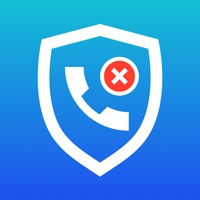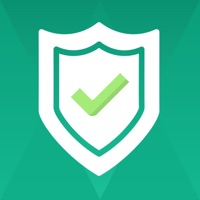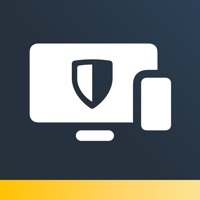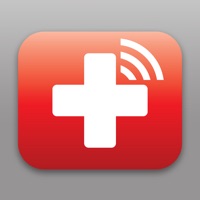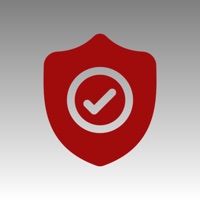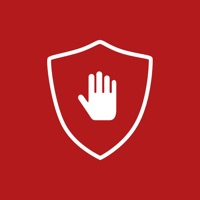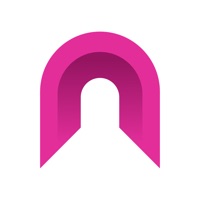How to Delete Anti Scam
Published by Oksana PonomarevaWe have made it super easy to delete Anti Scam account and/or app.
Table of Contents:
Guide to Delete Anti Scam
Things to note before removing Anti Scam:
- The developer of Anti Scam is Oksana Ponomareva and all inquiries must go to them.
- Check the Terms of Services and/or Privacy policy of Oksana Ponomareva to know if they support self-serve account deletion:
- Under the GDPR, Residents of the European Union and United Kingdom have a "right to erasure" and can request any developer like Oksana Ponomareva holding their data to delete it. The law mandates that Oksana Ponomareva must comply within a month.
- American residents (California only - you can claim to reside here) are empowered by the CCPA to request that Oksana Ponomareva delete any data it has on you or risk incurring a fine (upto 7.5k usd).
- If you have an active subscription, it is recommended you unsubscribe before deleting your account or the app.
How to delete Anti Scam account:
Generally, here are your options if you need your account deleted:
Option 1: Reach out to Anti Scam via Justuseapp. Get all Contact details →
Option 2: Visit the Anti Scam website directly Here →
Option 3: Contact Anti Scam Support/ Customer Service:
- 20% Contact Match
- Developer: T-Mobile USA
- E-Mail: [email protected]
- Website: Visit Anti Scam Website
- 100% Contact Match
- Developer: Apicel
- E-Mail: [email protected]
- Website: Visit Apicel Website
Option 4: Check Anti Scam's Privacy/TOS/Support channels below for their Data-deletion/request policy then contact them:
*Pro-tip: Once you visit any of the links above, Use your browser "Find on page" to find "@". It immediately shows the neccessary emails.
How to Delete Anti Scam from your iPhone or Android.
Delete Anti Scam from iPhone.
To delete Anti Scam from your iPhone, Follow these steps:
- On your homescreen, Tap and hold Anti Scam until it starts shaking.
- Once it starts to shake, you'll see an X Mark at the top of the app icon.
- Click on that X to delete the Anti Scam app from your phone.
Method 2:
Go to Settings and click on General then click on "iPhone Storage". You will then scroll down to see the list of all the apps installed on your iPhone. Tap on the app you want to uninstall and delete the app.
For iOS 11 and above:
Go into your Settings and click on "General" and then click on iPhone Storage. You will see the option "Offload Unused Apps". Right next to it is the "Enable" option. Click on the "Enable" option and this will offload the apps that you don't use.
Delete Anti Scam from Android
- First open the Google Play app, then press the hamburger menu icon on the top left corner.
- After doing these, go to "My Apps and Games" option, then go to the "Installed" option.
- You'll see a list of all your installed apps on your phone.
- Now choose Anti Scam, then click on "uninstall".
- Also you can specifically search for the app you want to uninstall by searching for that app in the search bar then select and uninstall.
Have a Problem with Anti Scam? Report Issue
Leave a comment:
What is Anti Scam?
Sometimes when you spend a lot of time on the Internet, you see a site that says that you have won a phone or something else. Many people fall for different tricks. You can't get rid of all the ads on the internet, so we came up with another way! We block phishing sites to prevent you from accessing a possibly infected site. This this app application blocks access to a site that most likely contains a scam. this app is safe, reliable, fast and easy to use. Setting up this app is very easy! Download the app and follow the instructions to set everything up. Privacy policy and terms: https://antiscamapp.digital/privacy https://antiscamapp.digital/terms