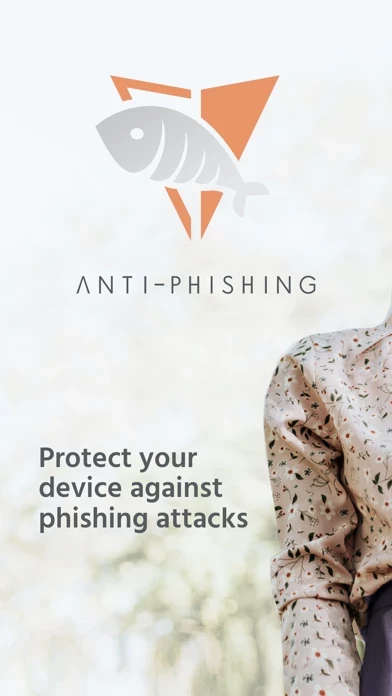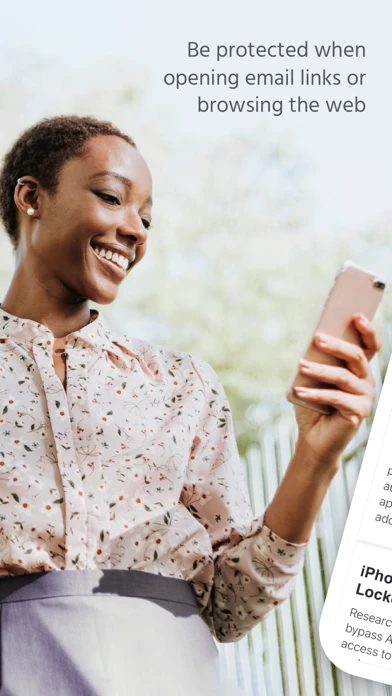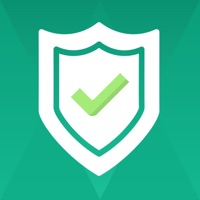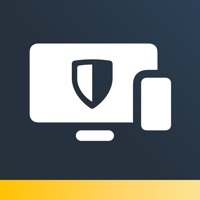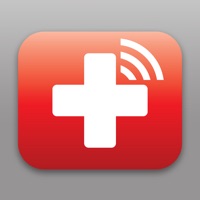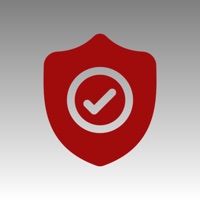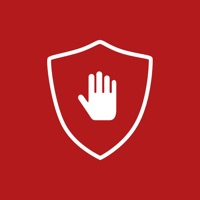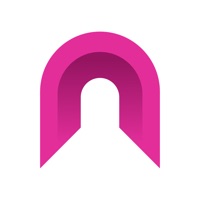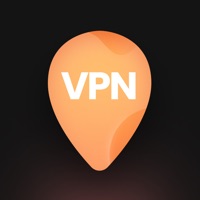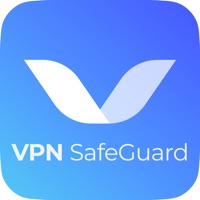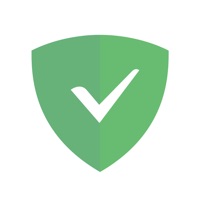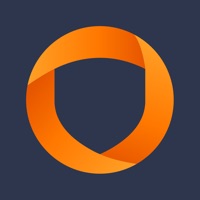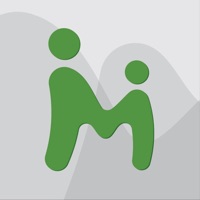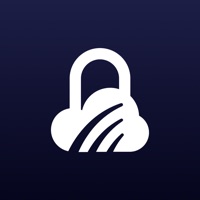How to Delete Anti Phishing
Published by Intersections Inc.We have made it super easy to delete Anti Phishing - Identity Guard account and/or app.
Table of Contents:
Guide to Delete Anti Phishing - Identity Guard
Things to note before removing Anti Phishing:
- The developer of Anti Phishing is Intersections Inc. and all inquiries must go to them.
- Under the GDPR, Residents of the European Union and United Kingdom have a "right to erasure" and can request any developer like Intersections Inc. holding their data to delete it. The law mandates that Intersections Inc. must comply within a month.
- American residents (California only - you can claim to reside here) are empowered by the CCPA to request that Intersections Inc. delete any data it has on you or risk incurring a fine (upto 7.5k usd).
- If you have an active subscription, it is recommended you unsubscribe before deleting your account or the app.
How to delete Anti Phishing account:
Generally, here are your options if you need your account deleted:
Option 1: Reach out to Anti Phishing via Justuseapp. Get all Contact details →
Option 2: Visit the Anti Phishing website directly Here →
Option 3: Contact Anti Phishing Support/ Customer Service:
- 100% Contact Match
- Developer: Identity Guard
- E-Mail: [email protected]
- Website: Visit Anti Phishing Website
How to Delete Anti Phishing - Identity Guard from your iPhone or Android.
Delete Anti Phishing - Identity Guard from iPhone.
To delete Anti Phishing from your iPhone, Follow these steps:
- On your homescreen, Tap and hold Anti Phishing - Identity Guard until it starts shaking.
- Once it starts to shake, you'll see an X Mark at the top of the app icon.
- Click on that X to delete the Anti Phishing - Identity Guard app from your phone.
Method 2:
Go to Settings and click on General then click on "iPhone Storage". You will then scroll down to see the list of all the apps installed on your iPhone. Tap on the app you want to uninstall and delete the app.
For iOS 11 and above:
Go into your Settings and click on "General" and then click on iPhone Storage. You will see the option "Offload Unused Apps". Right next to it is the "Enable" option. Click on the "Enable" option and this will offload the apps that you don't use.
Delete Anti Phishing - Identity Guard from Android
- First open the Google Play app, then press the hamburger menu icon on the top left corner.
- After doing these, go to "My Apps and Games" option, then go to the "Installed" option.
- You'll see a list of all your installed apps on your phone.
- Now choose Anti Phishing - Identity Guard, then click on "uninstall".
- Also you can specifically search for the app you want to uninstall by searching for that app in the search bar then select and uninstall.
Have a Problem with Anti Phishing - Identity Guard? Report Issue
Leave a comment:
What is Anti Phishing - Identity Guard?
Anti-Phishing by Identity Guard helps protect your device against phishing attacks by blocking detected phishing sites when you open email links or use Safari to browse the web. To turn on anti-phishing protection follow the in-app setup instructions and enable the Anti-Phishing Content Blocker in Safari settings. Be sure to also leave your app running for automatic protection updates. Anti-Phishing also has a news feed to keep you informed about the latest phishing alerts. Enable notifications to be notified of new alerts and stay up-to-date. Features: • Protection against known phishing sites in Safari • Automatic updates for blocking newly discovered phishing sites • Intuitive onboarding and setup instructions • In-app Test button for testing protection features • News feed and notifications for recent phishing alerts