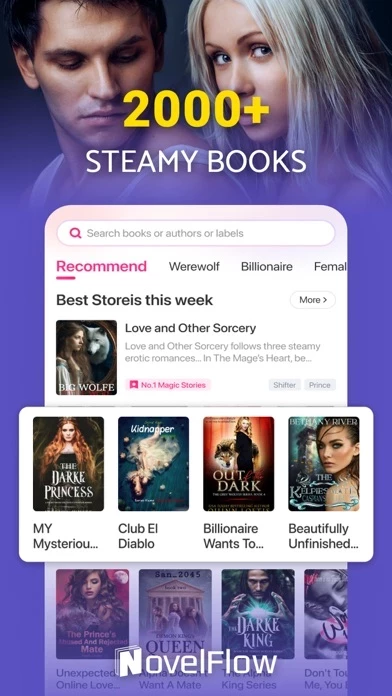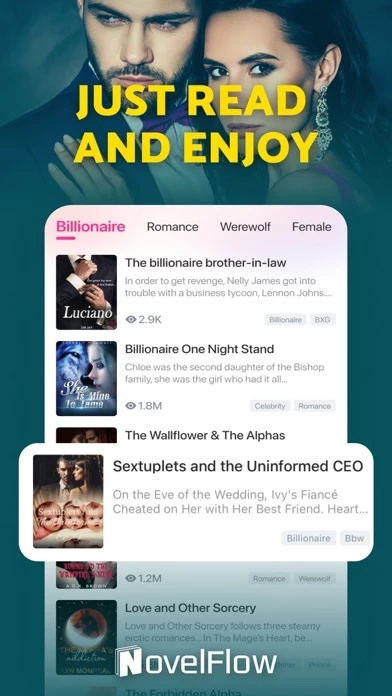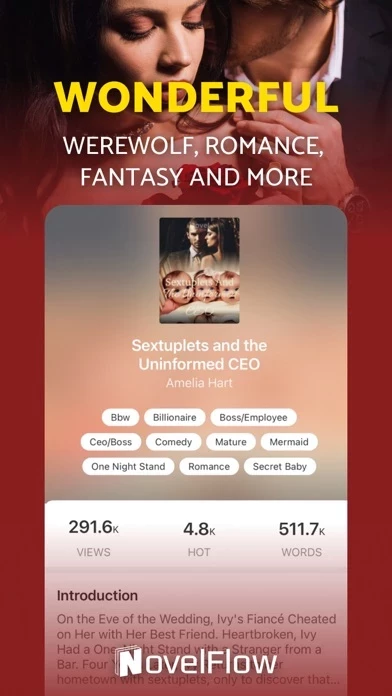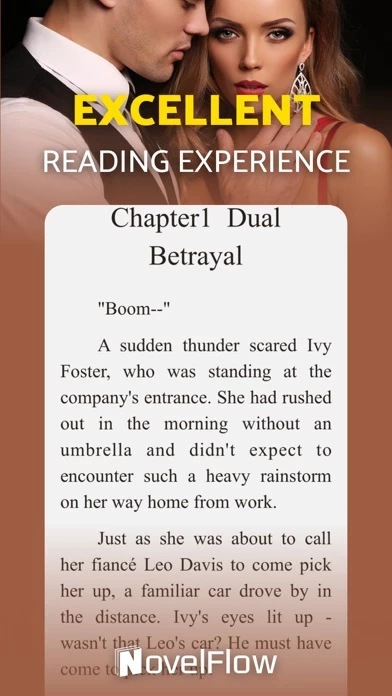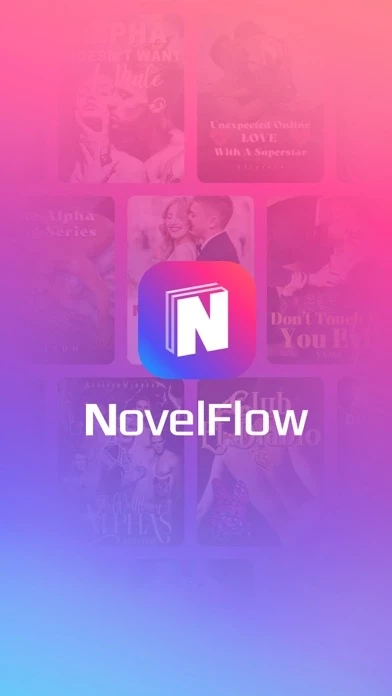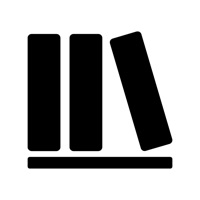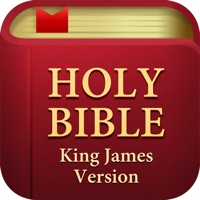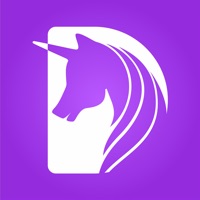How to Delete NovelFlow
Published by RNOVEL PTE. LTD. on 2024-02-23We have made it super easy to delete NovelFlow account and/or app.
Table of Contents:
Guide to Delete NovelFlow
Things to note before removing NovelFlow:
- The developer of NovelFlow is RNOVEL PTE. LTD. and all inquiries must go to them.
- Check the Terms of Services and/or Privacy policy of RNOVEL PTE. LTD. to know if they support self-serve account deletion:
- Under the GDPR, Residents of the European Union and United Kingdom have a "right to erasure" and can request any developer like RNOVEL PTE. LTD. holding their data to delete it. The law mandates that RNOVEL PTE. LTD. must comply within a month.
- American residents (California only - you can claim to reside here) are empowered by the CCPA to request that RNOVEL PTE. LTD. delete any data it has on you or risk incurring a fine (upto 7.5k usd).
- If you have an active subscription, it is recommended you unsubscribe before deleting your account or the app.
How to delete NovelFlow account:
Generally, here are your options if you need your account deleted:
Option 1: Reach out to NovelFlow via Justuseapp. Get all Contact details →
Option 2: Visit the NovelFlow website directly Here →
Option 3: Contact NovelFlow Support/ Customer Service:
- Verified email
- Contact e-Mail: [email protected]
- 100% Contact Match
- Developer: rnovel
- E-Mail: [email protected]
- Website: Visit NovelFlow Website
- 55.56% Contact Match
- Developer: GoodNovel
- E-Mail: [email protected]
- Website: Visit GoodNovel Website
Option 4: Check NovelFlow's Privacy/TOS/Support channels below for their Data-deletion/request policy then contact them:
- https://www.novelflow.app/privacy-policy.html
- https://www.novelflow.app/terms-of-service.html
- https://www.novelflow.app/subscription-terms-of-service.html
*Pro-tip: Once you visit any of the links above, Use your browser "Find on page" to find "@". It immediately shows the neccessary emails.
How to Delete NovelFlow from your iPhone or Android.
Delete NovelFlow from iPhone.
To delete NovelFlow from your iPhone, Follow these steps:
- On your homescreen, Tap and hold NovelFlow until it starts shaking.
- Once it starts to shake, you'll see an X Mark at the top of the app icon.
- Click on that X to delete the NovelFlow app from your phone.
Method 2:
Go to Settings and click on General then click on "iPhone Storage". You will then scroll down to see the list of all the apps installed on your iPhone. Tap on the app you want to uninstall and delete the app.
For iOS 11 and above:
Go into your Settings and click on "General" and then click on iPhone Storage. You will see the option "Offload Unused Apps". Right next to it is the "Enable" option. Click on the "Enable" option and this will offload the apps that you don't use.
Delete NovelFlow from Android
- First open the Google Play app, then press the hamburger menu icon on the top left corner.
- After doing these, go to "My Apps and Games" option, then go to the "Installed" option.
- You'll see a list of all your installed apps on your phone.
- Now choose NovelFlow, then click on "uninstall".
- Also you can specifically search for the app you want to uninstall by searching for that app in the search bar then select and uninstall.
Have a Problem with NovelFlow? Report Issue
Leave a comment:
What is NovelFlow?
this app is a totally free reading app that has taken the literary world by storm, with all popular werewolf goodnovel and billionaire romance goodnovel to be read without costing at all . this app is specifically designed for avid readers who are passionate about werewolf romance stories and billionaire romance novels. With a vast and diverse collection of goodnovel, stories, and novellas, this app is the ultimate destination for romance enthusiasts. this app boasts a sleek and user-friendly interface that is both intuitive and easy to navigate. Whether you're looking for a steamy werewolf romance novel or a captivating billionaire romance story, this app has it all. With a simple swipe of your finger, you can immerse yourself in the captivating worlds of your favorite romance authors. One of the standout features of this app is its extensive library of werewolf romance stories. Werewolf romance has long been a popular sub-genre of romance fiction, and this app has curated...