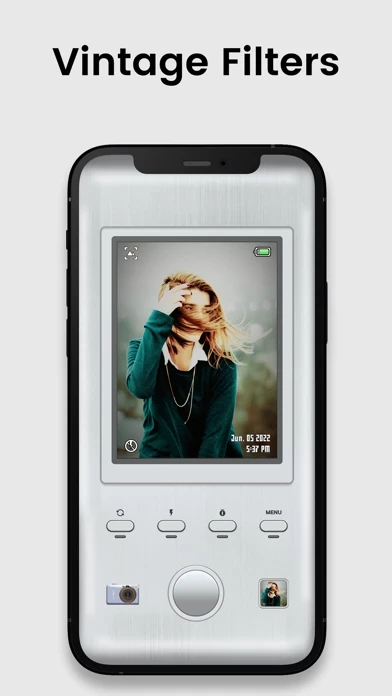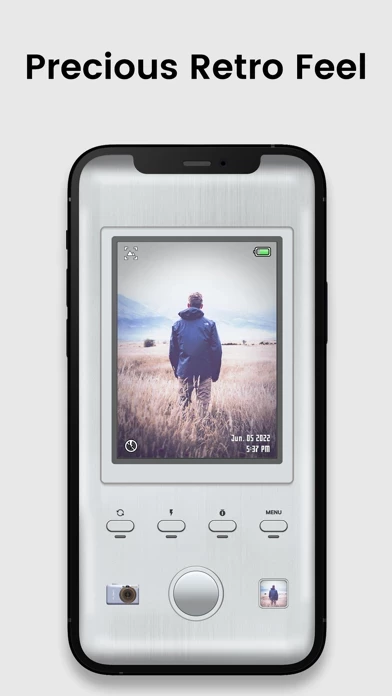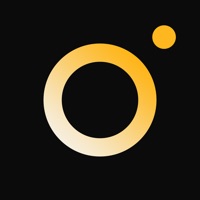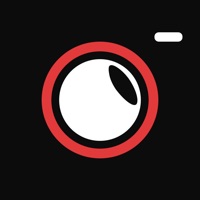How to Delete CCD CAM
Published by 月红 韩 on 2024-06-04We have made it super easy to delete CCD CAM - Digital Dazz Cam account and/or app.
Table of Contents:
Guide to Delete CCD CAM - Digital Dazz Cam
Things to note before removing CCD CAM:
- The developer of CCD CAM is 月红 韩 and all inquiries must go to them.
- Check the Terms of Services and/or Privacy policy of 月红 韩 to know if they support self-serve account deletion:
- Under the GDPR, Residents of the European Union and United Kingdom have a "right to erasure" and can request any developer like 月红 韩 holding their data to delete it. The law mandates that 月红 韩 must comply within a month.
- American residents (California only - you can claim to reside here) are empowered by the CCPA to request that 月红 韩 delete any data it has on you or risk incurring a fine (upto 7.5k usd).
- If you have an active subscription, it is recommended you unsubscribe before deleting your account or the app.
How to delete CCD CAM account:
Generally, here are your options if you need your account deleted:
Option 1: Reach out to CCD CAM via Justuseapp. Get all Contact details →
Option 2: Visit the CCD CAM website directly Here →
Option 3: Contact CCD CAM Support/ Customer Service:
- 46.15% Contact Match
- Developer: cerdillac
- E-Mail: [email protected]
- Website: Visit CCD CAM Website
Option 4: Check CCD CAM's Privacy/TOS/Support channels below for their Data-deletion/request policy then contact them:
- https://yueh.app168.cc/emoji/help/user_agreement_en.html
- https://yueh.app168.cc/emoji/help/privacy_agreement_en.html
*Pro-tip: Once you visit any of the links above, Use your browser "Find on page" to find "@". It immediately shows the neccessary emails.
How to Delete CCD CAM - Digital Dazz Cam from your iPhone or Android.
Delete CCD CAM - Digital Dazz Cam from iPhone.
To delete CCD CAM from your iPhone, Follow these steps:
- On your homescreen, Tap and hold CCD CAM - Digital Dazz Cam until it starts shaking.
- Once it starts to shake, you'll see an X Mark at the top of the app icon.
- Click on that X to delete the CCD CAM - Digital Dazz Cam app from your phone.
Method 2:
Go to Settings and click on General then click on "iPhone Storage". You will then scroll down to see the list of all the apps installed on your iPhone. Tap on the app you want to uninstall and delete the app.
For iOS 11 and above:
Go into your Settings and click on "General" and then click on iPhone Storage. You will see the option "Offload Unused Apps". Right next to it is the "Enable" option. Click on the "Enable" option and this will offload the apps that you don't use.
Delete CCD CAM - Digital Dazz Cam from Android
- First open the Google Play app, then press the hamburger menu icon on the top left corner.
- After doing these, go to "My Apps and Games" option, then go to the "Installed" option.
- You'll see a list of all your installed apps on your phone.
- Now choose CCD CAM - Digital Dazz Cam, then click on "uninstall".
- Also you can specifically search for the app you want to uninstall by searching for that app in the search bar then select and uninstall.
Have a Problem with CCD CAM - Digital Dazz Cam? Report Issue
Leave a comment:
What is CCD CAM - Digital Dazz Cam?
CCD CAM is a RETRO camera app that simulates the effect of CCD digital cameras. ⊙ Retro digital camera, feel free to choose The CCD digital camera-inspired color palette is complemented by a carefully designed and developed special effect and interface for a unique shooting experience. ⊙ Just the right amount of special features for unlimited creativity Create unique photo effects with EXPOSURE, VIGNETTE, AND BLUR effects, plus FLASH, COUNTDOWN, and even silky smooth ZOOM functions. ⊙ Easy-to-use importing and editing In addition to shooting the current scene, you can also import and edit old photos to make memories even better. ⊙ Occasional new camera updates More cameras and features will be released soon... Enjoy the fun of CCD CAM. --- Unlimited Access Subscription - You can subscribe for unlimited access to all features and content offered for purchase within CCD CAM. - Subscriptions are billed annually on the subscription plan. - Payment will be charged to your iTun...