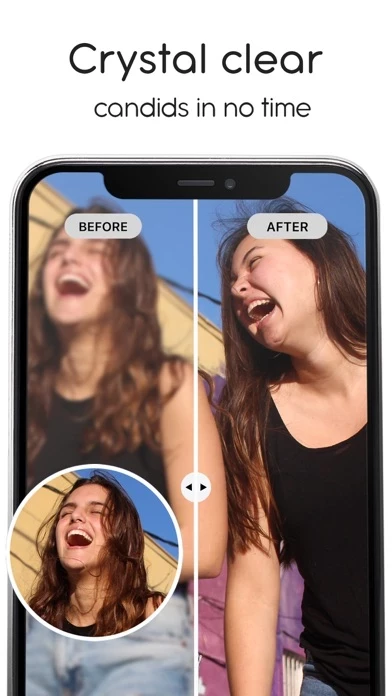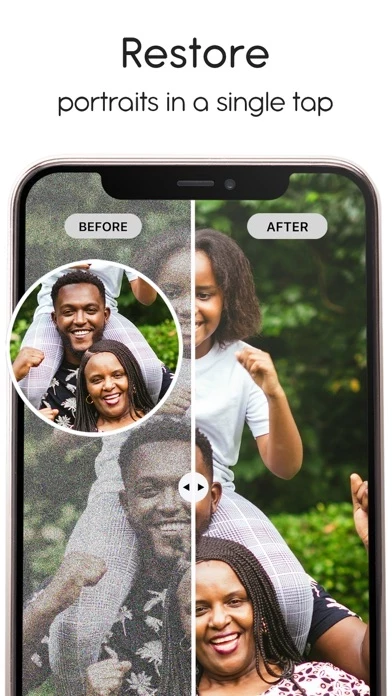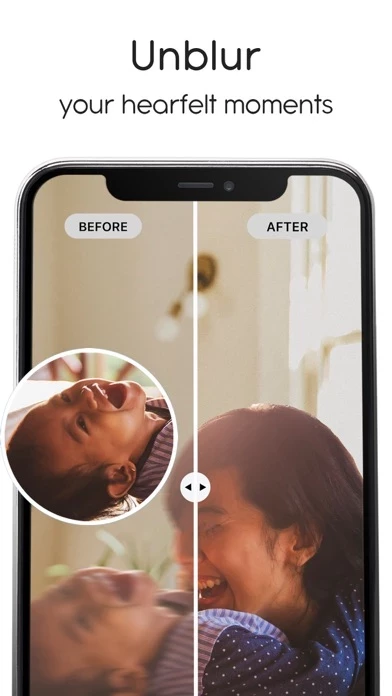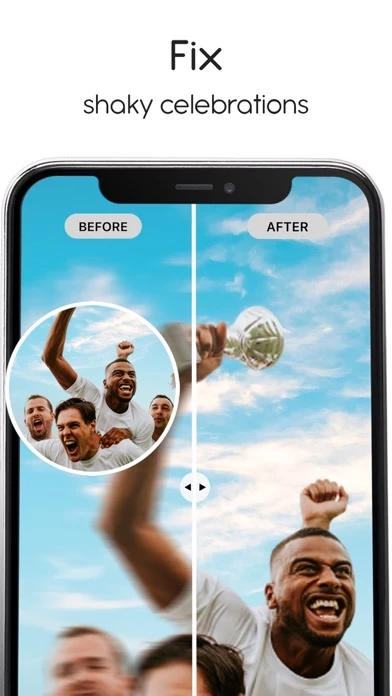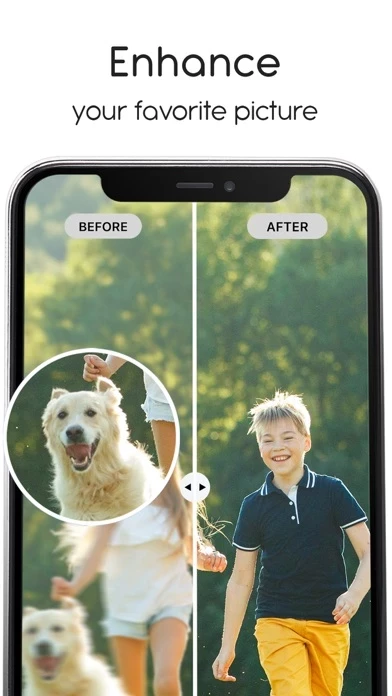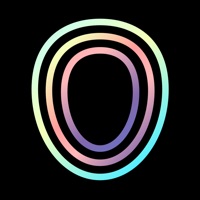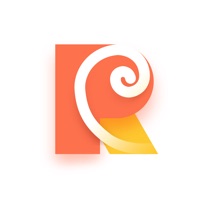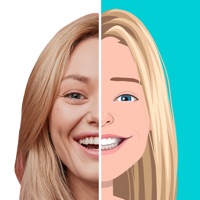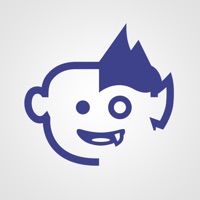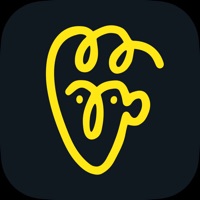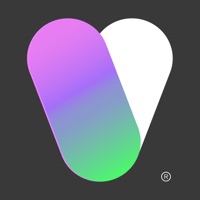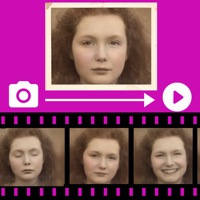How to Delete PhotoTune
Published by vyro.ai pvt ltd on 2024-04-05We have made it super easy to delete PhotoTune:AI Headshot, Filters account and/or app.
Table of Contents:
Guide to Delete PhotoTune:AI Headshot, Filters
Things to note before removing PhotoTune:
- The developer of PhotoTune is vyro.ai pvt ltd and all inquiries must go to them.
- Check the Terms of Services and/or Privacy policy of vyro.ai pvt ltd to know if they support self-serve account deletion:
- Under the GDPR, Residents of the European Union and United Kingdom have a "right to erasure" and can request any developer like vyro.ai pvt ltd holding their data to delete it. The law mandates that vyro.ai pvt ltd must comply within a month.
- American residents (California only - you can claim to reside here) are empowered by the CCPA to request that vyro.ai pvt ltd delete any data it has on you or risk incurring a fine (upto 7.5k usd).
- If you have an active subscription, it is recommended you unsubscribe before deleting your account or the app.
How to delete PhotoTune account:
Generally, here are your options if you need your account deleted:
Option 1: Reach out to PhotoTune via Justuseapp. Get all Contact details →
Option 2: Visit the PhotoTune website directly Here →
Option 3: Contact PhotoTune Support/ Customer Service:
- Verified email
- Contact e-Mail: [email protected]
- 100% Contact Match
- Developer: Vyro AI
- E-Mail: [email protected]
- Website: Visit PhotoTune Website
- 100% Contact Match
- Developer: EAGLE APPS
- E-Mail: [email protected]
- Website: Visit EAGLE APPS Website
Option 4: Check PhotoTune's Privacy/TOS/Support channels below for their Data-deletion/request policy then contact them:
- https://drive.google.com/file/d/1g-SNmMV28VTgwx5zwPjJfgc8q5vARtrQ/view
- https://drive.google.com/file/d/1CBKNX0dbkkr9wYG5gIG6BRLPlko0U9CN/view
*Pro-tip: Once you visit any of the links above, Use your browser "Find on page" to find "@". It immediately shows the neccessary emails.
How to Delete PhotoTune:AI Headshot, Filters from your iPhone or Android.
Delete PhotoTune:AI Headshot, Filters from iPhone.
To delete PhotoTune from your iPhone, Follow these steps:
- On your homescreen, Tap and hold PhotoTune:AI Headshot, Filters until it starts shaking.
- Once it starts to shake, you'll see an X Mark at the top of the app icon.
- Click on that X to delete the PhotoTune:AI Headshot, Filters app from your phone.
Method 2:
Go to Settings and click on General then click on "iPhone Storage". You will then scroll down to see the list of all the apps installed on your iPhone. Tap on the app you want to uninstall and delete the app.
For iOS 11 and above:
Go into your Settings and click on "General" and then click on iPhone Storage. You will see the option "Offload Unused Apps". Right next to it is the "Enable" option. Click on the "Enable" option and this will offload the apps that you don't use.
Delete PhotoTune:AI Headshot, Filters from Android
- First open the Google Play app, then press the hamburger menu icon on the top left corner.
- After doing these, go to "My Apps and Games" option, then go to the "Installed" option.
- You'll see a list of all your installed apps on your phone.
- Now choose PhotoTune:AI Headshot, Filters, then click on "uninstall".
- Also you can specifically search for the app you want to uninstall by searching for that app in the search bar then select and uninstall.
Have a Problem with PhotoTune:AI Headshot, Filters? Report Issue
Leave a comment:
What is PhotoTune:AI Headshot, Filters?
Enhanced, Noise-Free, Crystal Clear, and HD quality pictures in a single tap! Now also creating AI powered Avatars! Never let the quality of the picture ruin your ‘firsts’ for you. Be it your child’s first steps, first cuddle or first smile, your first victory, or the first picture with your best friend, this app allows you to feel these raw emotions just as you did in that moment. this app provides you with a one-tap solution to pixelated, blurry and low-resolution photos. Whether a selfie, a group photo or an aesthetic view, it will enhance any and every picture. With its phenomenal AI, this app allows you to get your hands on HD quality pictures in no time. this app will: • Enhance your pictures • Remove blurriness from pictures • Remove noise from pictures • Improve image resolution • Provide HD quality images • Fix pixelated images • Remove motion blur • Provide crystal clear images • Removes acne • Removes pimples • Removes blemishes • Fixes uneven skin ton...