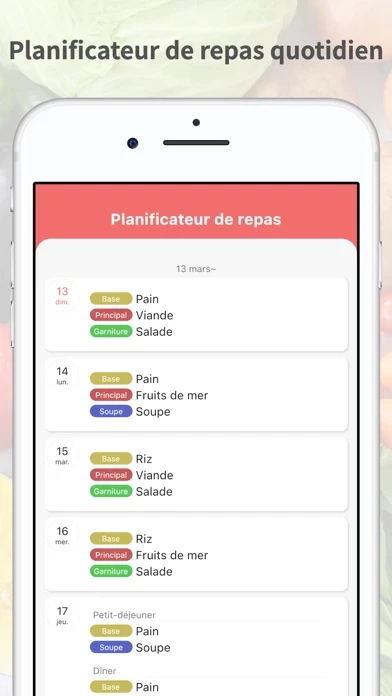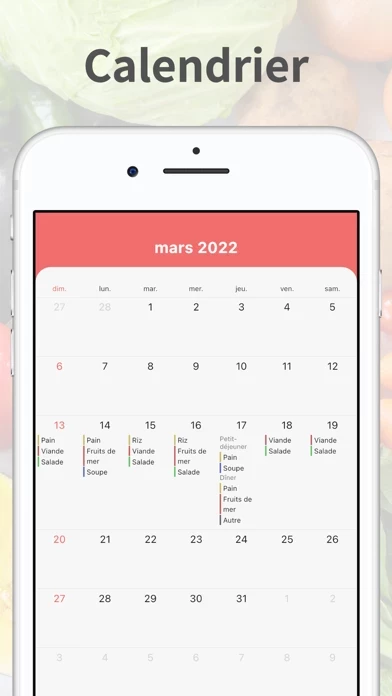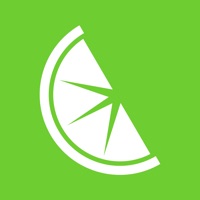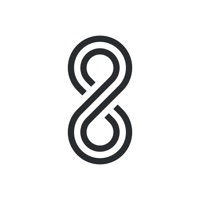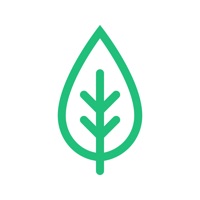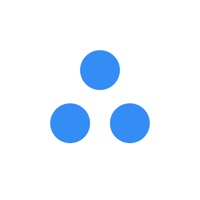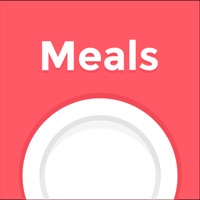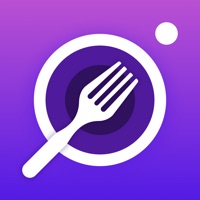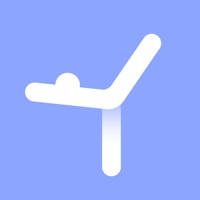How to Delete Daily Meal Planner
Published by Futasaji LLC on 2023-11-27We have made it super easy to delete Daily Meal Planner account and/or app.
Table of Contents:
Guide to Delete Daily Meal Planner
Things to note before removing Daily Meal Planner:
- The developer of Daily Meal Planner is Futasaji LLC and all inquiries must go to them.
- Under the GDPR, Residents of the European Union and United Kingdom have a "right to erasure" and can request any developer like Futasaji LLC holding their data to delete it. The law mandates that Futasaji LLC must comply within a month.
- American residents (California only - you can claim to reside here) are empowered by the CCPA to request that Futasaji LLC delete any data it has on you or risk incurring a fine (upto 7.5k usd).
- If you have an active subscription, it is recommended you unsubscribe before deleting your account or the app.
How to delete Daily Meal Planner account:
Generally, here are your options if you need your account deleted:
Option 1: Reach out to Daily Meal Planner via Justuseapp. Get all Contact details →
Option 2: Visit the Daily Meal Planner website directly Here →
Option 3: Contact Daily Meal Planner Support/ Customer Service:
- 38.3% Contact Match
- Developer: Futasaji LLC
- E-Mail: [email protected]
- Website: Visit Daily Meal Planner Website
How to Delete Daily Meal Planner from your iPhone or Android.
Delete Daily Meal Planner from iPhone.
To delete Daily Meal Planner from your iPhone, Follow these steps:
- On your homescreen, Tap and hold Daily Meal Planner until it starts shaking.
- Once it starts to shake, you'll see an X Mark at the top of the app icon.
- Click on that X to delete the Daily Meal Planner app from your phone.
Method 2:
Go to Settings and click on General then click on "iPhone Storage". You will then scroll down to see the list of all the apps installed on your iPhone. Tap on the app you want to uninstall and delete the app.
For iOS 11 and above:
Go into your Settings and click on "General" and then click on iPhone Storage. You will see the option "Offload Unused Apps". Right next to it is the "Enable" option. Click on the "Enable" option and this will offload the apps that you don't use.
Delete Daily Meal Planner from Android
- First open the Google Play app, then press the hamburger menu icon on the top left corner.
- After doing these, go to "My Apps and Games" option, then go to the "Installed" option.
- You'll see a list of all your installed apps on your phone.
- Now choose Daily Meal Planner, then click on "uninstall".
- Also you can specifically search for the app you want to uninstall by searching for that app in the search bar then select and uninstall.
Have a Problem with Daily Meal Planner? Report Issue
Leave a comment:
What is Daily Meal Planner?
Let Daily Meal Planner take care of your daily menu. Simple and easy to understand, with only the necessary functions. You can easily create your daily menu. -------------------- Features -------------------- - Create a menu for each day. - A calendar allows you to check the entire month's menu at once. - Categorization of main meals, main dishes, side dishes, etc. - Breakfast, lunch and dinner can be registered respectively. - The menu can be easily created by using the category classification and search function. - Selectable theme colors - Selectable theme colors -------------------- ▼ Explanation of functions -------------------- ■Menu creation You can create a menu for each day. All you have to do is enter the name of the dish and add it to the menu. Once you have entered a dish, you can create a menu by simply selecting it from a keyword search or list. ■Category You can create a menu board with your smartphone by classifying categories such as staple foods, main dishes, and s...