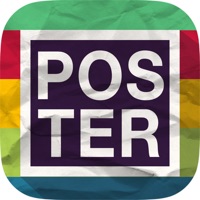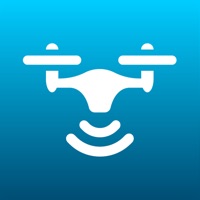How to Delete Go Fly
Published by UNIVERSAL REMOTE LABS COMPANY LIMITED on 2024-01-12We have made it super easy to delete Go Fly for DJI Drones account and/or app.
Table of Contents:
Guide to Delete Go Fly for DJI Drones
Things to note before removing Go Fly:
- The developer of Go Fly is UNIVERSAL REMOTE LABS COMPANY LIMITED and all inquiries must go to them.
- Check the Terms of Services and/or Privacy policy of UNIVERSAL REMOTE LABS COMPANY LIMITED to know if they support self-serve account deletion:
- Under the GDPR, Residents of the European Union and United Kingdom have a "right to erasure" and can request any developer like UNIVERSAL REMOTE LABS COMPANY LIMITED holding their data to delete it. The law mandates that UNIVERSAL REMOTE LABS COMPANY LIMITED must comply within a month.
- American residents (California only - you can claim to reside here) are empowered by the CCPA to request that UNIVERSAL REMOTE LABS COMPANY LIMITED delete any data it has on you or risk incurring a fine (upto 7.5k usd).
- If you have an active subscription, it is recommended you unsubscribe before deleting your account or the app.
How to delete Go Fly account:
Generally, here are your options if you need your account deleted:
Option 1: Reach out to Go Fly via Justuseapp. Get all Contact details →
Option 2: Visit the Go Fly website directly Here →
Option 3: Contact Go Fly Support/ Customer Service:
- Verified email
- Contact e-Mail: [email protected]
- 100% Contact Match
- Developer: Smart Widget Labs Co Ltd
- E-Mail: [email protected]
- Website: Visit Go Fly Website
Option 4: Check Go Fly's Privacy/TOS/Support channels below for their Data-deletion/request policy then contact them:
*Pro-tip: Once you visit any of the links above, Use your browser "Find on page" to find "@". It immediately shows the neccessary emails.
How to Delete Go Fly for DJI Drones from your iPhone or Android.
Delete Go Fly for DJI Drones from iPhone.
To delete Go Fly from your iPhone, Follow these steps:
- On your homescreen, Tap and hold Go Fly for DJI Drones until it starts shaking.
- Once it starts to shake, you'll see an X Mark at the top of the app icon.
- Click on that X to delete the Go Fly for DJI Drones app from your phone.
Method 2:
Go to Settings and click on General then click on "iPhone Storage". You will then scroll down to see the list of all the apps installed on your iPhone. Tap on the app you want to uninstall and delete the app.
For iOS 11 and above:
Go into your Settings and click on "General" and then click on iPhone Storage. You will see the option "Offload Unused Apps". Right next to it is the "Enable" option. Click on the "Enable" option and this will offload the apps that you don't use.
Delete Go Fly for DJI Drones from Android
- First open the Google Play app, then press the hamburger menu icon on the top left corner.
- After doing these, go to "My Apps and Games" option, then go to the "Installed" option.
- You'll see a list of all your installed apps on your phone.
- Now choose Go Fly for DJI Drones, then click on "uninstall".
- Also you can specifically search for the app you want to uninstall by searching for that app in the search bar then select and uninstall.
Have a Problem with Go Fly for DJI Drones? Report Issue
Leave a comment:
What is Go Fly for DJI Drones?
Unlock the full potential of your drone with Go Fly for DJI Drone, Smart Remote Controller for DJI Drones everyone’s favorite autonomous flight app Compatible with: DJI Air 2S, DJI Mavic Mini 1, *Mavic Air/Pro, Phantom 4 Normal/Advanced/Pro/ProV2, Phantom 3 Standard/4K/Advanced/Professional, Inspire 1 X3/Z3/Pro/RAW, Inspire 2, Spark, DJI Mini 2, DJI Mini SE, Mavic 2 Enterprise Advanced For *Mavic users, there are some features our app haven't supported yet: Low Battery Warning, Critical Low Battery Warning, Time to Discharge, Lock Gimbal When Shooting, Sync Gimbal with Aircraft Heading, Gimbal Mode. Preview media, Play media, On/Off Head LEDs & Camera Forward/Down (Mavic Air2S: double tap is C2, 1-tap is C1) Feature highlights: · Smart Flight Modes · Intuitive UI and expansive Camera View. · Easy export images & videos to iPhone · Exposure Graph on Screen · Change Gimbal Directions · Easy-to-follow Flight Tutorials to help you get started. · Panorama Mode: User can take horizontal...